Ge 128, Using “bravia” sync – Sony DSC-TX7 User Manual
Page 128
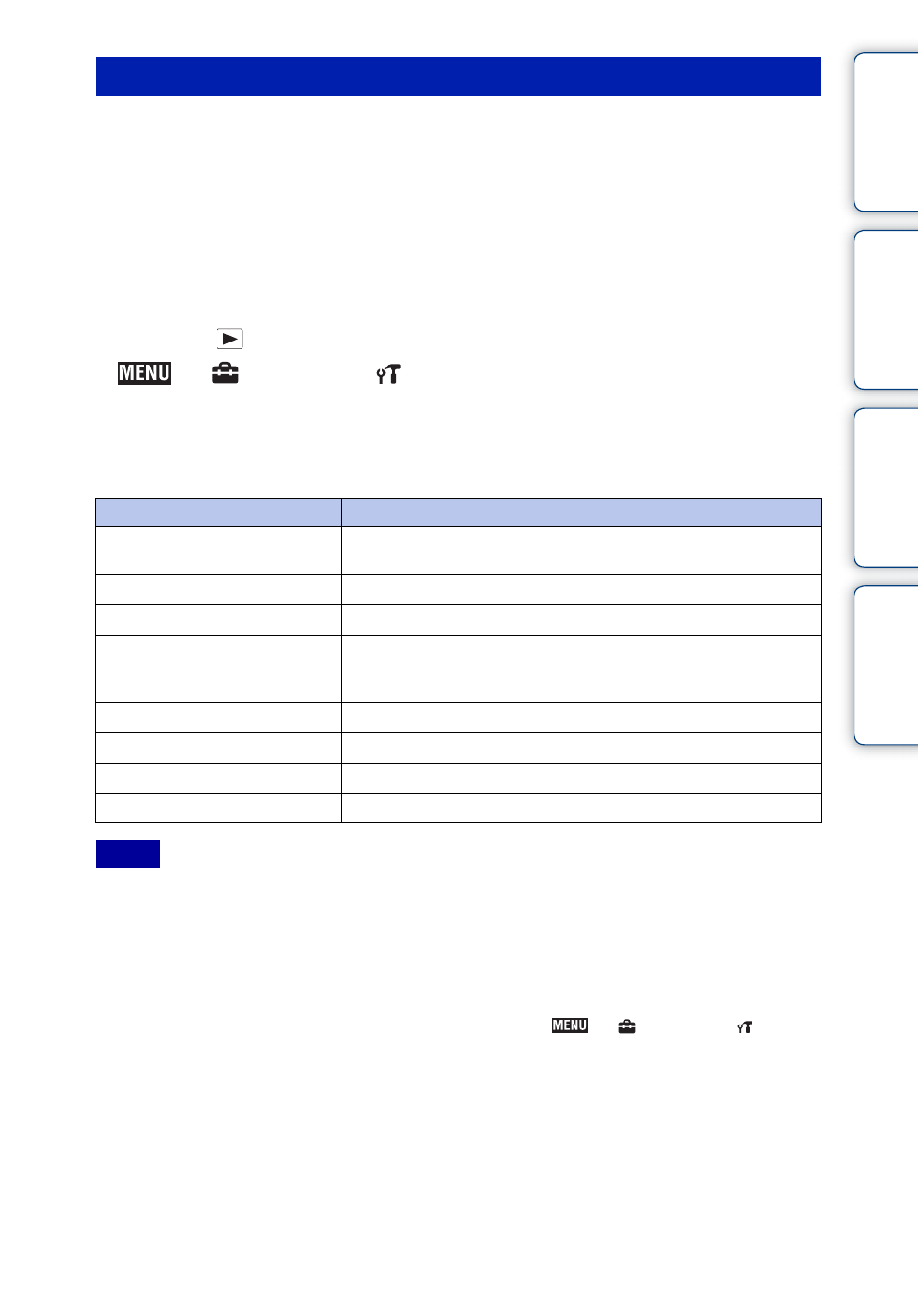
Ta
ble
of
Op
e
MENU/Settin
In
128
GB
When you use a TV that has “BRAVIA” Sync (compatible with SYNC MENU) support, you can
operate the playback functions of the camera using the remote controller supplied with the TV
by connecting the camera to the TV using the HDMI Cable (sold separately).
1 Attach the camera to the multi-output stand (supplied).
2 Connect the multi-output stand to the TV using an HDMI Cable (sold
separately).
3 Turn on the TV and set the input.
4 Press the
(playback) button of the camera to turn on the camera.
5
t
(Settings)
t
(Main Settings)
t [CTRL FOR HDMI] t
[On]
6 Press the SYNC MENU button of the TV’s remote controller to select the
desired mode.
• When the camera is connected to a TV set using an HDMI Cable, the functions that you can operate are
limited.
• When you touch the LCD screen of the camera while you operate the remote controller, the remote
controller operation is temporarily interrupted.
• You can perform the operation of the camera with the remote controller of your TV by connecting your
camera to a “BRAVIA” Sync compatible TV. For details, see the operating instructions of the TV.
• If the camera functions in an undesired manner when controlling with the TV’s remote controller, such as
when connected via HDMI to another manufacturer’s TV, touch
t
(Settings)
t
(Main
Settings)
t [CTRL FOR HDMI] t [Off].
Using “BRAVIA” Sync
Menu
Function
Slideshow with music
Automatically plays back images with sound effects or background
music in a continuous loop.
Single Image
Plays back a single image at a time.
Image Index
Displays multiple images at the same time.
Wide Zoom
Plays back 4:3 aspect ratio still images in 16:9 aspect ratio when you
view a single image. In that case, the top and bottom of the image
will be slightly cropped.
Delete
Deletes recorded images.
Playback Zoom
Plays back enlarged images.
Rotate
Rotates a still image.
View Mode
Selects the display format for viewing multiple images.
Notes
