Battery, Charging the digital paper device – Sony DPT-S1 User Manual
Page 6
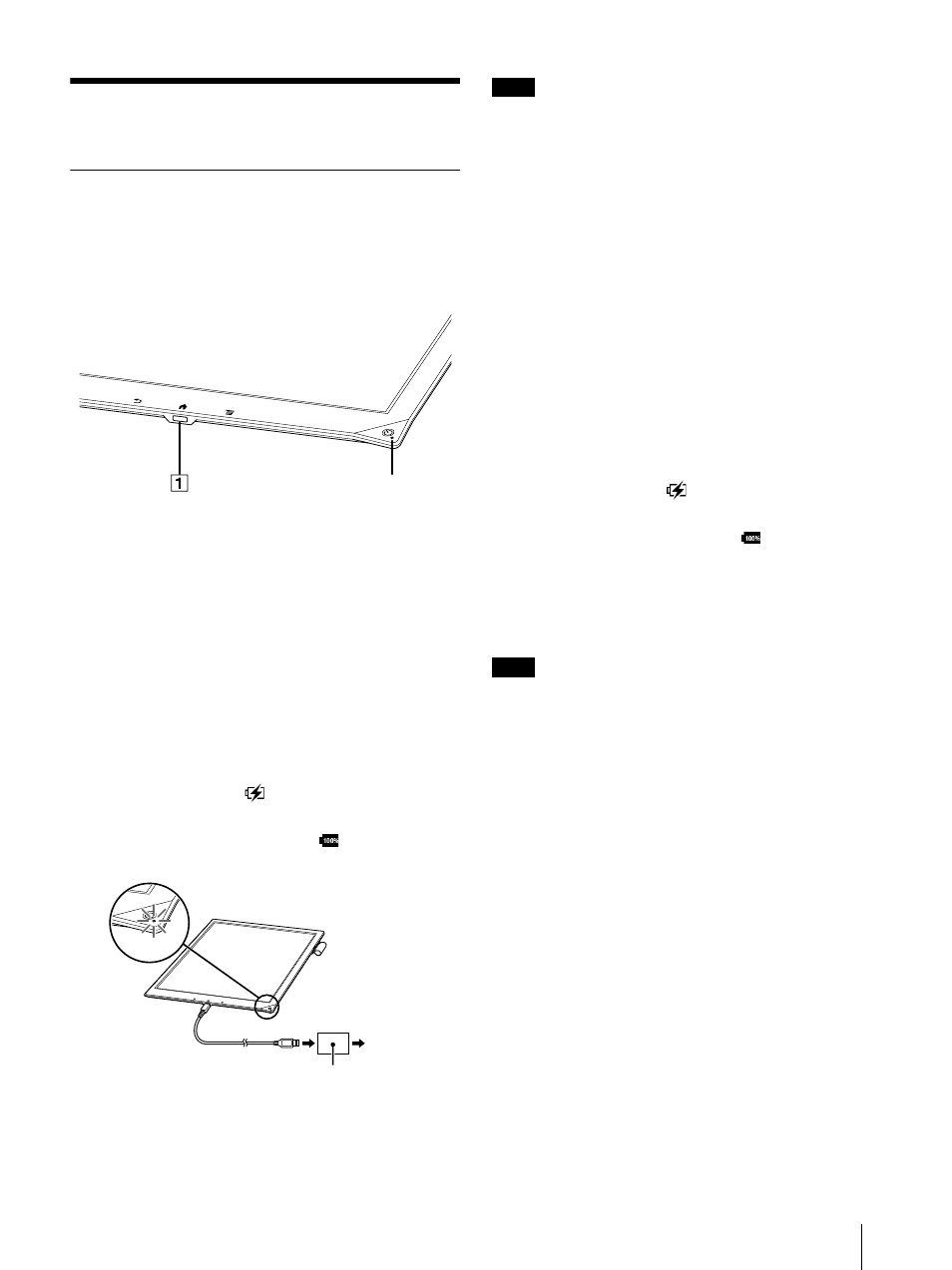
6
Battery
Charging the Digital Paper Device
The charge/battery status icon at the right side of the
status bar shows the battery level (page 7).
When the battery level becomes low, select either
one of the methods below to charge the device.
Micro USB connector
Charge indicator
Charging via an AC outlet
1
Connect one end of the supplied USB cable to the
micro USB connector of your device, and the
other end to the AC adapter.
2
Connect the AC adapter to an AC outlet.
The icon turns into
and the Charge indicator
will light up red while charging. When charging is
complete, the icon turns into
and the
indicator turns off.
Note
Charge the Digital Paper device within the
recommended temperature range of 5 °C (41 °F) to
35 °C (95 °F).
If the room is too hot or cold, adjust room
temperature accordingly, then reconnect the USB
cable and charge the device.
Tip
It will take approximately 2.5 hours to fully charge
via AC Adapter.
Charging via your computer
1
Power on your computer.
2
Connect the Digital Paper device to your
computer with the supplied USB cable.
The icon turns into
and the Charge indicator
will light up red while charging. When charging is
complete, the icon turns into
and the
indicator turns off.
3
When charging is complete, disconnect the USB
cable from the device and your computer.
Note
Your computer must be turned on to charge the
Digital Paper device.
The device will not be charged if your computer
enters sleep mode, standby mode or hibernation.
Keep your computer turned on with a stable and
continuous power supply while charging the
device.
The (Power) button cannot be used when the
device is connected to your computer.
Tip
It will take approximately 3.5 hours to fully charge
via a computer.
The Charge indicator may blink red 3 times if the
(Power) button is pressed when the remaining
battery is very low. In this case, it may take up to 5
minutes before the Digital Paper device turns on
automatically.
Ȫ
AC outlet
AC adapter
