Using menu items, Using the [workspace] application, Registering a workspace – Sony DPT-S1 User Manual
Page 27
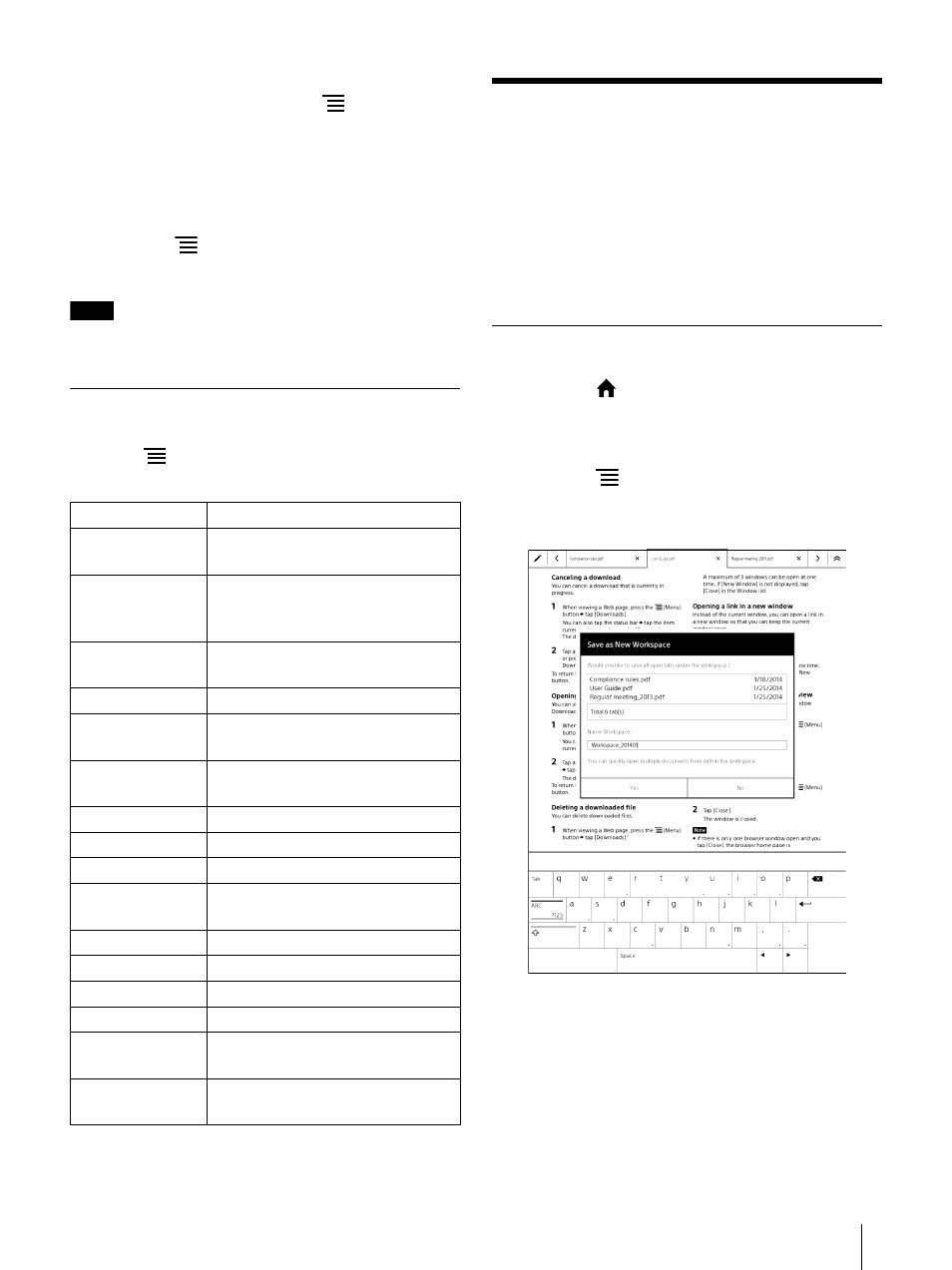
27
network connection is necessary (page 38).) To
return to a document, press the
(Menu) button
tap [Return to Viewer].
Using the on-screen keyboard to enter a
keyword
1
Press the
(Menu) button
tap [Search], and
enter the keyword using the on-screen keyboard.
Note
Keyword search is not case-sensitive.
Using Menu Items
Below is a list of option items available when you
press the
(Menu) button from the document
viewer.
Using the [Workspace]
Application
You can name and save an image of the currently
opened documents. By preserving the current tab
status and page location, a registered Workspace
allows you to resume your work from the preserved
tab status.
Registering a Workspace
1
Press the
(Home) button
tap [Documents].
2
Tap a document to register to the Workspace.
3
Press the
(Menu) button
tap [Save as New].
The dialog box for saving as a new workspace
opens.
4
Tap an input area and enter the Workspace name
using the on-screen keyboard, then tap [Yes].
The current tab status and page location are
preserved.
Option
Description
[Orientation]
Switches the orientation of the
screen
[Send]
Sends a selected document to the
network drive from this device
[Reply]
Returns a document to the sender
[Show Tabs]
Displays the tab panel (page 25).
[Page Controls]
Displays the page control panel
[Save Workspace]
Saves the currently registered
Workspace.
[Save as New]
Saves as a new Workspace (page 27).
[Tab List]
Opens the tab list (page 25).
[Close All Tabs]
Closes all tabs (page 25).
[Duplicate Tab]
Adds a duplicate of the currently
active tab (page 25).
[Add Page Flag]
Adds a page flag (page 26).
[Delete Page Flag]
Deletes a page flag (page 26).
[Annotation List]
Opens the annotation list (page 34).
[Table of Contents] Opens the table of content.
[Search]
Finds pages with a keyword
[Page Flow]
Changes the page flow for a
document.
