Bookmarks and history – Sony DPT-S1 User Manual
Page 49
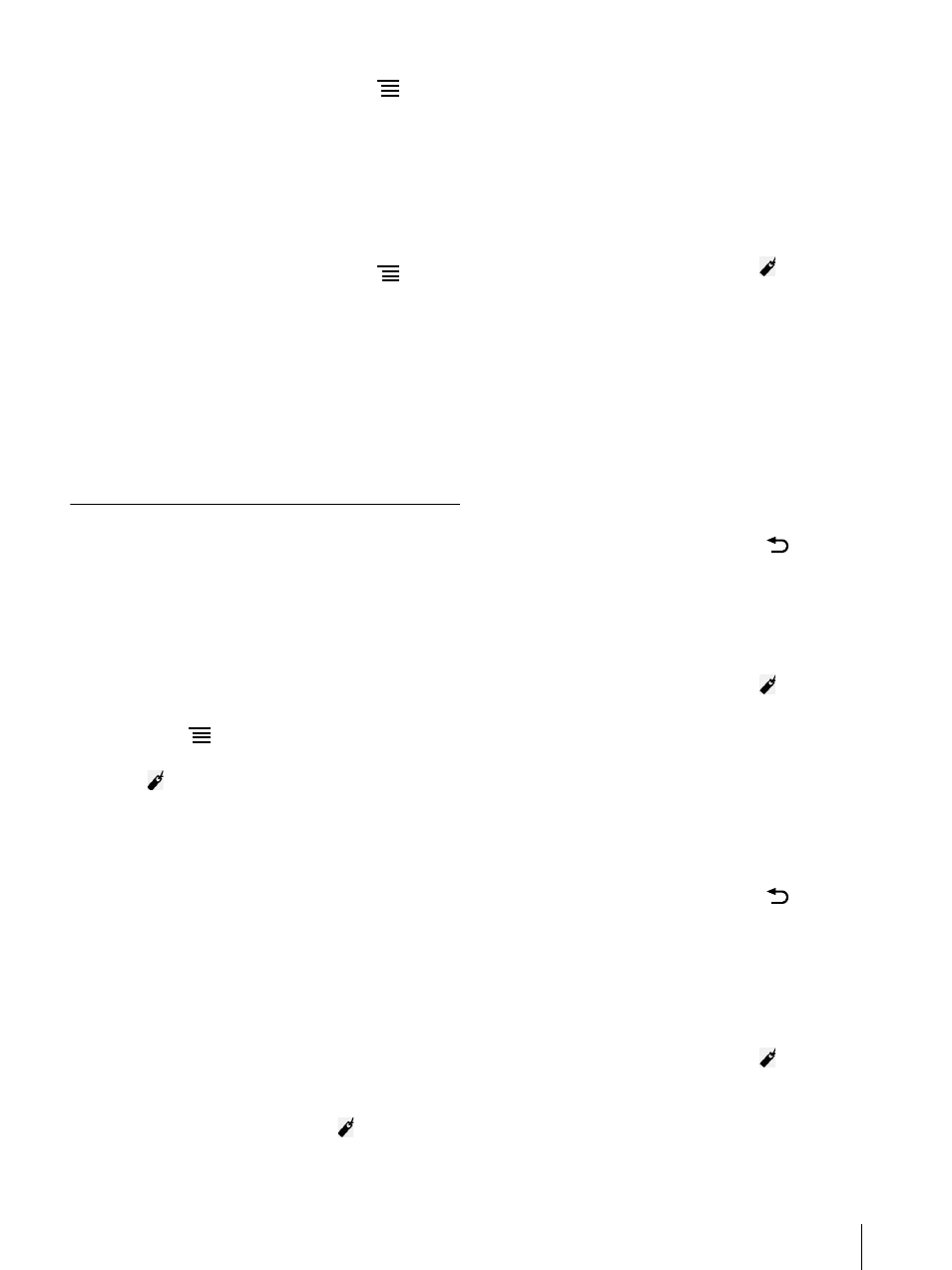
49
1
While viewing a Web page, press the
(Menu)
button
tap [Windows].
2
Select the window you want to view.
Closing the browser window
You can close browser windows.
1
When viewing a Web page, press the
(Menu)
button
tap [Windows].
2
Tap [Close].
The window is closed.
Tip
When all windows are closed, the browser home
page is automatically opened.
Bookmarks and History
Bookmarking a Web page
You can bookmark your favorite Web pages to review
them quickly.
1
Visit the Web page that you want to bookmark.
2
Add the current site to the bookmarks.
Press the
(Menu) button
tap [Add
Bookmark], or
Tap (Bookmarks) next to the URL box tap
[Add Bookmark...].
3
If you want to change the name, tap the input
area under [Name] and enter a new name using
the on-screen keyboard.
4
Tap [OK].
The current Web page is added to the bookmark
list.
Opening a bookmarked Web page
You can quickly return to your favorite Web pages
using bookmarks.
1
When viewing a Web page, tap
(Bookmarks)
next to the URL box.
The bookmark list opens.
2
Tap the Web page to open.
Editing a bookmark
You can change a bookmark name or address (URL) if
necessary.
1
When viewing a Web page, tap
(Bookmarks)
next to the URL box.
The bookmark list opens.
2
Tap and hold the bookmark to edit
tap [Edit
Bookmark].
3
Tap the input area under [Name]/[Location] and
change the name/URL using the on-screen
keyboard.
4
Tap [OK].
To return to the Web page, press the
(Back)
button.
Deleting bookmarks
You can remove bookmarks from the bookmark list.
1
When viewing a Web page, tap
(Bookmarks)
next to the URL box.
The bookmark list opens.
2
Tap and hold the bookmark to remove
tap
[Delete Bookmark].
3
Tap [OK].
The bookmark is removed from the list.
To return to the Web page, press the
(Back)
button.
Opening a previously visited Web page
You can view a list of Web pages that you have
previously visited.
1
When viewing a Web page, tap
(Bookmarks)
next to the URL box.
2
Tap [History].
