Navigating pages, Using the page control panel – Sony DPT-S1 User Manual
Page 23
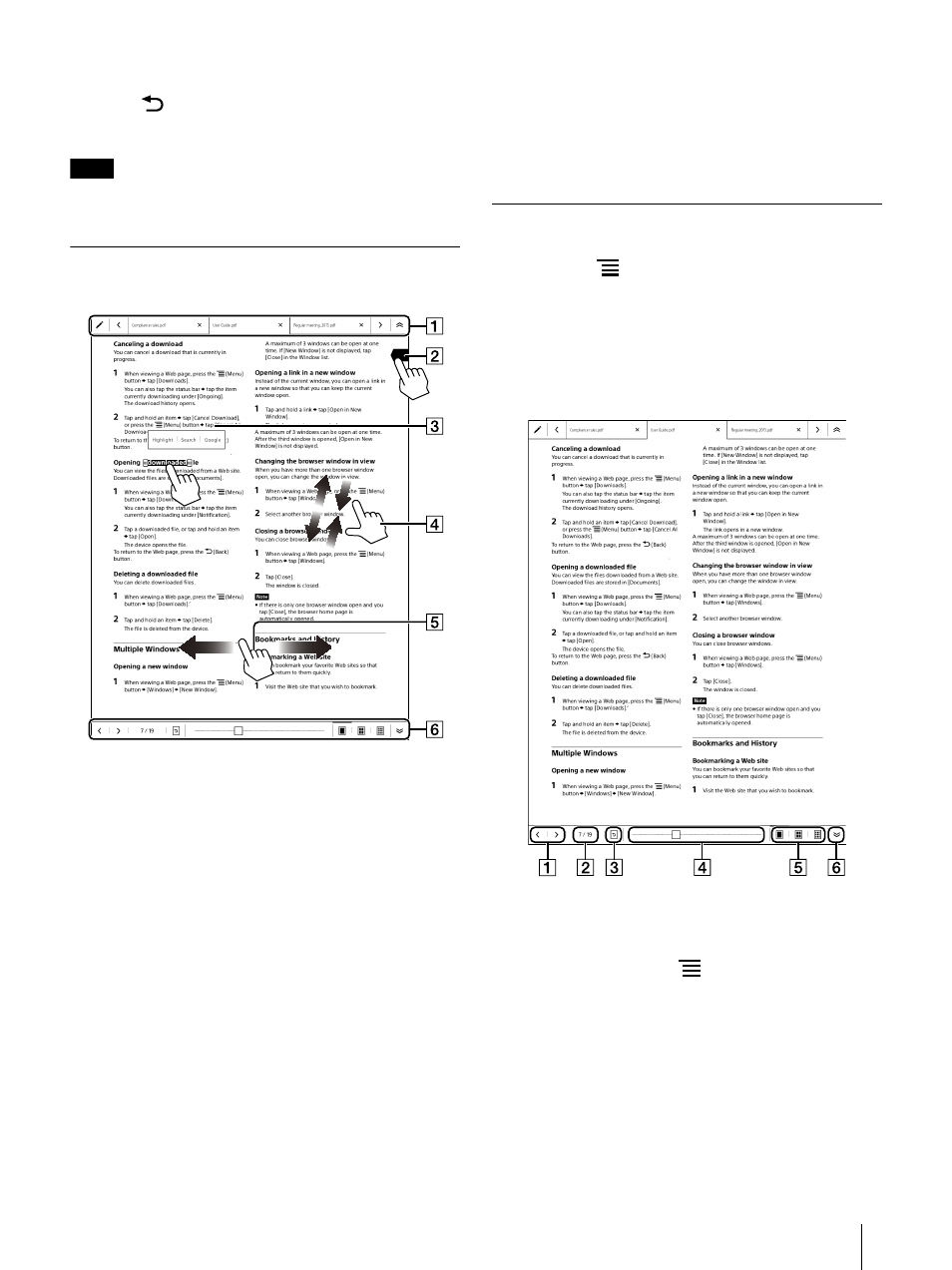
23
The selected documents open.
Press the
(Back) button to return to the document
list.
Note
Any documents already open are closed.
Navigating Pages
There are several ways to operate on the pages.
The tab panel is displayed when you tap this
area.
A page flag is added when you tap this area
The pop-up menu is displayed when you tap and
hold this area (page 26).
Pinch out this area to zoom in and pinch in this
area to zoom out.
Swipe the screen to turn the page.
The page control panel is displayed when you tap
this area.
Tip
If you set [Refresh Display] to On from [Application
Preferences], the display refreshes at each page
turn (page 53).
Using the Page Control Panel
1
Press the
(Menu) button
tap [Page
Controls].
The page control panel is displayed.
Tip
Alternatively, tap the bottom of the touchscreen to
display the page control panel.
Previous/next page icons
Displays the previous/next page. To change the
page flow, press the
(Menu) button and tap
[Page Flow] to select [Right to Left] or [Left to
Right].
Page indicator
Previous view icon
Returns to the previous page after you tap a link
in a document, an annotation from
