4) confirming the vcr operation – Sony DCR-PC101 User Manual
Page 90
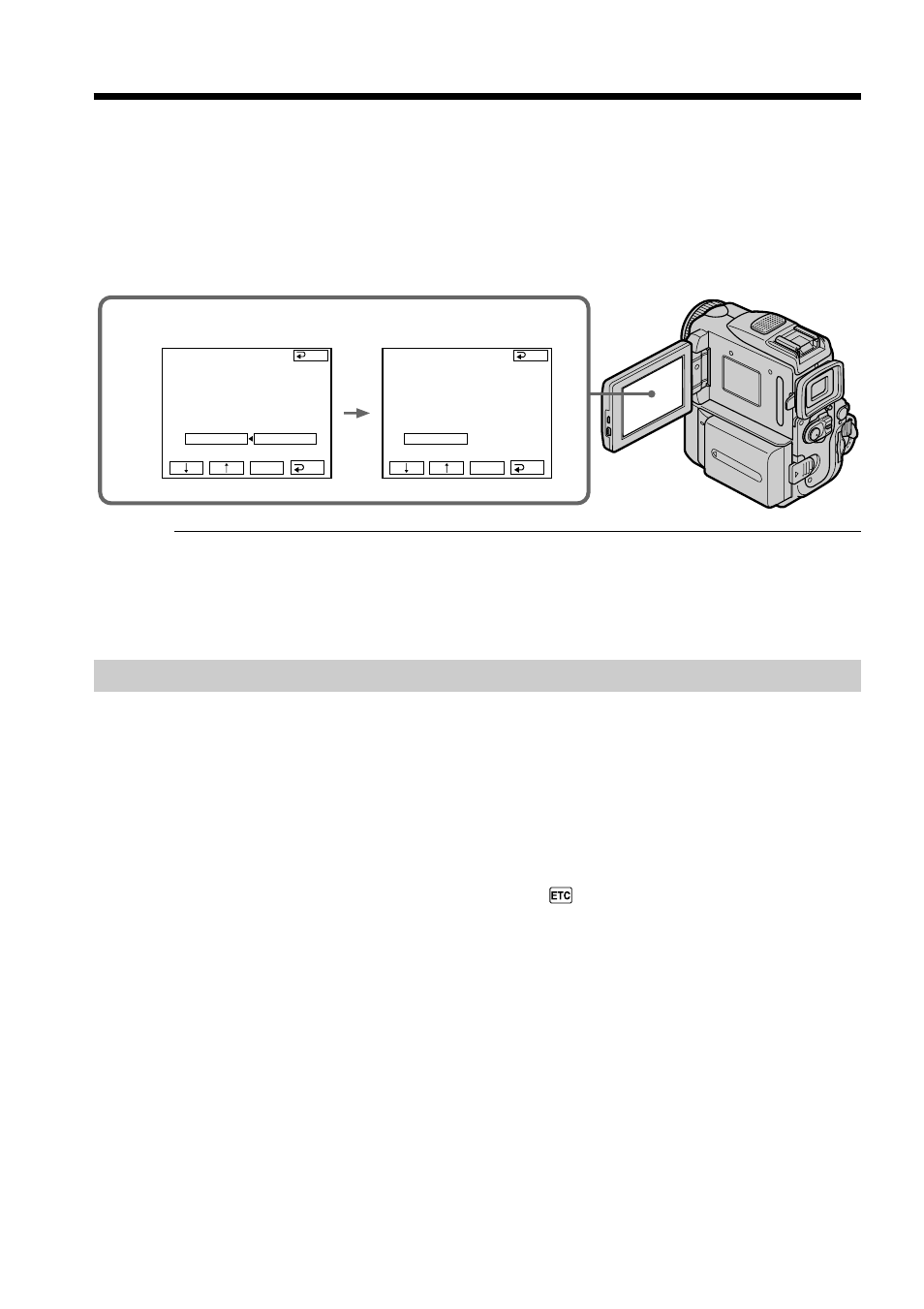
90
Dubbing only desired scenes – Digital program editing (on tapes)
2,3
V I DEO ED I T
ED I T SET
CONTROL
ADJ TEST
”CUT - I N”
”CUT -OUT”
I R SETUP
PAUSEMODE
I R TEST
RET.
EXEC
ENGAGE
REC PAUSE
RETURN
EXECUTE
V I DEO ED I T
ED I T SET
CONTROL
ADJ TEST
”CUT - I N”
”CUT -OUT”
I R SETUP
PAUSEMODE
I R TEST
RET.
EXEC
COMPLETE
END
END
(4) Confirming the VCR operation
1
Insert a recordable tape into the VCR, then set the VCR to recording pause.
2
Press
r/R to select IR TEST, then press EXEC.
3
Press
r/R to select EXECUTE, then press EXEC.
If the VCR starts recording, the setting is correct.
The indicator you selected to cancel recording pause on the VCR flashes on
the LCD screen. When finished, the indicator changes to COMPLETE.
When the VCR does not operate correctly
• After checking the code in “About the IR SETUP” code, set the IR SETUP or the
PAUSEMODE again.
• Place your camcorder at least 30 cm (12 in.) away from the VCR.
• Refer to the operating instructions of your VCR.
Step 2: Setting the VCR to operate with the i.LINK cable
When you connect using the i.LINK cable (optional), follow the procedures below.
(1) Set the POWER switch to VCR on your camcorder.
(2) Turn the power of the connected VCR on, then set the input selector to DV
input.
When you connect a digital video camera recorder, set its power switch to
VCR/VTR.
(3) Press FN to display PAGE1.
(4) Press MENU, then select VIDEO EDIT in
, then press EXEC (p. 192).
(5) Press r/R to select TAPE, then press EXEC.
(6) Press EDIT SET.
(7) Press r/R to select CONTROL, then press EXEC.
(8) Press r/R to select i.LINK, then press EXEC.
