Sony DSC-P51 User Manual
Page 63
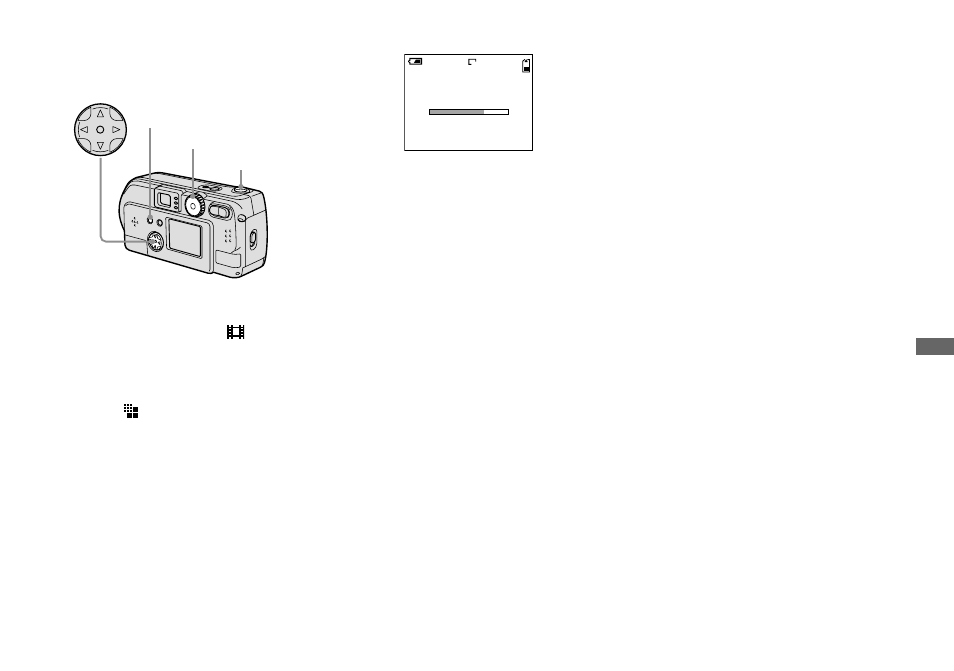
63
Adv
a
nc
ed s
til
l i
m
age
s
hoot
in
g
Before using Clip Motion
In [MOVING IMAGE] in SET UP, select
[CLIP MOTION] (pages 55, 97).
a
Set the mode dial to
.
b
Press the MENU button.
The menu appears.
c
Select (IMAGE SIZE) using
b
/
B
, and select the desired
mode using
v
/
V
.
d
Shoot one frame.
e
Shoot the next frame.
Press the shutter once to shoot the next
frame, then repeat this operation until
you have shot the desired number of
frames.
f
Press the center
z
.
All of the frames will be saved in the
“Memory Stick.”
•
If you do not complete Step 6, the image will
not be saved in the “Memory Stick.” Up to that
point, the image is saved temporarily in the
camera.
•
In Clip Motion mode, the date and time will not
be recorded.
•
When you view Clip Motion images using the
Index screen, the images may appear different
from the actual image recorded.
•
GIF files made on other cameras may not
display correctly on this camera.
To delete shot images in the
midst of shooting
1
In Steps 4 or 5 on the previous page,
press b (7)
Shot images will be played back in
order, playback stops when the last
image is reached.
2
Press the MENU button, select either
[DELETE LAST], or [DELETE ALL],
and press the center z.
3
Select [OK], then press the center z. If
you chose [DELETE LAST] in Step
2
,
repeat Steps
1
to
3
to delete the images
in order, from the latest one shot.
Mode dial
Control button
Shutter button
MENU button
MAKING “CLIP MOTION”
2
/
10
CLIP
120
