Rotate: rotating a still image, Rotate): rotating a still image – Sony DSC-W200 User Manual
Page 59
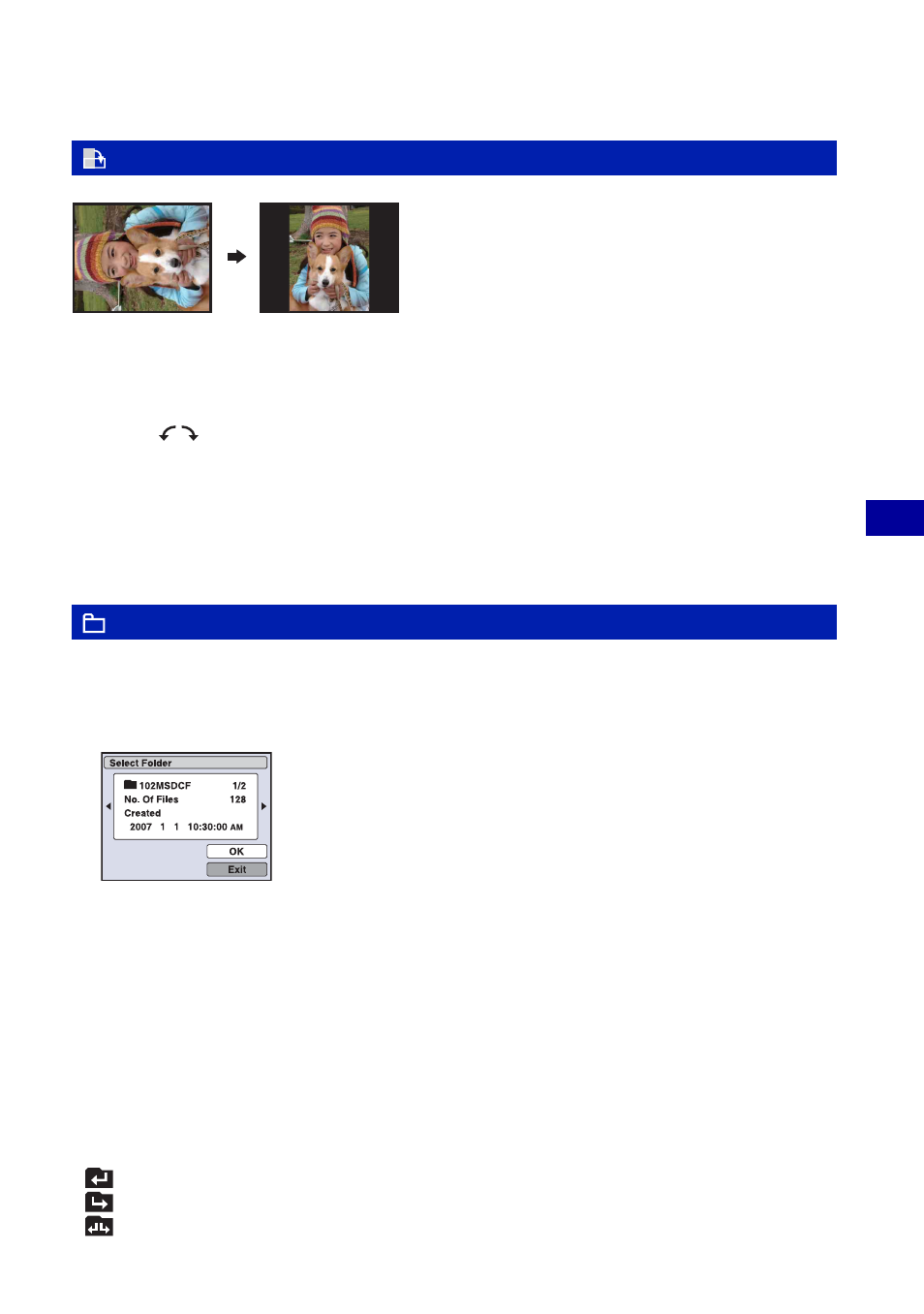
59
Us
in
g f
unc
ti
ons
f
o
r v
ie
w
in
g
Viewing menu
For details on the operation 1 page 38
Rotates a still image.
1
Display the image to be rotated.
2
Press MENU to display the menu.
3
Select [Rotate] with v/V on the control button, then press z.
4
Select [
], then rotate the image with b/B.
5
Select [OK] with v/V, then press z.
• You cannot rotate protected images or movies.
• You may not be able to rotate images shot with other cameras.
• When viewing images on a computer, the image rotation information may not be reflected depending on
the software.
Selects the folder containing the image you want to playback when using the camera with
“Memory Stick Duo”.
1
Select the desired folder with b/B on the control button.
2
Select [OK] with v, then press z.
To cancel selecting the folder selection
Select [Exit] in step 2, then press
z
.
z
On the folder
The camera stores images in a specified folder of a “Memory Stick Duo”. You can change the folder or
create a new one.
• To create a new folder
t [Create REC. Folder] (page 62)
• To change the folder for recording images
t [Change REC. Folder] (page 63)
• When multiple folders are created in the “Memory Stick Duo” and the first or last image in the folder is
displayed, the following indicators appear.
: Moves to the previous folder
: Moves to the next folder
: Moves to either the previous or next folders
(Rotate): Rotating a still image
(Select Folder): Selecting the folder for viewing images
