Printing at a shop, Marking a selected image – Sony DSC-W200 User Manual
Page 101
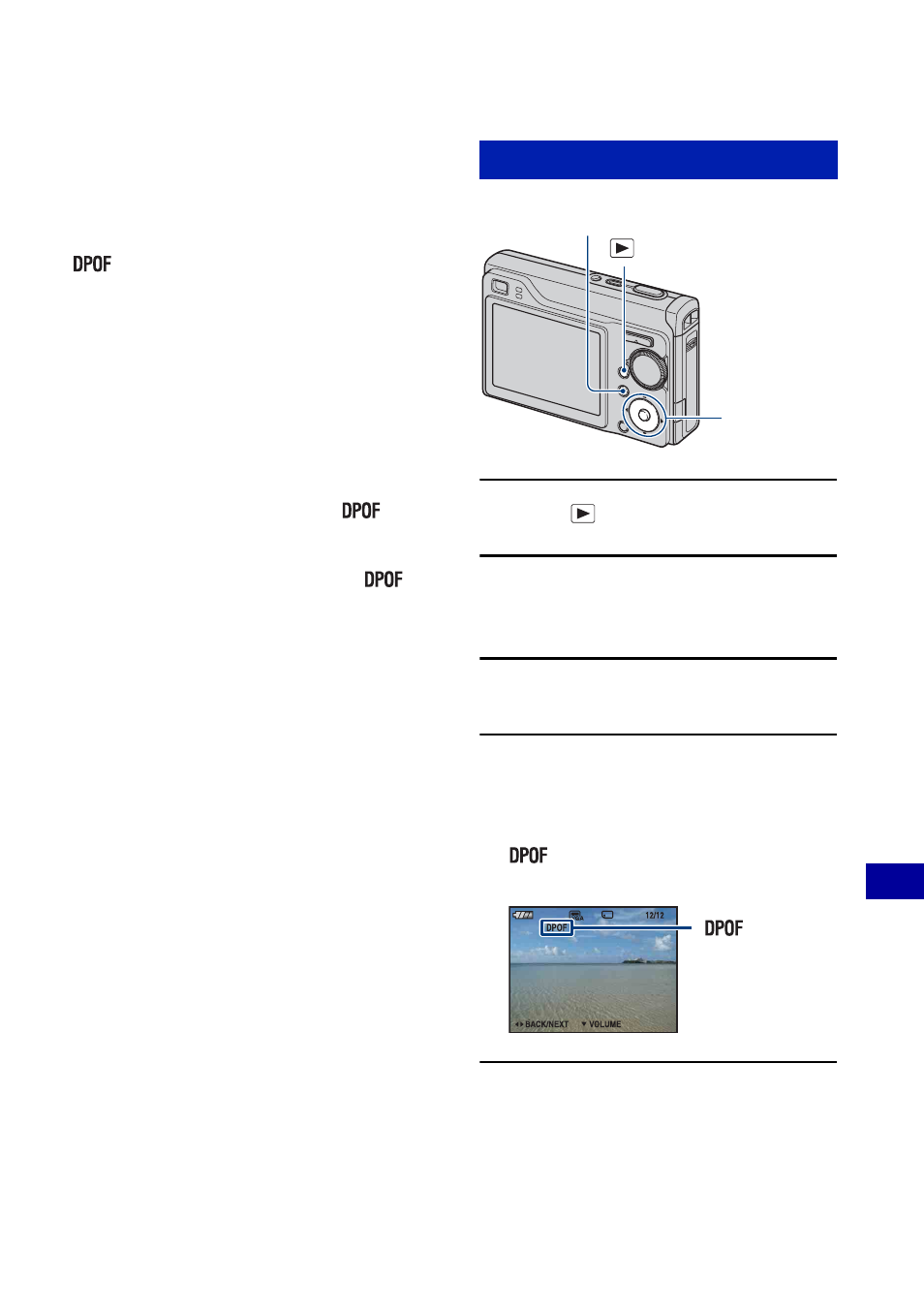
101
Pr
in
tin
g st
ill
im
ag
es
Printing at a shop
You can take a “Memory Stick Duo”
containing images shot with your camera to
a photo printing service shop. As long as
the shop supports photo printing services
conforming to the DPOF, you can make a
(Print order) mark on images in
advance so that you do not need to reselect
them when you print them out at the shop.
• You cannot print images stored in the internal
memory at a print shop directly from the
camera. Copy the images to a “Memory Stick
Duo”, then take the “Memory Stick Duo” to the
print shop.
What is DPOF?
DPOF (Digital Print Order Format) is a
function allowing you to make a
(Print order) mark on images of “Memory
Stick Duo” that you want to print out later.
• You can also print the images with the
(Print order) mark using a printer that conforms
to the DPOF (Digital Print Order Format)
standard or using a PictBridge compliant
printer.
• You cannot mark movies.
When taking a “Memory Stick Duo” to a
shop
• Consult your photo printing service shop as to
what types of “Memory Stick Duo” they handle.
• If a “Memory Stick Duo” is not handled by your
photo printing service shop, copy the images
you want to print out to other medium such as a
CD-R and take it to the shop.
• Be sure to take the Memory Stick Duo Adaptor
with it.
• Before you take image data to a shop, always
copy (back up) your data to a disk.
• You cannot set the number of prints.
• When you want to superimpose dates on
images, consult your photo printing service
shop.
1
Press
(Playback).
2
Select the image you want to
print.
3
Press MENU to display the menu.
4
Select [DPOF] with v/V on the
control button and select [This
Image] with b/B, then press z.
(Print order) mark is attached to
the image.
To remove the mark
Select the images from which you want to
remove the mark, then press z in step 3.
Marking a selected image
Control
button
MENU button
(Playback) button
