Sony PCGA-UVC11A User Manual
Page 9
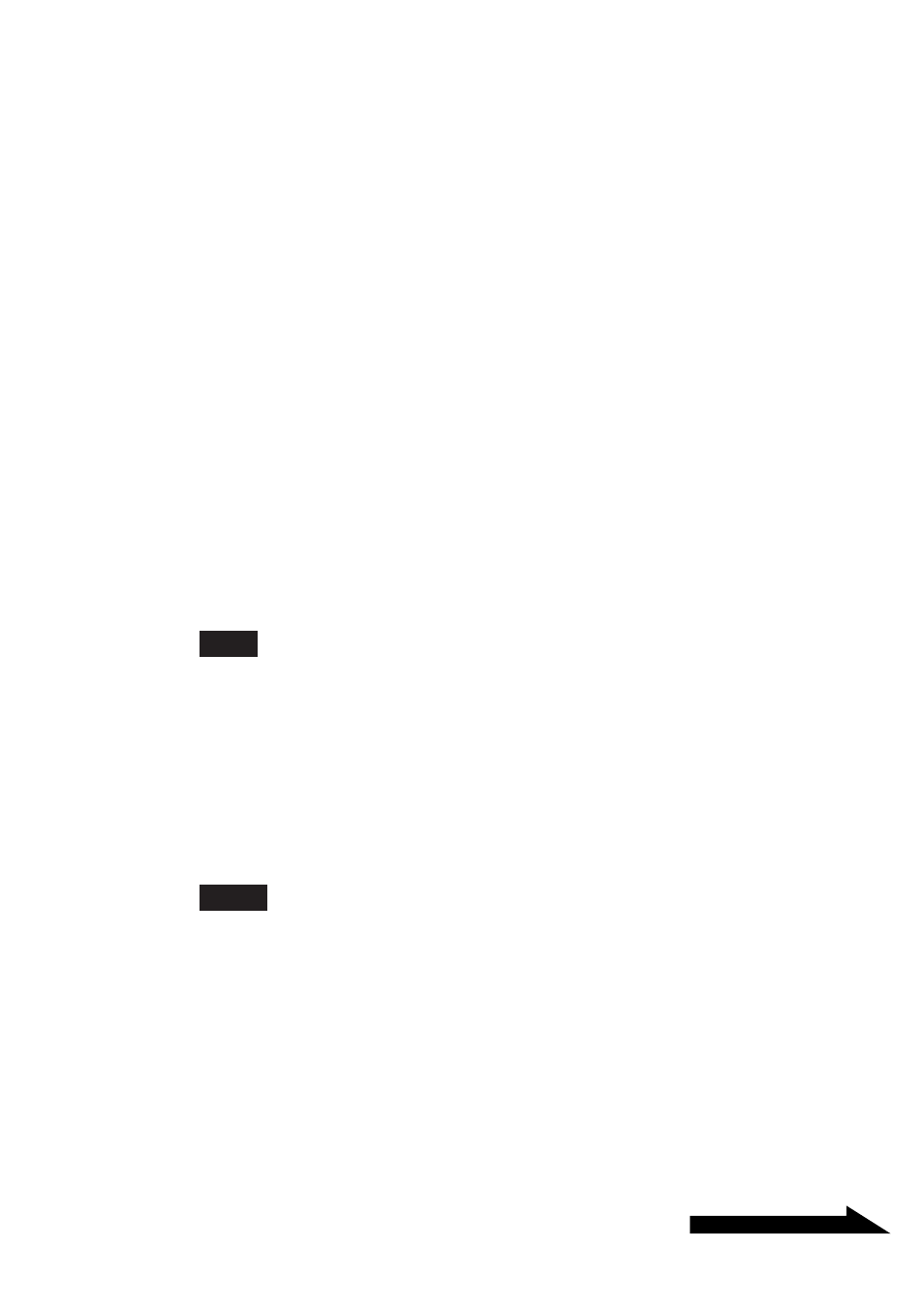
9
GB
Continued on next page
5
Click the plus symbol (+) to the left of “Imaging Device” in
the “Device Manager” window.
If “Sony Visual Communication Camera PCGA-UVC11” appears, the
driver is properly installed.
6
Click the plus symbol (+) to the left of “Sound, Video, and
Game Controllers” in the “Device Manager” window.
If “Sony USB Microphone (PCGA-UVC11)” appears, the driver is
properly installed.
7
Click the plus symbol (+) to the left of “USB Controllers”, or
“Universal Serial Bus controllers” on some systems, in the
“Device Manager” window.
If “Sony Visual Communication Camera (PCGA-UVC11)” appears,
the driver is properly installed.
8
Close the “Device Manager” window. Click “OK” in the
“System Properties” dialog box. Your operating system may
require you to click “OK” in the “System Properties” dialog
box.
Note
If a driver is not displayed or an exclamation mark (!) appears next to it, the driver is not
installed properly. Follow the steps for “Uninstalling a driver,” and after you have deleted
the driver, reinstall it.
Uninstalling the driver
If the driver is not installed correctly, follow the steps below to uninstall,
and then reinstall the driver.
Notes
• On a computer running the Windows 2000 operating system, log on as Administrator
before uninstalling the driver. On a computer running the Windows XP operating
system, log on as an administrator before uninstalling the driver.
• Before uninstalling the driver, close the software application used with the camera.
1
Connect the camera to your computer.
For connection details, see “Connecting the Camera” (page 14).
