Sony PCGA-UVC11A User Manual
Page 8
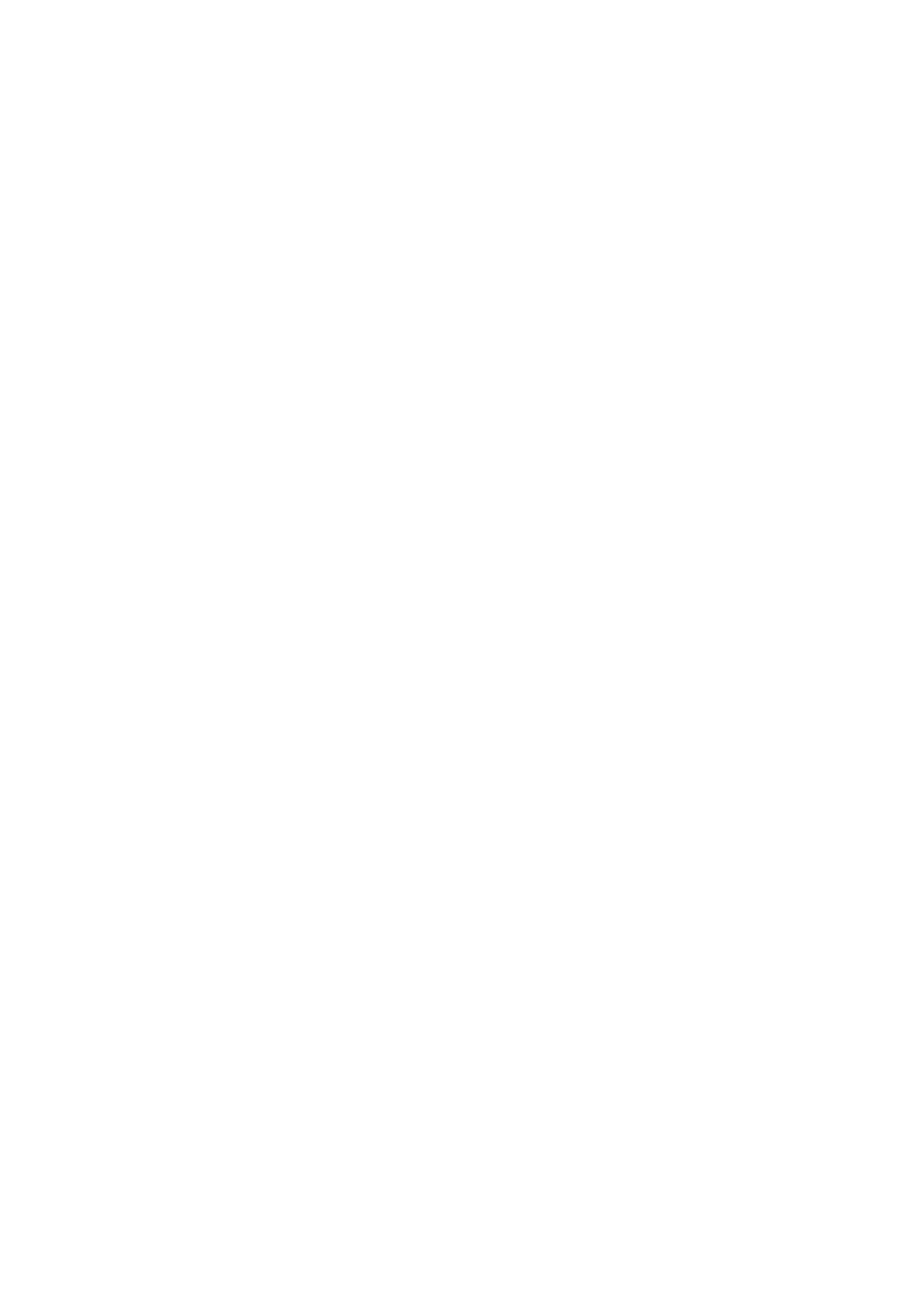
8
GB
3
Make sure that the software that you want to install is
selected, and then click “Next”.
z
Hint
If the software is already installed, the check box does not appear.
4
Follow the on-screen instructions. Click “Next” or “Previous”
until the setup finishes and the display closes.
z
Hint
When the installation is complete, a message prompting you to restart your computer
may appear. If it does, click “Yes”.
5
Connect the camera to your computer.
The necessary driver and software are automatically installed. If the
message prompting you to restart your computer appears, click “Yes”.
After your Windows operating system restarts, you can begin using the
camera.
Checking that the driver is installed
1
Connect the camera to your computer.
For connection details, see “Connecting the Camera” (page 14).
2
With the Windows XP operating system, click “Start”,
right-click “My Computer”, and then click “Properties”.
The “System Properties” dialog box appears. Go to Step 4.
For operating systems other than the Windows XP operating
system, click “Start”, point to “Settings”, and then click
“Control Panel”.
“Control Panel” appears.
3
Double-click “System”.
The “System Properties” dialog box appears.
4
Click the “Hardware” tab, and then click the “Device
Manager” button. Your operating system may require you to
click the “Device Manager” tab.
The “Device Manager” window appears.
