Sony PCGA-UVC11A User Manual
Page 10
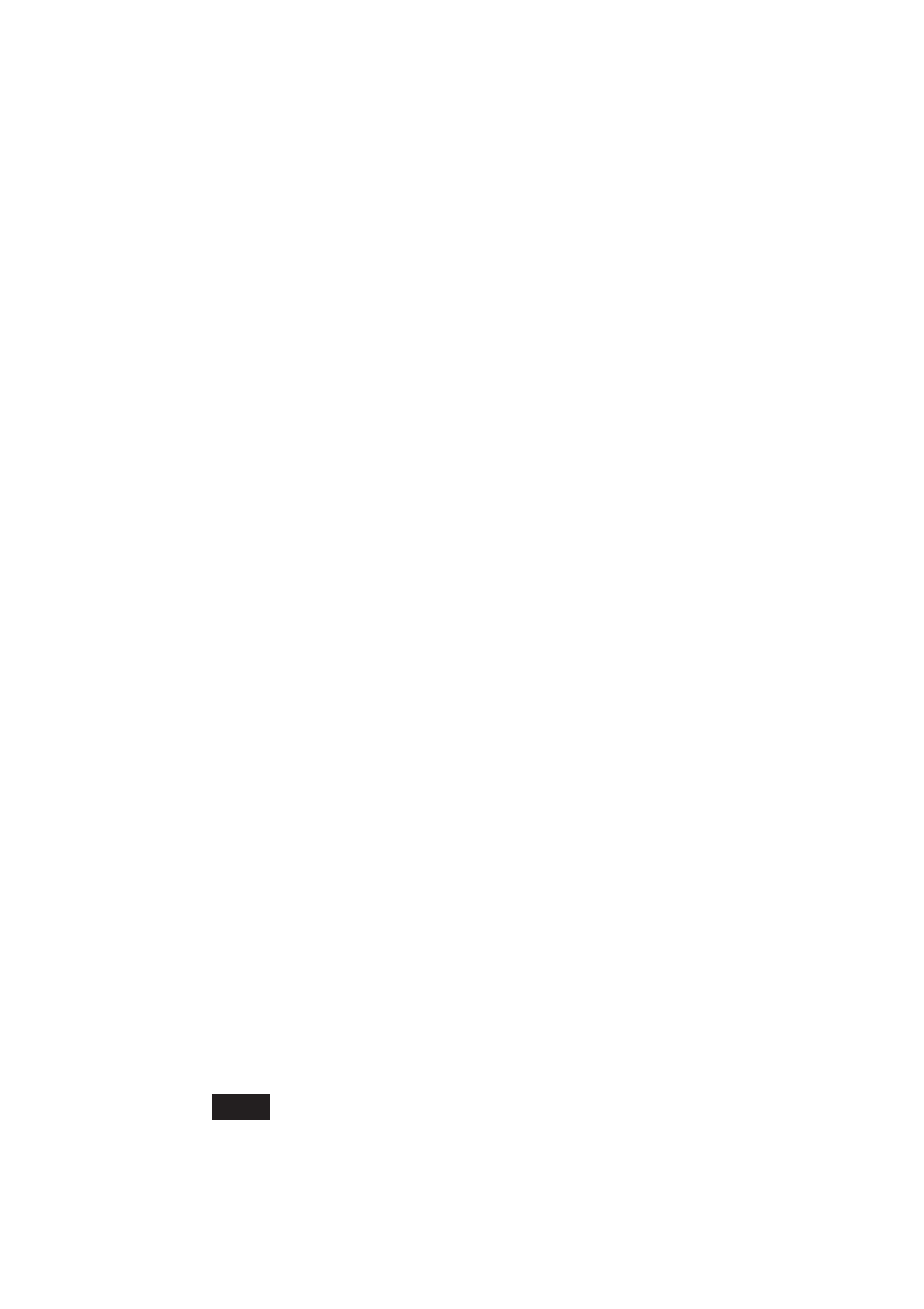
10
GB
2
With the Windows XP operating system, click “Start”,
right-click “My Computer”, and then click “Properties”.
The “System Properties” dialog box appears. Go to Step 4.
For operating systems other than the Windows XP operating
system, click “Start”, point to “Settings”, and then click
“Control Panel”.
“Control Panel” appears.
3
Double-click “System”.
The “System Properties” dialog box appears.
4
Click the “Hardware” tab, and then click the “Device
Manager” button. Your operating system may require you to
click the “Device Manager” tab.
The “Device Manager” window appears.
5
Click the plus symbol (+) to the left of “USB Controllers”, or
“Universal Serial Bus controllers” on some systems, in the
“Device Manager” window.
6
Click “Sony Visual Communication Camera (PCGA-UVC11)”
or “USB Composite Device”, and then click “Uninstall”or
“Remove”.
The “Confirm Device Removal” dialog box appears.
7
Click “OK”.
8
Close the “Device Manager” window. Click “OK” in the
“System Properties” dialog box. Your operating system may
require you to click “OK” in the “System Properties” dialog
box.
Uninstalling the software
If you do not want to use the Network Smart Capture software or need
more space on the hard disk of your computer, you can remove the software
by performing the following procedure.
Note
On a computer running the Windows 2000 operating system, log on as Administrator
before uninstalling the software. On a computer running the Windows XP operating
system, log on as an administrator before uninstalling the software.
