Sony PCGA-UVC11A User Manual
Page 32
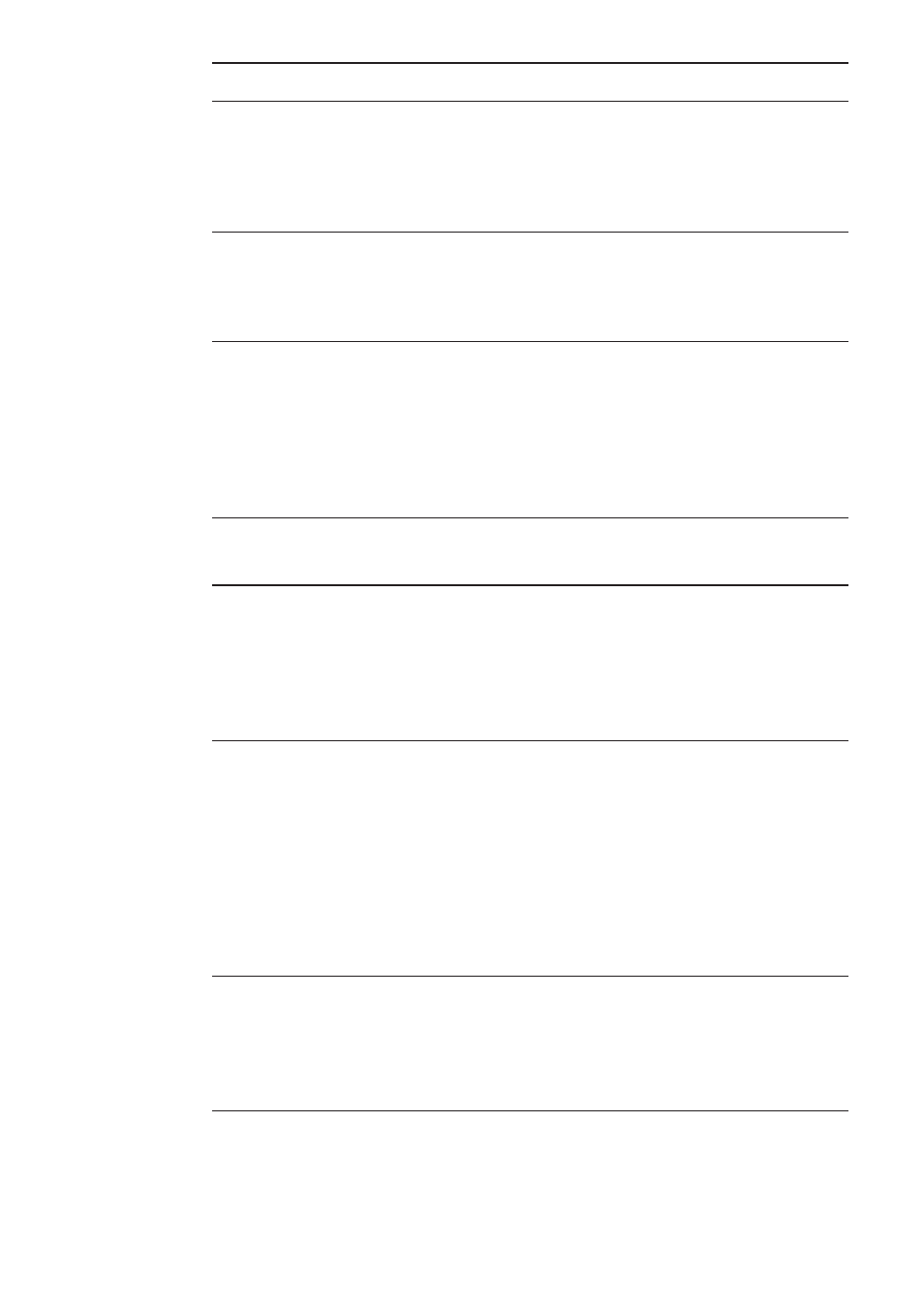
32
GB
Symptom
Cause/Remedy
When you connect the
USB cable, the “Add
New Hardware
Wizard” dialog box
appears on your
computer screen.
Operation does not
shift to the power-
saving mode, and
Windows operation
becomes unstable.
The LCD on your
computer appears dark
or enters power-saving
mode while you are
using the camera.
The computer does not
return from the video
standby mode.
The white balance is
incorrect.
When downloading
still images, the image
does not download
immediately after you
press the CAPTURE
button. (An image
occurring after the
point when you
pressed the
CAPTURE button is
downloaded.)
Images downloaded
from the camera
appear white.
The device driver is not installed.
c Click “Cancel” in the “Add New Hardware Wizard” dialog
box and, after disconnecting the USB cable from the USB
connector, follow the procedure described in “Installing the
driver and the software” (page 7) to install the driver.
Close all software applications currently in use and restart
your computer. If you cannot restart your computer, refer to
the manuals provided with your computer, and turn off the
power.
c Operating the computer’s touch pad, mouse, or keyboard
brings the computer out of the power-saving mode.
c You can adjust the settings on the “Power Schemes” tab of
the “Power Options” dialog box so that your computer does
not go on standby. It is also possible to modify power
options with independent power management applications.
For details, refer to the manuals provided with your
computer.
Operating the computer’s touch pad, mouse, or keyboard
returns the computer from the power-saving mode. For
details, refer to the manuals provided with your computer.
If you close Network Smart Capture while “Hold” is selected
for “White Balance” in the Network Smart Capture settings,
the next time you start your computer, the white balance
setting may not be adjusted properly.
c If you select “Auto” for “White Balance” in the Network
Smart Capture settings and wait a moment, the white
balance will be adjusted automatically.
Depending on the CPU speed of your computer, the
processing load, and image size, the change in camera
operation mode that occurs during download of still images
may cause a lag between the time when you press the
CAPTURE button and the time the image is actually
downloaded .
If “Hold” is selected for “Shutter Speed” in the Network
Smart Capture settings, the appropriate shutter speed is not
set, and images may appear white.
c If you select “Auto” for “Shutter Speed” in the Network
Smart Capture settings and wait a moment, the appropriate
shutter speed will be set.
