Sony PCGA-UVC11A User Manual
Page 31
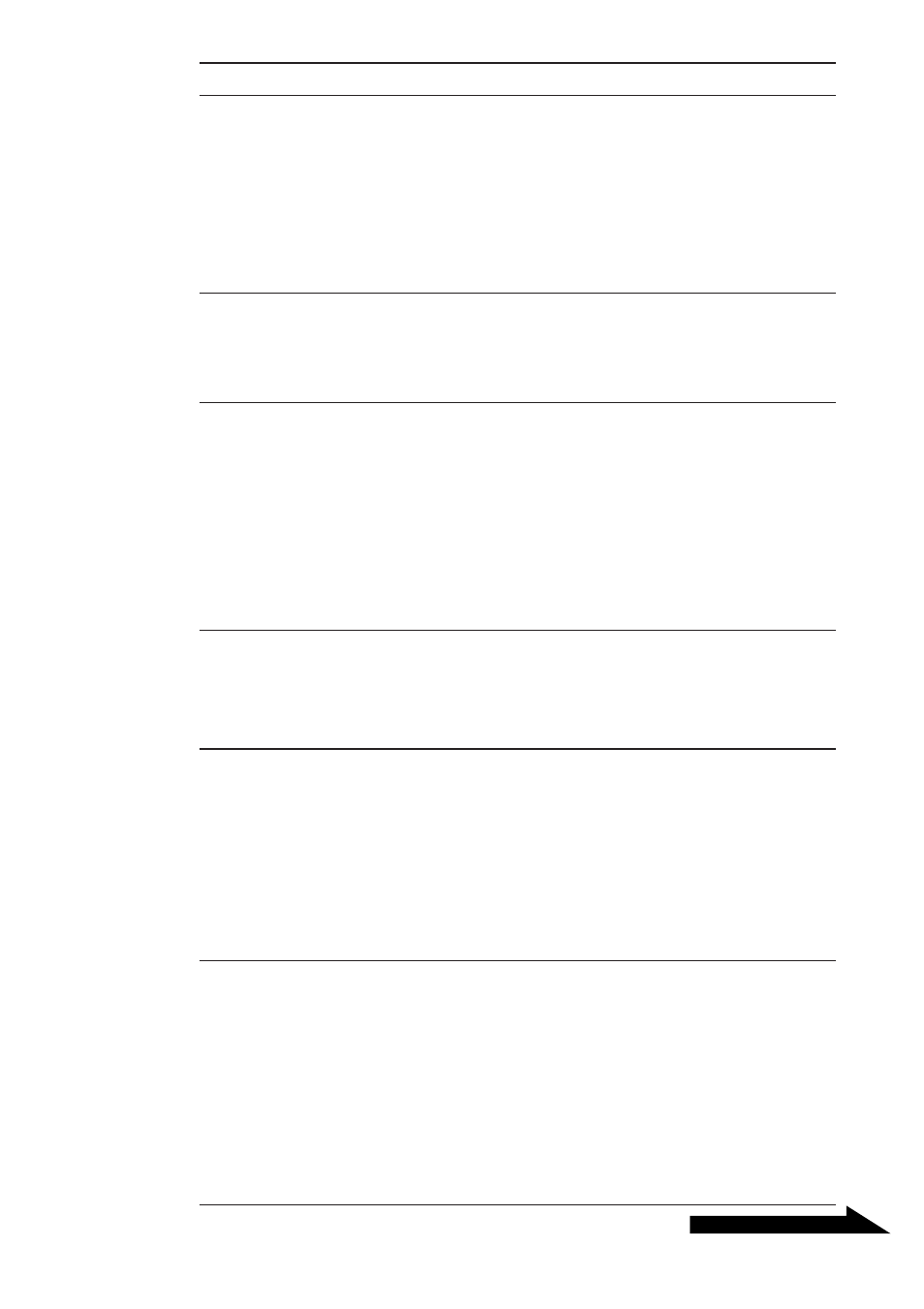
31
GB
Continued on next page
Symptom
Cause/Remedy
Still images and movie
images downloaded
from the camera
appear grainy on the
display.
You cannot adjust the
speaker volume using
the Fn key.
When downloading
movies from the
camera, frame dropout
occurs and sound is
interrupted.
Images downloaded
from the camera stop
for a few seconds.
Images downloaded
from the camera are
not displayed.
Sound is not recorded
even though the
microphone is
connected.
• Light may be reflected in images captured under
fluorescent light.
• If the downloaded image contains dark patches, red or
green noise may appear.
• The lens is dirty.
c Clean the lens.
• The image is out of focus.
c Focus the image using the focus ring.
Depending on the computer you are using, you may not be
able to use the Fn key to adjust the volume when the camera
is connected to your computer. Open the volume control from
the taskbar or notification area and adjust the volume (page
23).
• Depending on the Network Smart Capture effect settings,
frame dropout may occur. For details, refer to the Network
Smart Capture help.
• If multiple software applications are open concurrently, the
processing speed of your computer may be exceeded. Close
any software applications you are not using.
• Your computer’s power management function is enabled.
c Check the CPU speed setting for your computer. For
setting details, refer to the manuals provided with your
computer.
Images may stop for a few seconds in the following
situations. However, this is not a defect.
• When a keyboard shortcut that uses the Fn key is
performed.
• When the CPU load is too heavy.
• Multiple software applications are running concurrently.
c Close one of the software applications.
• Depending on the screen mode and number of colors your
computer is using, as well as other conditions of use,
available video memory may be insufficient.
c Reduce the resolution, or reduce the number of colors
used.
• If you perform the above procedure and the images still do
not appear, restart your computer.
• Check whether the recording control (or audio recording
control) is set properly (page 23).
• If the device driver is not installed, sound may not be
recorded even though the microphone is connected. Follow
the procedure described in “Installing the driver and the
software” (page 7) to install the driver.
• Depending on your software, you may have to set the
microphone as the audio input method manually. For
details about this setting, refer to your software’s
documentation or to “If you cannot record with the camera
microphone” (page 24).
