Setting up the camera, Installing the driver and the software, Installing the driver and – Sony PCGA-UVC11A User Manual
Page 7: The software
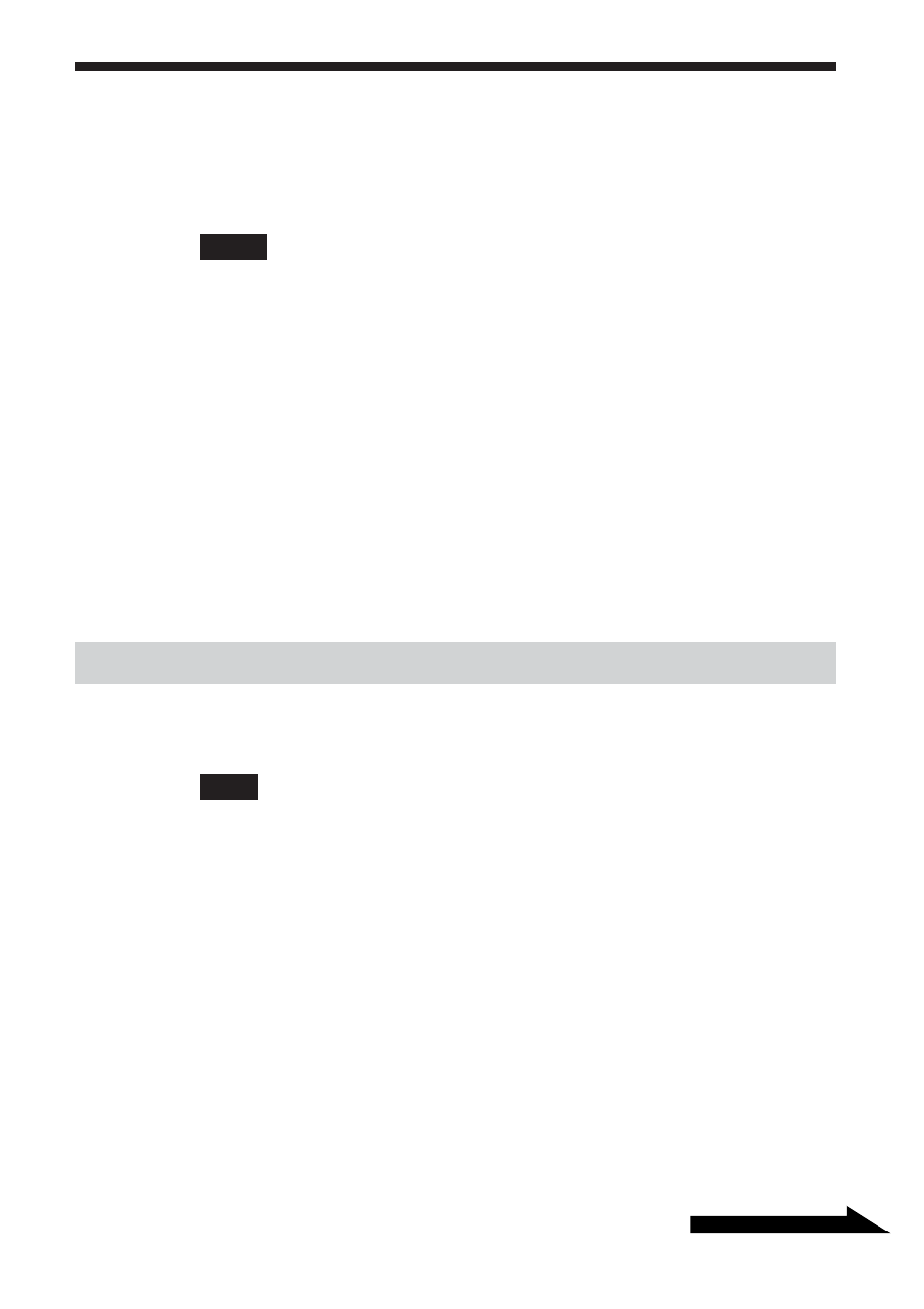
7
GB
Continued on next page
Setting Up the Camera
Before using the camera, you must install the required driver and software
on your computer using the supplied installation disc.
Notes
• Make sure that the optical drive (CD-ROM or DVD drive) is available for use on your
computer. In this document, the CD-ROM drive or other disk drive is referred to as “the
CD-ROM drive.” For details on how to connect an external CD-ROM drive, refer to the
manuals provided with your computer or the CD-ROM drive.
• Before connecting the camera to your computer, make sure that you install the driver
and the software as explained in this document.
• If the “Add New Hardware Wizard” dialog box appears, click “Cancel”, then
disconnect the camera from your computer and reinstall it.
• The preinstalled Wireless LAN driver for Sony VAIO computer models
PCG-SRX55TC/SRX55TH/SRX55TL/VX89/VX89P is incompatible when using the
PCGA-UVC11A USB camera.
For proper use, Sony recommends installing and using the Wireless LAN driver
supplied with the PCGA-UVC11A USB camera. Follow the instructions below. In the
U.S.A, for more information visit http://www.sony.com/pcsupport.
Installing the driver and the software
Install the PCGA-UVC11A device driver and the Network Smart Capture
software.
Note
On a computer running the Windows 2000 operating system, log on as Administrator
before installing the driver and the software. On a computer running the Windows XP
operating system, log on as an administrator before installing the driver and the software.
1
Turn on the computer. The Windows operating system
starts. Close all other programs and insert the supplied
installation disc into the CD-ROM drive.
The installation program starts automatically and the “Sony Visual
Communication Camera PCGA-UVC11A Application Installer Setup”
screen appears.
2
Select your area from the list.
