Find: keyword, similar images – Sony DSC-G1 User Manual
Page 51
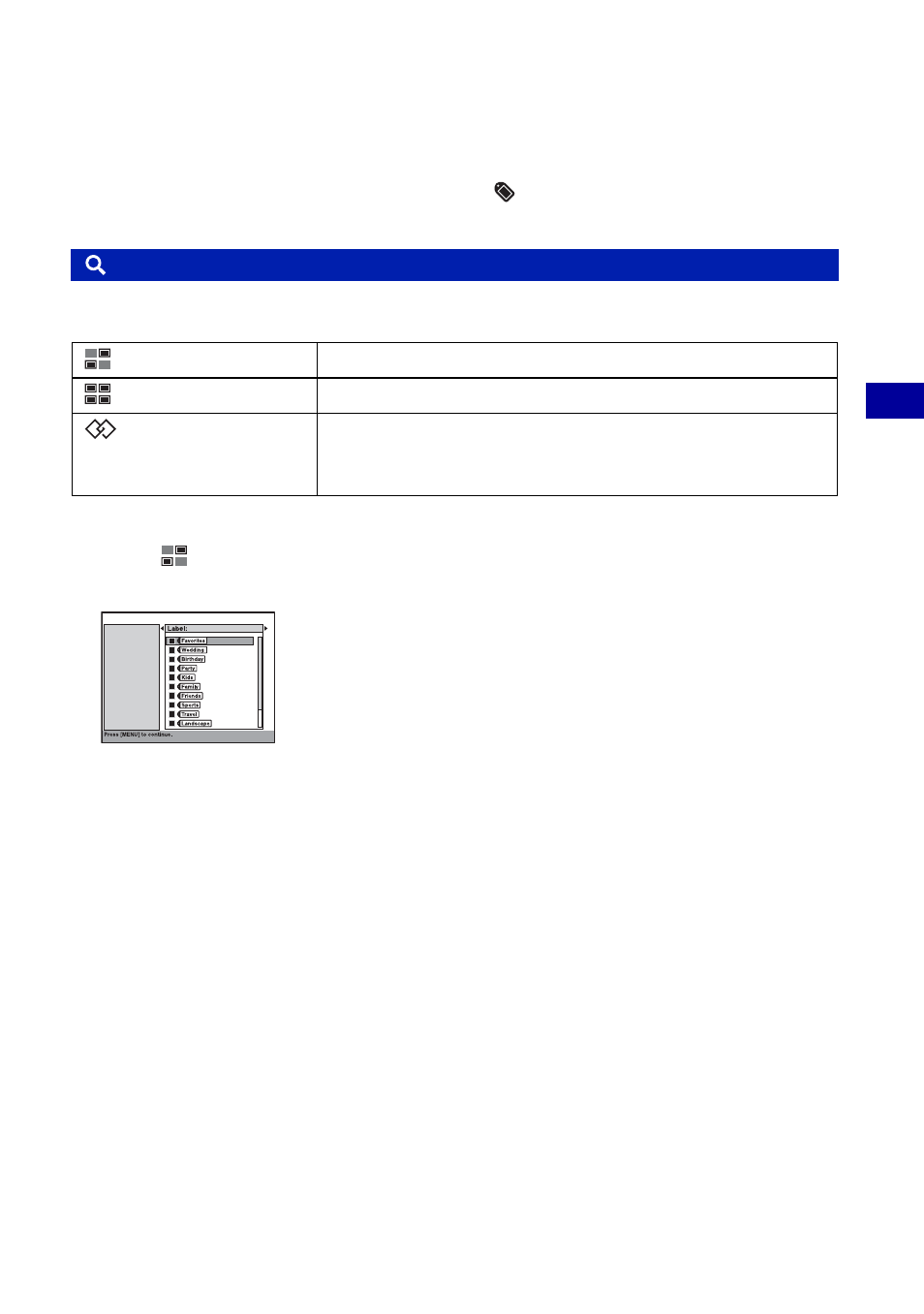
51
U
sing
th
e pl
ay
ba
ck
fu
nc
tio
n
s
Viewing menu
For details on the operation 1 page 29
3
Select the desired label by moving the control button to
X/x, then press z. When you detach all
the labels from the image, select [All Labels], then press z.
The selected label is detached from the image, and
disappears from the lower portion of the
screen.
Searches for images.
To narrow your search
1
Select [
] (Keyword) with the control button, then press z.
The screen used for selecting a keyword item appears.
2
Select the keyword item by moving the control button to
C/c, and select the condition by moving
it to
X/x, then press z.
The selected conditions are indicated in the frame located on the left side.
Label: Narrow your search by the label attached with [Add Label].
Face Detection*: Narrow your search based on whether a person/persons appear(s) in the
photo or not.
Color Detection*: Narrow your search by the color: [Dark Image], [Light Image], [Reddish
Image], [Bluish Image], [Greenish Image], [Yellowish Image].
Properties: Narrow your search by the properties, for example, whether the protection is set to
on.
* This search targets images that have been analyzed with “Album Editor” in the CD-ROM (supplied).
3
Press MENU.
The menu appears.
4
Select [AND] or [OR], then press z.
AND: Images for which all the conditions are met.
OR: Images for which either of the conditions is met.
5
Select [OK], then press z.
The images that meet the condition are displayed.
Find: Keyword, Similar Images
(Keyword)
Searches for images in albums (internal memory) by keywords.
(Keyword Off)
Clears the image search keyword.
(Similar Images)
Searches for images similar to the selected image.
This search targets images that have been analyzed with “Album
Editor” in the CD-ROM (supplied).
