Manage images: delete, protect – Sony DSC-G1 User Manual
Page 47
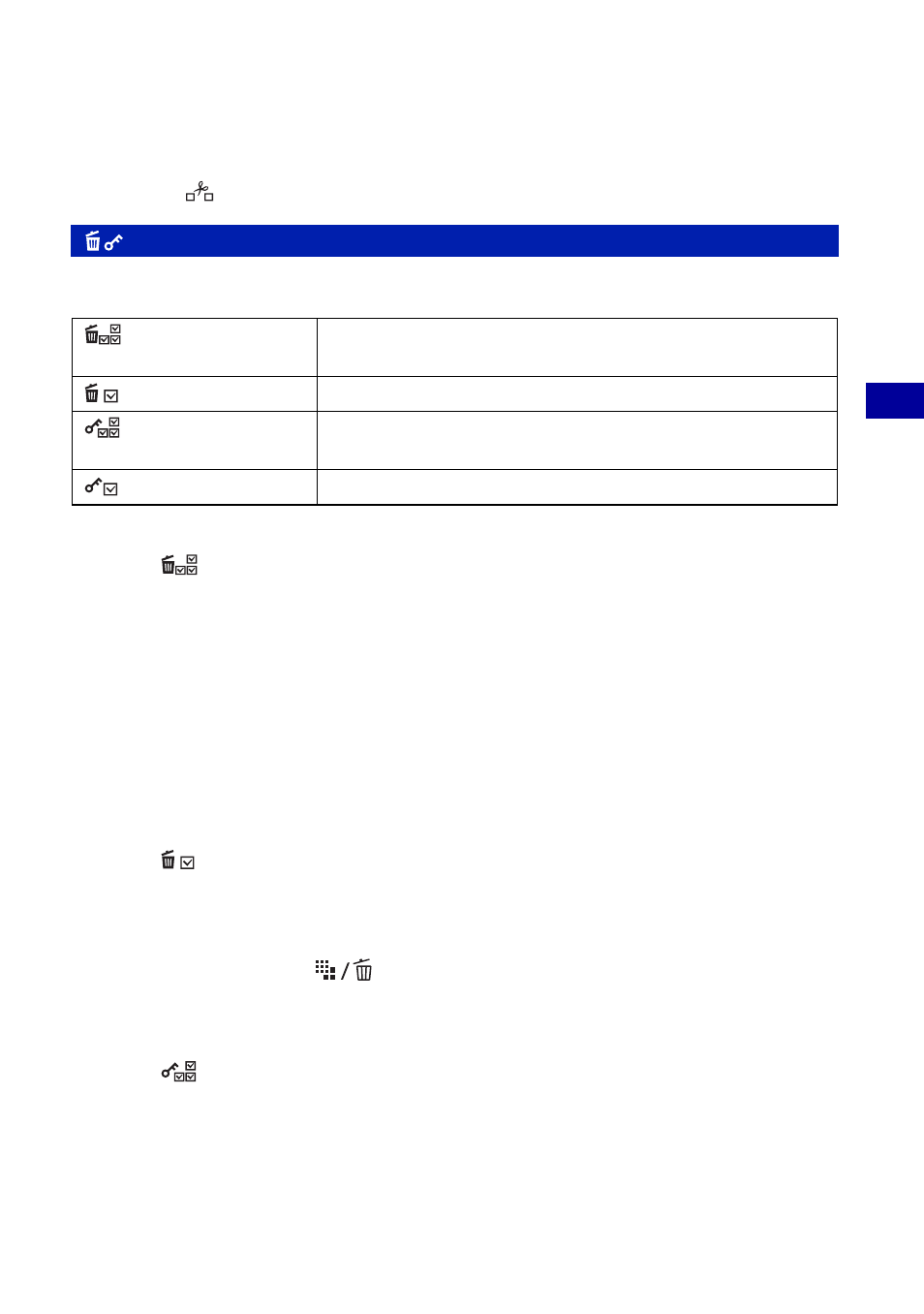
47
U
sing
th
e pl
ay
ba
ck
fu
nc
tio
n
s
Viewing menu
For details on the operation 1 page 29
• The name of the first half of the split album is the same as that of the original album and the name of the
last half becomes “original name - (2)”.
• If you select [
] (Split Album) while refining your search, the search is canceled.
Deletes images, or protects images against accidental erasure.
To select and delete images
1
Select [
] (Delete: Multiple Images) with the control button, then press z.
The image selection screen appears.
2
Select the images (page 24).
3
Press MENU to display the menu.
4
Select [OK], then press z.
5
While viewing Album Images, select [Original Image Only] or [Original & Album Images], then
press z.
The selected images are deleted.
To delete an image
1
Select the image.
2
Select [
] (Delete: This Image) with the control button, then press z.
3
While viewing Album Images, select [Original Image Only] or [Original & Album Images], then
press z.
The image is deleted.
• You can delete images using the
button instead. When the single screen is displayed, the option is
fixed to [This Image], and the index screen is displayed, it is fixed to [Multiple Images].
To select and protect images
1
Select [
] (Protect: Multiple Images) with the control button, then press z.
The image selection screen appears.
2
Select the images (page 24).
3
Press MENU to display the menu.
4
Select [OK], then press z.
The selected images are protected and the - (protect) indicator appears on the lower of the
LCD screen.
Manage Images: Delete, Protect
(Delete: Multiple
Images)
Selects and deletes images.
(Delete: This Image)
Deletes the image that is currently selected.
(Protect: Multiple
Images)
Selects and protects/unlocks images.
(Protect: This Image)
Protects/unlocks the image that is currently selected.
