The navitus design window and basic operations, The navitus design window reference – Sony RM-NX7000 User Manual
Page 5
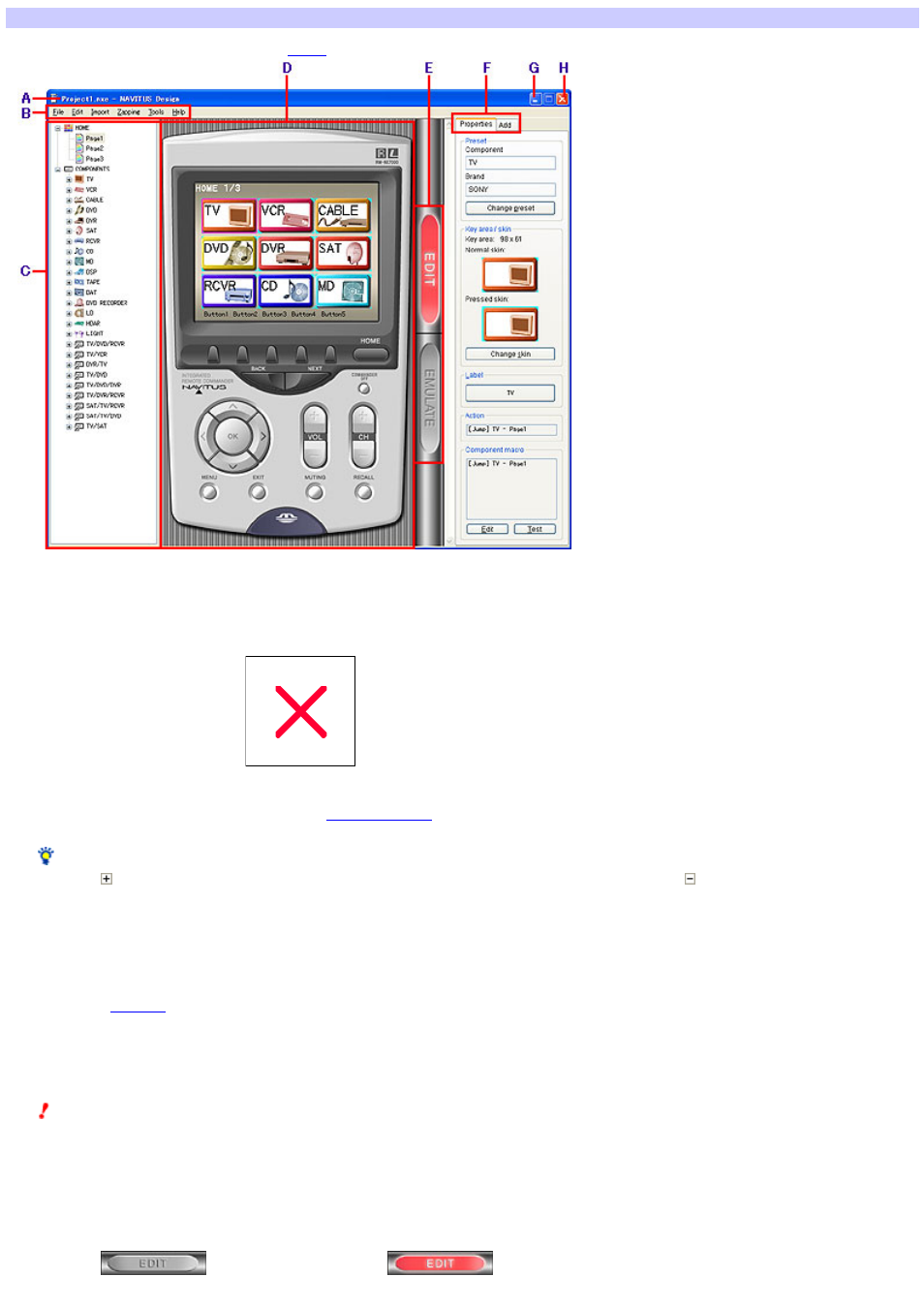
The NAVITUS Design window reference
When you start up NAVITUS Design and open a
, the follow ing display appears.
A
Title bar
Displays "Project name - NAVITUS Design" w hen a project on NAVITUS Design is open.
When no project is open, the title bar displays only "NAVITUS Design." The project name is not displayed.
B
M e nu bar
Displays the NAVITUS Design menu.
C
Page tre e vie w
Displays every page of the Home display and each
in a tree view . If you click the page you w ant to edit from the Page tree view , keys
on the page (Component keys, function keys, etc.) are displayed on the editor in the center of the w indow .
Hint
If you click
on the left side of each item, the items under the selected item (pages, etc.) are displayed. If you click
, the items under the selected item
are hidden.
D
Editor
The keys and buttons you w ant to edit are illustrated by a graphic image similar to the Remote Commander.
The top of the e ditor (touch pane l s cre e n part of the Re m ote Com m ande r)
The keys (Component keys, function keys, etc.) on the selected page are displayed. If you click a key on the editor, you can edit the key settings (skin,
label, and
, etc.) w ith the "Properties" tab on the right side of the w indow .
You can also change the assignment of a key or delete a key on the editor.
The bottom of the e ditor
The function buttons of the Remote Commander are illustrated. If you click the button on the editor, you can edit its Action list, etc., w ith the "Properties"
tab on the right side of the w indow .
Note
The follow ing function buttons cannot be edited, so you cannot select them on the editor.
HOME button
BACK button/NEXT button
COMMANDER OFF button
E
EDIT s w itch/EM ULATE s w itch
Sw itches betw een the EDIT mode and the EMULATE mode.
If you click
, the sw itch display changes to
, and NAVITUS Design is set to the EDIT mode. You can edit the settings
of the Remote Commander's keys and function buttons.
Page 5
