Changing the label of a direct access button, Changing the label – Sony RM-NX7000 User Manual
Page 47
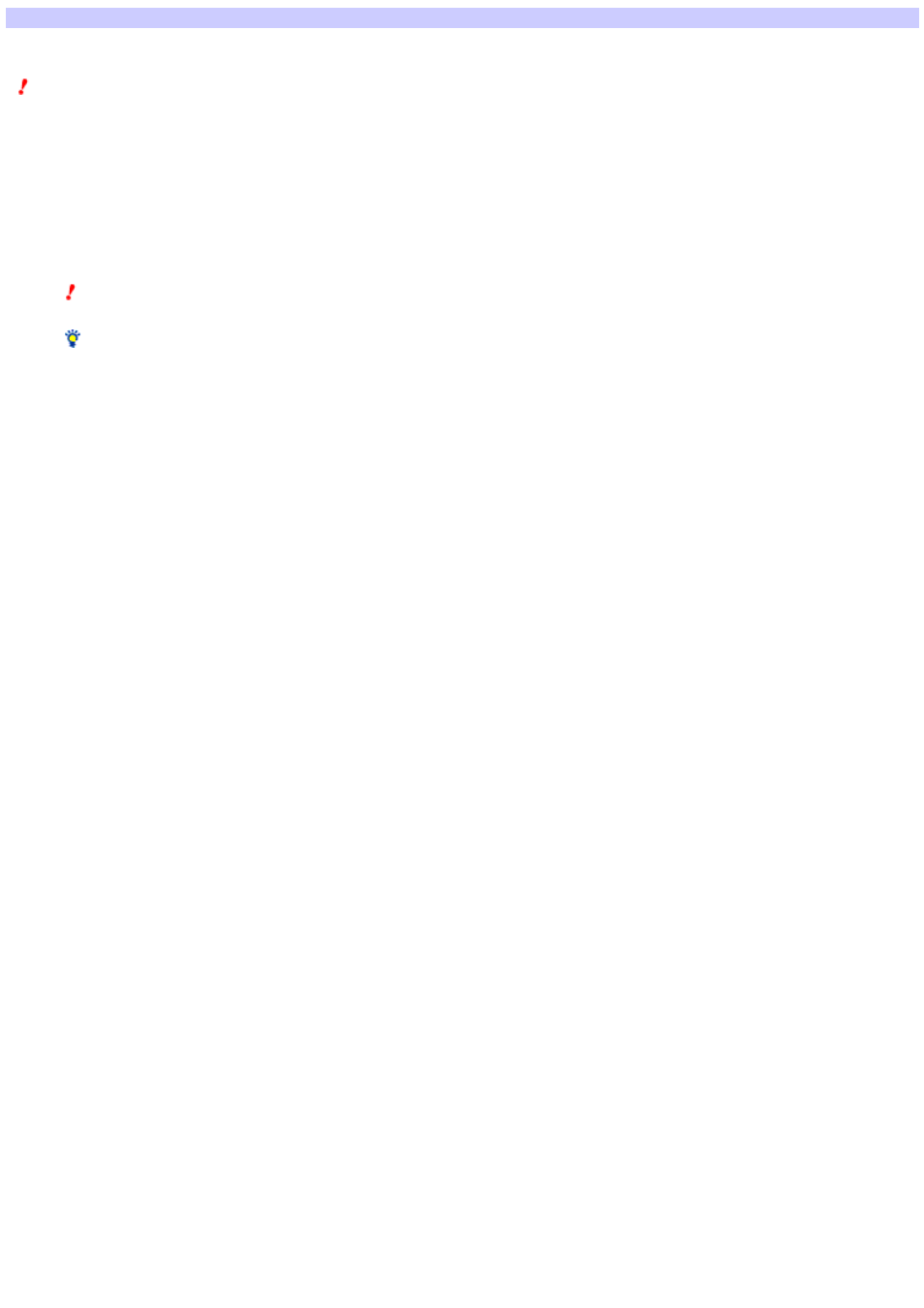
Changing the label of a Direct Access button
You can change the label (name) above the Direct Access button, on the touch panel screen.
Note
You can change the label only w hen the Home Display is displayed, not w ith the Component display.
1.
Click the EDIT s w itch in the ce nte r of the w indow to s w itch to the EDIT m ode .
2.
Click any page of the Hom e dis play from the Page tre e vie w on the le ft.
The page of the selected Home display appears on the editor in the center of the w indow .
3.
Click the Dire ct Acce s s button w hos e labe l you w ant to change on the e ditor.
4.
Click the "Prope rtie s " tab in the uppe r right of the w indow .
5.
Click the button of "Labe l" on the right s ide of the w indow .
The "Input label" dialog box appears, w hich allow s you to set the follow ing items:
o
Labe l
o
Enter the characters to be displayed as the label. You can enter up to 8 letters, but cannot start a new line.
Note
The label cannot be left blank. Be sure to enter at least one letter.
Hint
You can copy and paste text in the text box of "Label" by using the shortcut menu (right-click menu) or by using the shortcut keys.
o
Te xt color
The text color is displayed in the text color box. You can select another color for the label by clicking "Change color" to display the "Color select"
dialog box.
o
Dis play labe l
o
Select w hether to display the characters (that you entered in the "Label" box) on the Direct Access button. If you uncheck this box, the characters
are hidden.
6.
Click "OK."
The "Input label" dialog box closes, and the label of the Direct Access button (selected in step 3) is changed.
Page 47
