Editing the action list of a function button, Editing the action list of a direct access button, Editing the action list – Sony RM-NX7000 User Manual
Page 48
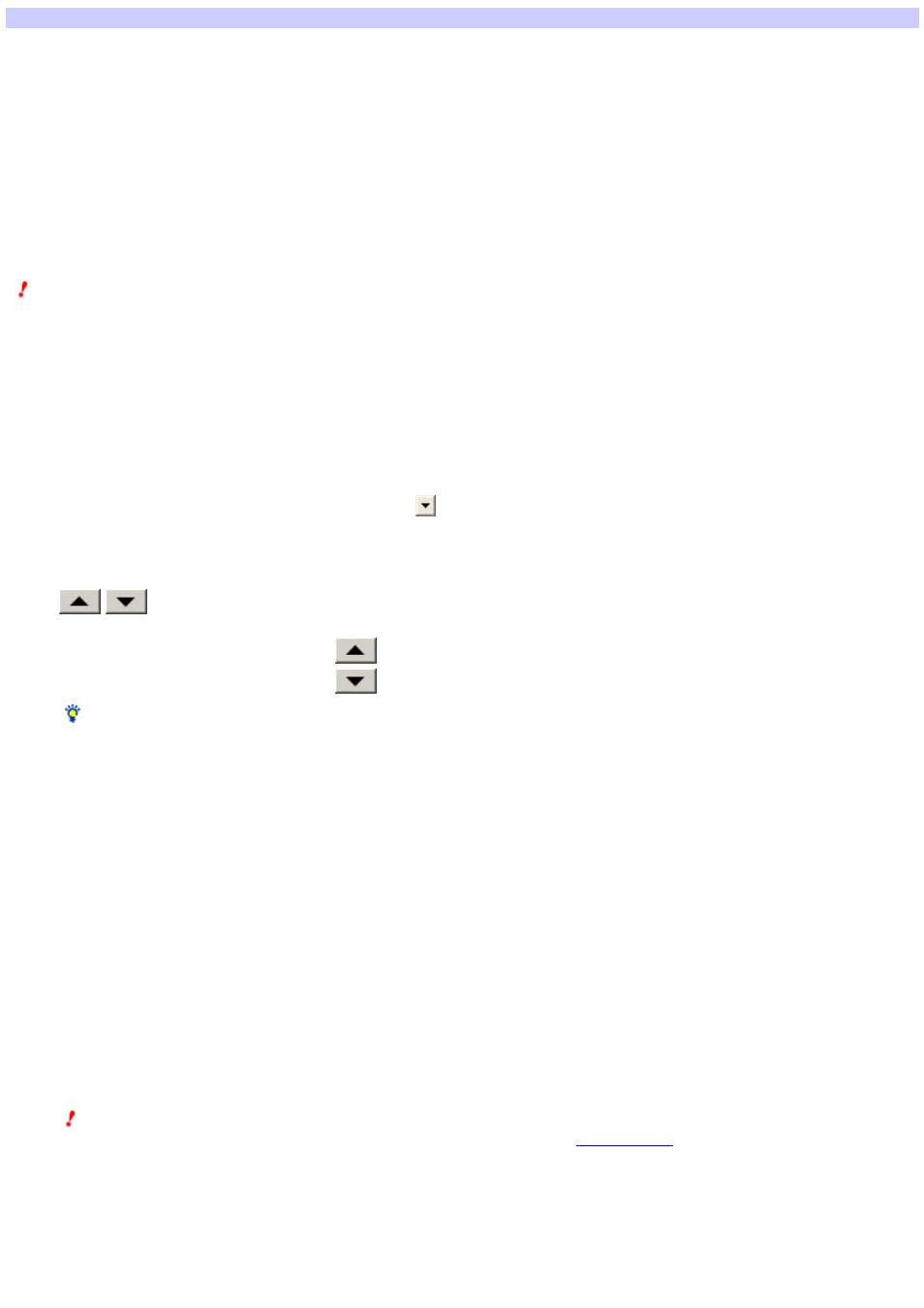
Editing the Action list of a Direct Access button
You can edit Action lists programmed for the Direct Access buttons. The follow ing actions are programmed for five Direct Access buttons by default.
Button 1
Jumps to Page 1 of the TV Component display.
Button 2
Jumps to Page 1 of the SAT Component display.
Button 3
Jumps to Page 1 of the DVD Component display.
Button 4
Jumps to Page 1 of the VCR Component display.
Button 5
Jumps to Page 1 of the RCVR (Receiver) Component display.
You can edit the Action list to jump to a page of your choice, or to perform a series of actions w hen you press the button.
Note
You can edit the Action list of the Direct Access button only w hen the Home Display is displayed, not w ith the Component display.
1.
Click the EDIT s w itch in the ce nte r of the w indow to s w itch to the EDIT m ode .
2.
Click any page of the Hom e dis play from the Page tre e vie w on the le ft.
The page of the selected Home display appears on the editor in the center of the w indow .
3.
Click the Dire ct Acce s s button w hos e Action lis t you w ant to e dit on the e ditor.
4.
Click the "Prope rtie s " tab in the uppe r right of the w indow .
5.
Click "Edit" of "Action lis t" on the right s ide of the w indow .
The "Edit actions" dialog box appears, w hich allow s you to add, change or delete the Direct Access button action, or change the action order.
o
Se t k e y-pre s s e d tim e
o
If you check this box, you can set the length of time for w hich you need to press the Direct Access button to execute the Action list (key-pressed
time).
o
Select the key-pressed time from the drop-dow n list by clicking
. The key-pressed time ranges from 1 to 10 seconds. The default setting is 2.
o
Action lis t
o
A series of actions, programmed for the Direct Access button, are displayed as a list.
o
To edit an action on the Action list, double-click the action, or click the action and press the Enter key on your keyboard.
o
/
o
Change the action order.
o
If you select an action on the Action list and click
, the selected action moves one step up.
o
If you select an action on the Action list and click
, the selected action moves one step dow n.
Hint
You can also change the action order by dragging and dropping on the Action list.
o
Jum p
o
Add a Jump action to the Action list.
o
When you click "Jump," the "Select page" dialog box appears, w hich allow s you to select w hich page to jump to after pressing the Direct Access
button.
o
Alias
o
Add an Alias action to the Action list.
o
When you click "Alias," the "Alias" dialog box appears, w hich allow s you to program the Direct Access button to perform the same action as w hen
other keys or function buttons on the Remote Commander are pressed.
Note
You cannot program an Alias action that w ill cause an "alias loop." For further details, see "
o
De lay
o
Add a Delay action to the Action list.
o
When you click "Delay," the "Set delay time" dialog box appears, w hich allow s you to set an interval (delay time) betw een actions.
Page 48
