Importing images to a computer (mac) – Sony SLT-A58 User Manual
Page 179
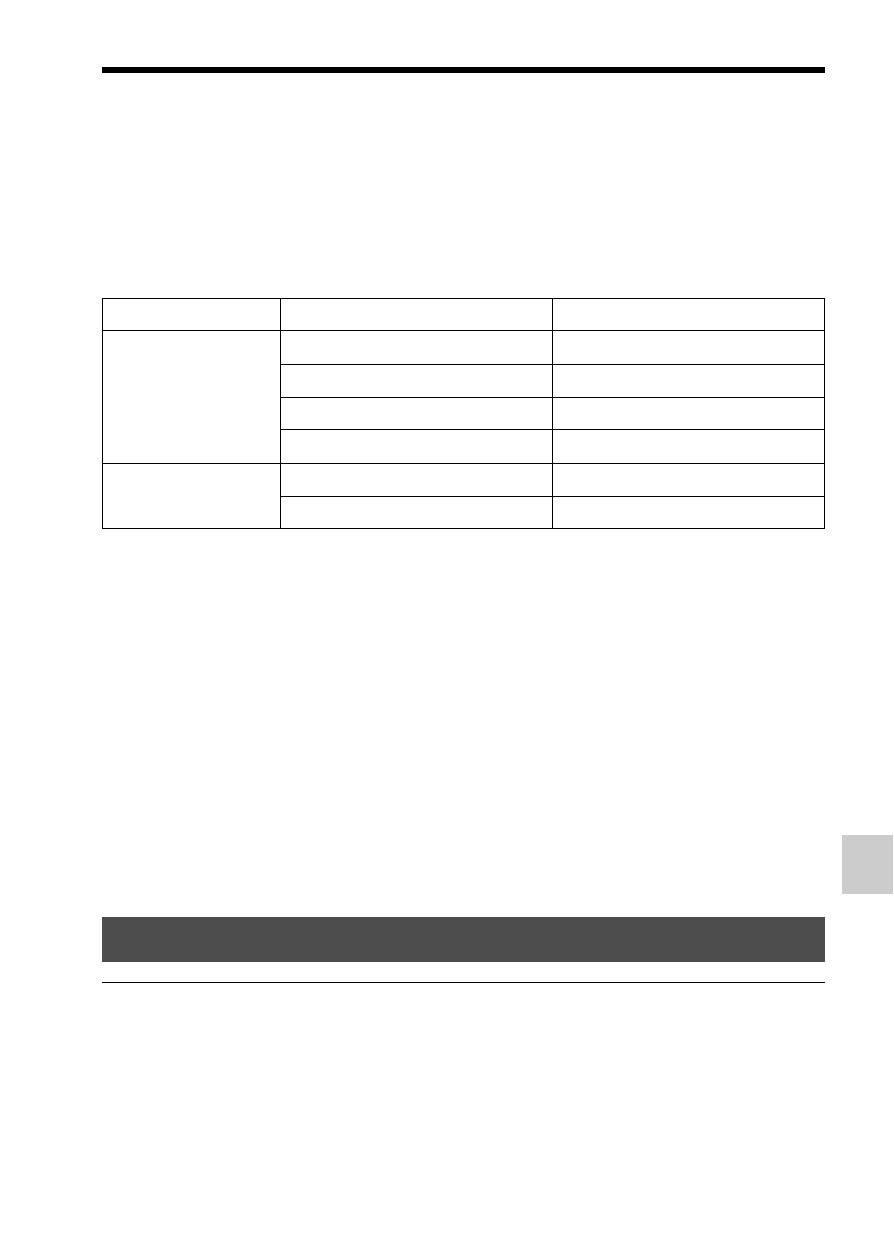
179
Connecting the camera to a computer
C
omputer (
A
dv
anc
ed
Operations
)
Importing images to the computer without using “PlayMemories Home”
When the AutoPlay Wizard appears after making a USB connection
between the camera and a computer, click [Open folder to view files]
t
[OK]
t [DCIM] or [MP_ROOT] t copy the desired images to the
computer.
File name
• ssss (file number) stands for any number within the range of 0001 to
9999.
• When [Quality] is set to [RAW & JPEG], the numerical portions of the
name of a RAW data file and its corresponding JPEG file are the same.
Notes
• For operations such as importing AVCHD movies to the computer, use
“PlayMemories Home.”
• When the camera is connected to the computer, if you operate AVCHD movies or
folders from the connected computer, images may be damaged or may not be able to
be played. Do not delete or copy AVCHD movies on the memory card from the
computer. Sony is not liable for consequences resulting from such operations via the
computer.
Folder
Type of file
File name
DCIM folder
JPEG file
DSC0ssss.JPG
JPEG file (AdobeRGB)
_DSCssss.JPG
RAW file
DSC0ssss.ARW
RAW file (AdobeRGB)
_DSCssss.ARW
MP_ROOT folder
MP4 file (1440×1080 12M)
MAH0ssss.MP4
MP4 file (VGA 3M)
MAQ0ssss.MP4
Importing images to a computer (Mac)
1
Connect the camera to your Mac computer first. Double-click
the new icon on the desktop t the folder where the images
you want to import are stored.
