Tv playback, Using “bravia” sync – Sony SLT-A58 User Manual
Page 155
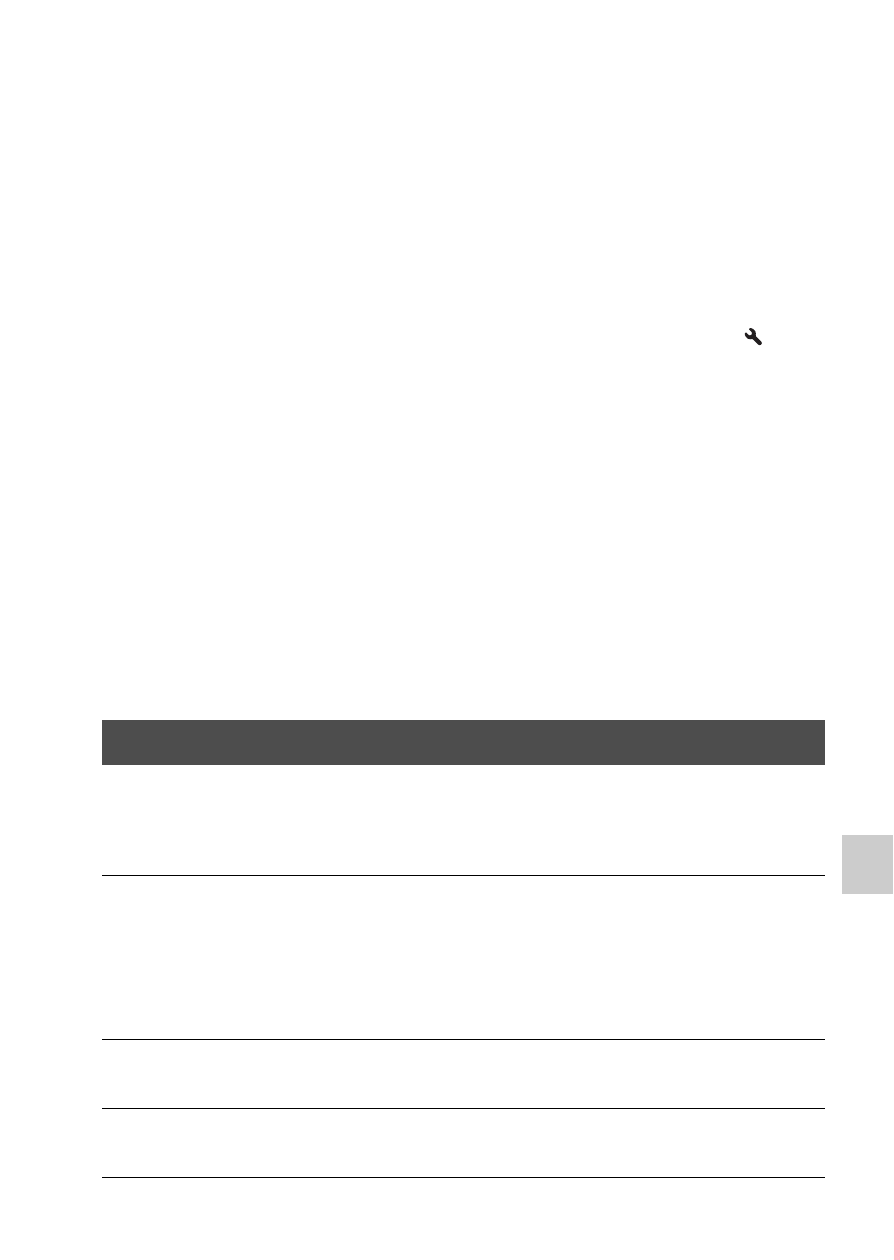
155
P
lay
bac
k (
A
dv
anc
ed
Operations
)
TV playback
Connect the camera to a TV using an HDMI cable (sold separately)
and play back images (page 50).
Notes
• Use an HDMI cable that has the HDMI logo.
• Use an HDMI cable with a mini connector on one end (for the camera), and a
connector suitable for connection to your TV on the other end.
• When images cannot be displayed properly, set [HDMI Resolution] in the
Setup
menu to [1080p] or [1080i], depending on your TV.
• Some devices may not work properly.
• Do not connect the camera and your TV using both output terminals. This may cause
a malfunction.
“PhotoTV HD”
This camera is compatible with the “PhotoTV HD” standard.
By connecting Sony’s PhotoTV HD-compatible devices using an HDMI
cable, a whole new world of photos can be enjoyed in breathtaking Full HD
quality.
“PhotoTV HD” allows for a highly-detailed, photo-like expression of
subtle textures and colors.
By connecting the camera to a TV that supports “BRAVIA” Sync using an
HDMI cable (sold separately), you can operate the camera using the TV
remote control.
Using “BRAVIA” Sync
1
Connect a TV that supports “BRAVIA” Sync to the camera
(page 50).
The input is automatically switched and the image shot with the camera
appears on the TV screen.
2
Press the SYNC MENU button on the TV remote control.
3
Operate using the buttons on the TV remote control.
