Stage 2: connecting the camera to the printer, Stage 3: printing – Sony DSC-T50 User Manual
Page 93
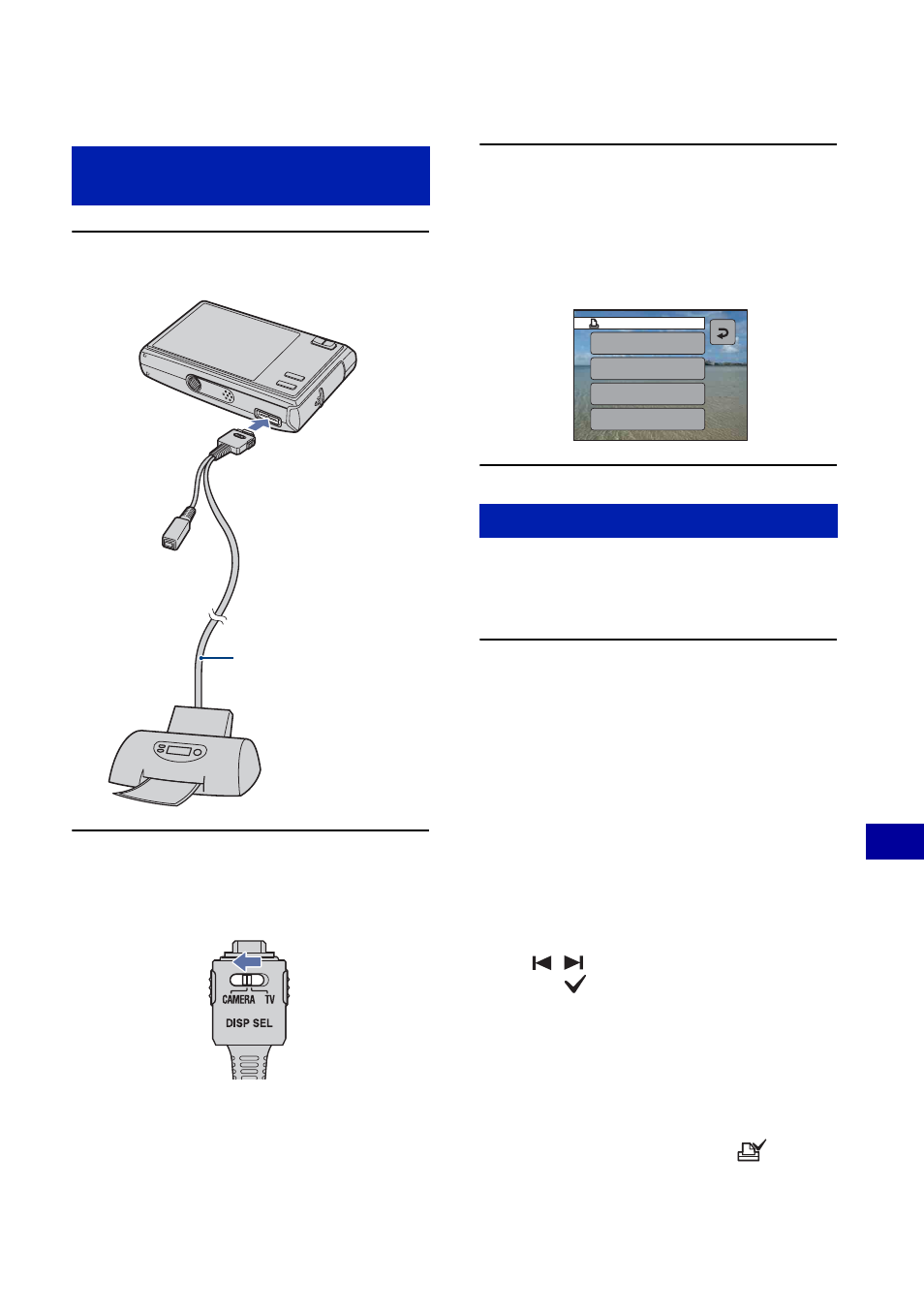
93
P
rin
ti
ng
sti
ll ima
g
e
s
Printing images directly using a PictBridge compliant printer
1
Connect the camera to the printer.
2
Set the switch on the cable for
multi-use terminal to “CAMERA”.
3
Turn on your camera and the
printer.
The camera is set to playback mode,
then an image and the print menu appear
on the screen.
.
Regardless of what the mode switch is set
to, the print menu appears when you
complete Stage 2.
1
Touch the desired printing
method.
[This image]
Prints a displayed image.
• If you select [This image] and set [Index] to
[On] in step 2, you can print a set of the
same images as an index image.
[Select]
Selects images and prints all the
selected images.
1
Select the image you want to print with
/
, then touch [Select].
The
mark appears on the selected
image.
• To select other images, repeat this
procedure.
2
Touch [Print].
[DPOF image]
Prints all the images with a
order) mark (page 96) regardless of the
displayed image.
Stage 2: Connecting the camera
to the printer
1
To the
USB jack
2
To the multi
connector
Cable for multi-use
terminal
Stage 3: Printing
This image
Select
DPOF image
All In This Folder
