Currency list, 83 managing expenses (expense) – Sony PEG-N760C User Manual
Page 83
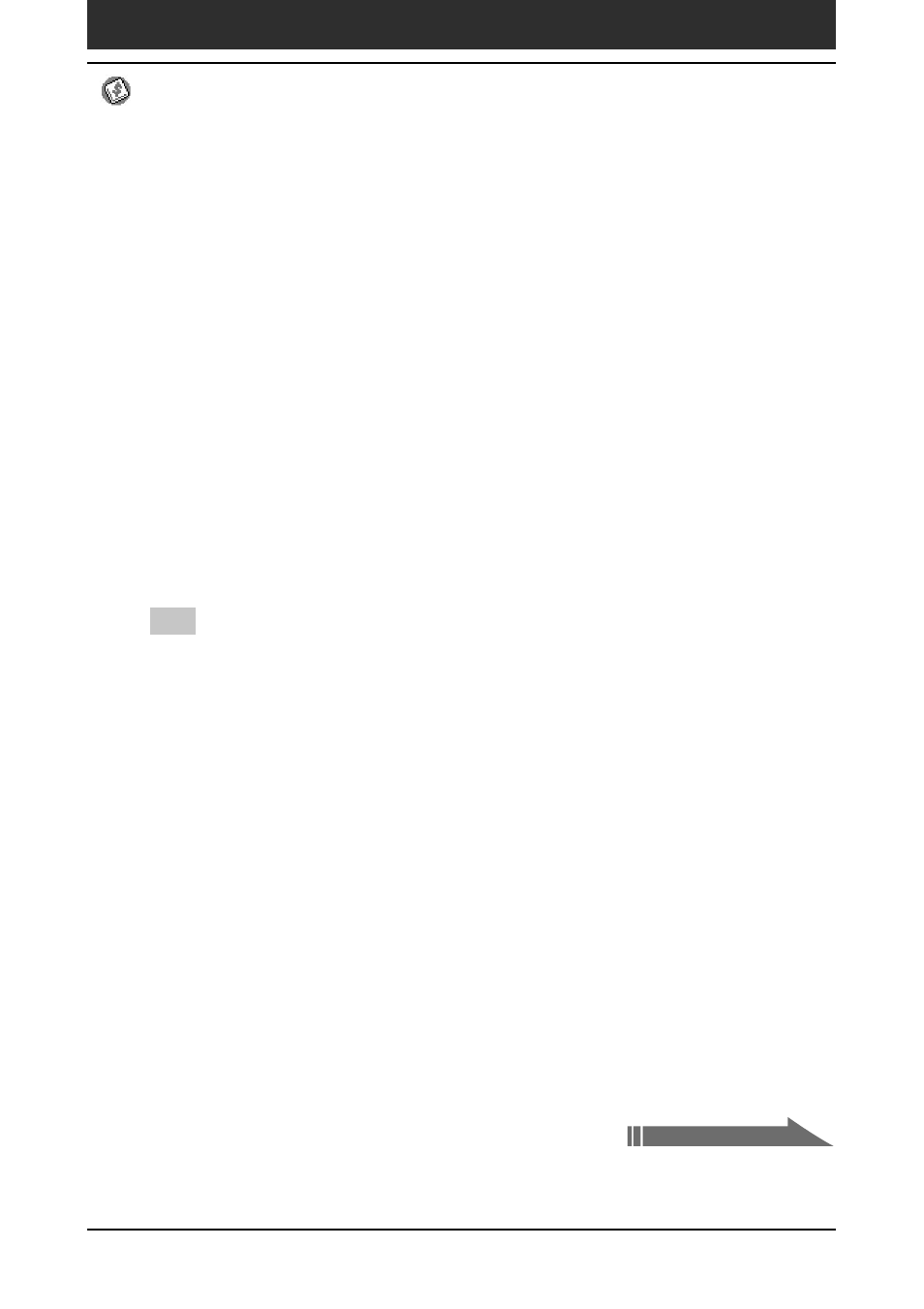
Chapter2
Using basic applications
83
Managing expenses (Expense)
4
Click one of the following:
• Print: The expense report is displayed in the Print Preview window.
Click Print in the Microsoft Excel window to print your expense
report.
• Create: Your expense data is displayed in Microsoft Excel
spreadsheet form. You can enter information, make formatting
changes, and save and print the file in the normal manner.
Using expense report templates
Palm Desktop for CLIÉ software includes several expense report templates.
When you use one of these templates, you can edit your expense data in
Microsoft Excel.
To view your expense data using a Microsoft Excel template, click Options
after creating an expense report. Click the templates menu, then select an
expense template. Then, click OK.
Tip
The templates have the extension .xlt and are stored in the Template folder in the
“C:\Program Files\Sony Handheld” directory on your computer. To see what a
template looks like before you use it, open the template in Microsoft Excel.
Customizing the Currency list
You can change the currencies and symbols that appear for currencies to be
used in Expense.
To change the currency list
1
On the Expense screen, tap the Expense item whose currency
type you want to change.
2
Tap Details.
The Receipt Details dialog box appears.
Continued on next page
