Changing the full-screen pen stroke activities, Full-screen pen stroke activities – Sony PEG-N760C User Manual
Page 168
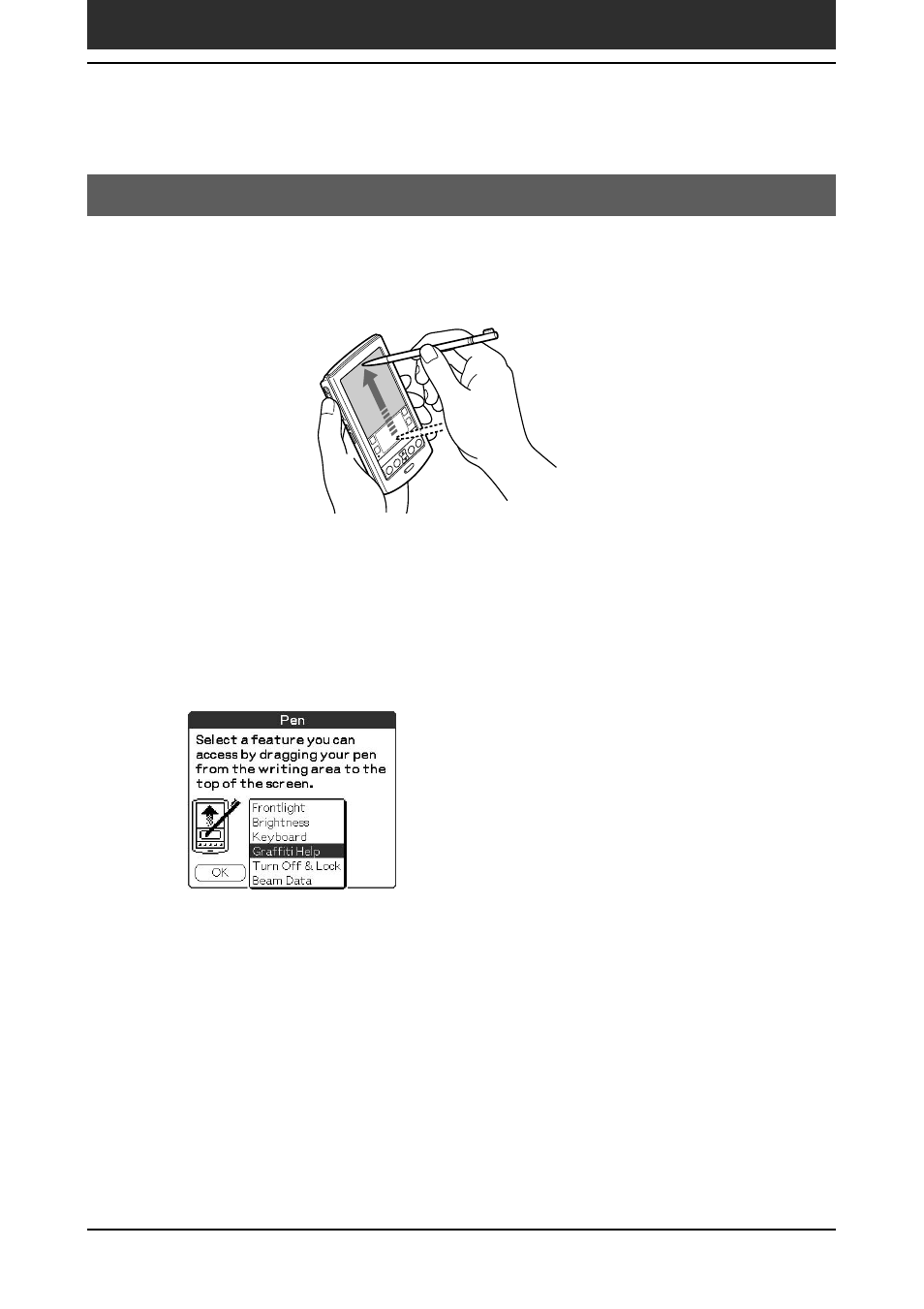
168
Chapter5
Customizing your Sony CLIÉ Handheld (Preferences)
Changing the Buttons preferences
Changing the full-screen pen stroke activities
The Buttons Preferences screen enables you to change the assignment of the
full-screen pen stroke. By default, the full-screen pen stroke activates the
Graffiti
®
Help.
1
Tap Buttons from the drop-down list on the Preferences screen.
The Buttons Preferences screen is displayed.
2
Tap Pen.
3
Tap the arrow V and then select one of the following settings
for the full-screen pen stroke.
• Frontlight: Turns on the frontlight of your CLIÉ handheld without
using the POWER button.
• Brightness: Opens the brightness adjustment screen.
• Keyboard: Opens the onscreen keyboard for entering text.
• Graffiti Help: Opens a series of screens that show the complete
Graffiti character set.
• Turn Off & Lock: Turns off and locks your CLIÉ handheld. To lock
your CLIÉ handheld, assign a password. When locked, you need to
enter the password to use your CLIÉ handheld.
• Beam Data: Beams the current record to another Palm OS
®
PDA.
4
Tap OK.
Drag the stylus from the
bottom of the writing area
to the top on the screen.
