View on tv, Cyber-shot user guide – Sony DSC-RX100M2 User Manual
Page 178
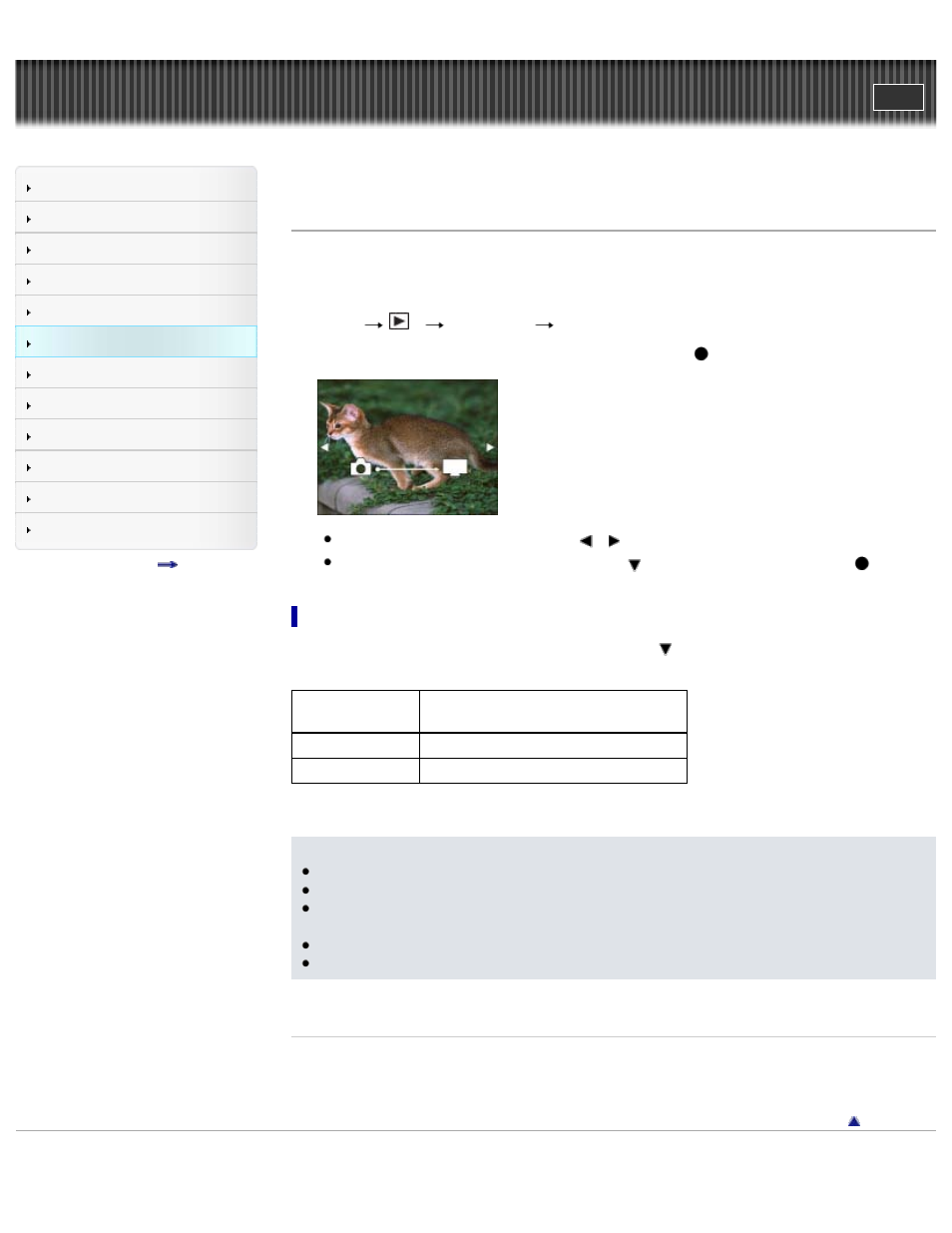
Search
Precautions / About this camera
Top page > Useful viewing functions > Playback menu > View on TV
View on TV
If the camera and TV are not connected using an HDMI cable, you can view images on a network-
enabled TV by transferring the image from the camera. You may need to set the TV beforehand,
depending on the model. For details, see the instruction manual of the TV.
1. MENU
1
[View on TV]
desired device to be connected
2. When you want to play back images using slideshow, press
.
To play back images manually, press
/
.
To change the device to be connected, press
to select [Device list], and press
.
Slideshow setting
You can change the settings for the slideshow by pressing
.
Playback Selection Selects the group of images to be shown.
Selects from [All] or [All in Folder].
Interval
Selects from [Short] or [Long].
Effects*
Selects from [On] or [Off].
* The settings are effective only for BRAVIA TV which is compatible with the functions.
Notes
You can use this function on a TV that supports DLNA renderer.
You can view images on a Wi-Fi Direct-enabled TV or network-enabled TV (including cable TV).
If you connect TV and the camera and do not use Wi-Fi Direct, you need to register your access
point on the camera first.
Displaying the images on the TV may take time.
Movies cannot be shown on TV using Wi-Fi. Use an HDMI cable (sold separately).
Related Topic
Copyright 2013 Sony Corporation
169
