Sony PCG-GRS100 User Manual
Page 68
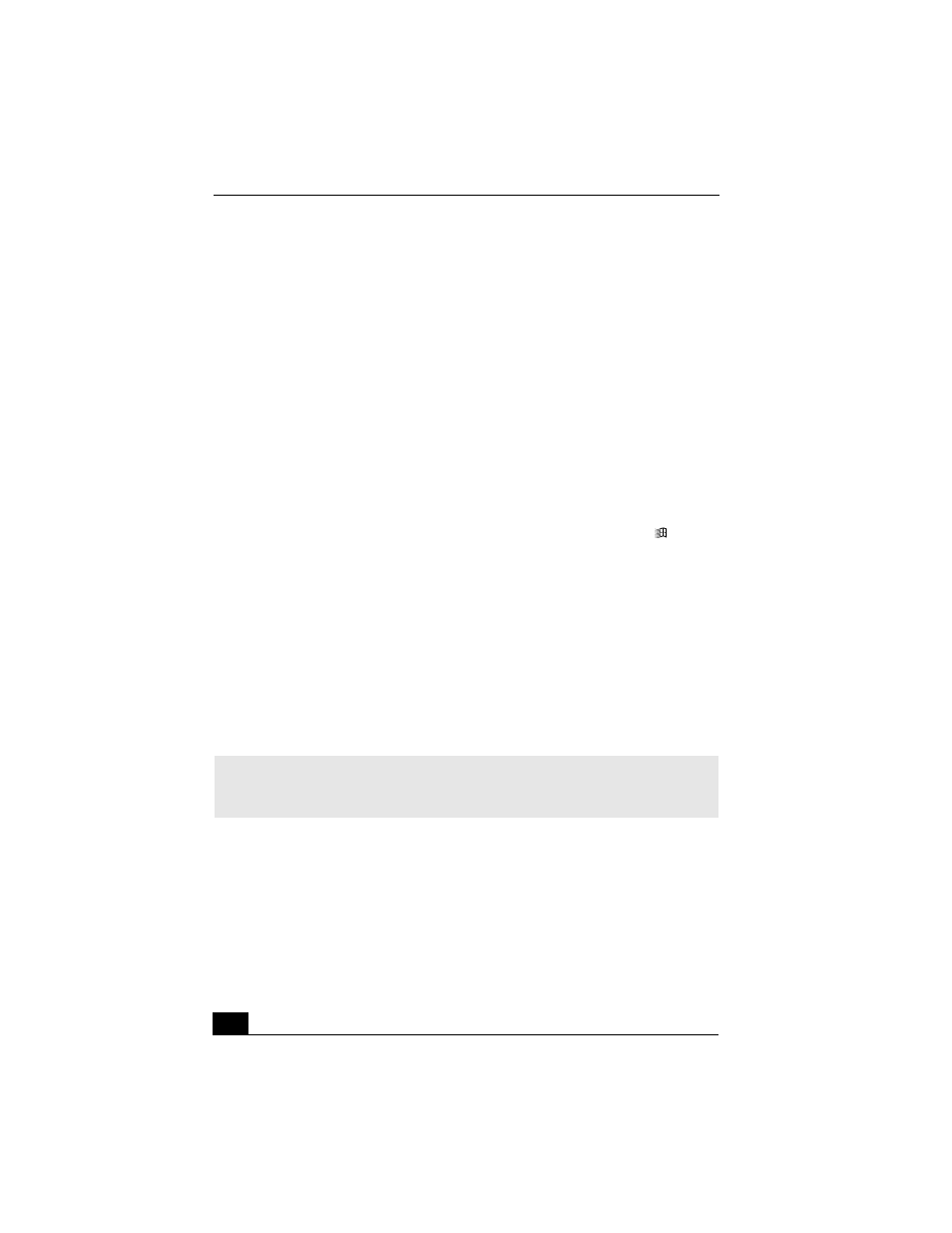
VAIO Computer Quick Start
68
Why did the computer screen (LCD) go blank?
❑
Your computer screen may go blank if the computer has lost power or has
entered a power saving mode (Standby or Hibernate). If the computer is in
LCD (Video) Standby mode, press any key to activate the computer screen.
See “Using power saving modes” for more information.
❑
Make sure the computer is plugged into a power source and is on. The power
indicator on the computer will be on if the computer is on.
❑
If your computer is using battery power, make sure the battery is inserted
properly and is charged. See “Using the Battery” for more information.
❑
If the display mode is set to external display, use the Fn+F7 key
combination. See “Selecting a display mode” for more information.
Why don’t my changes appear on the computer screen (LCD)?
You may need to refresh the computer screen. Press the Windows key
and
press D twice.
How do I adjust the image on the TV screen?
Use the controls on your external display to adjust the image. See the help guide
that accompanied your display for more information.
How do I change the video resolution on the TV screen?
The video may not appear on the entire TV screen if your computer resolution is
set to 1024 x 768 or greater. To change the video resolution, follow these
instructions:
1
Right-click the desktop, and select Properties from the shortcut menu. The
Display Properties dialog box appears.
2
Select the Settings tab.
3
Move the screen resolution slider to the left to reduce the size and to the right
to increase the size of the video resolution.
✍
If you are using a TV or A/V Out jack, plug the audio-video (AV) cable into the
computer before you start the computer. Also, set the screen resolution to 640 x 480
dots.
