Troubleshooting the computer screen (lcd) – Sony PCG-GRS100 User Manual
Page 194
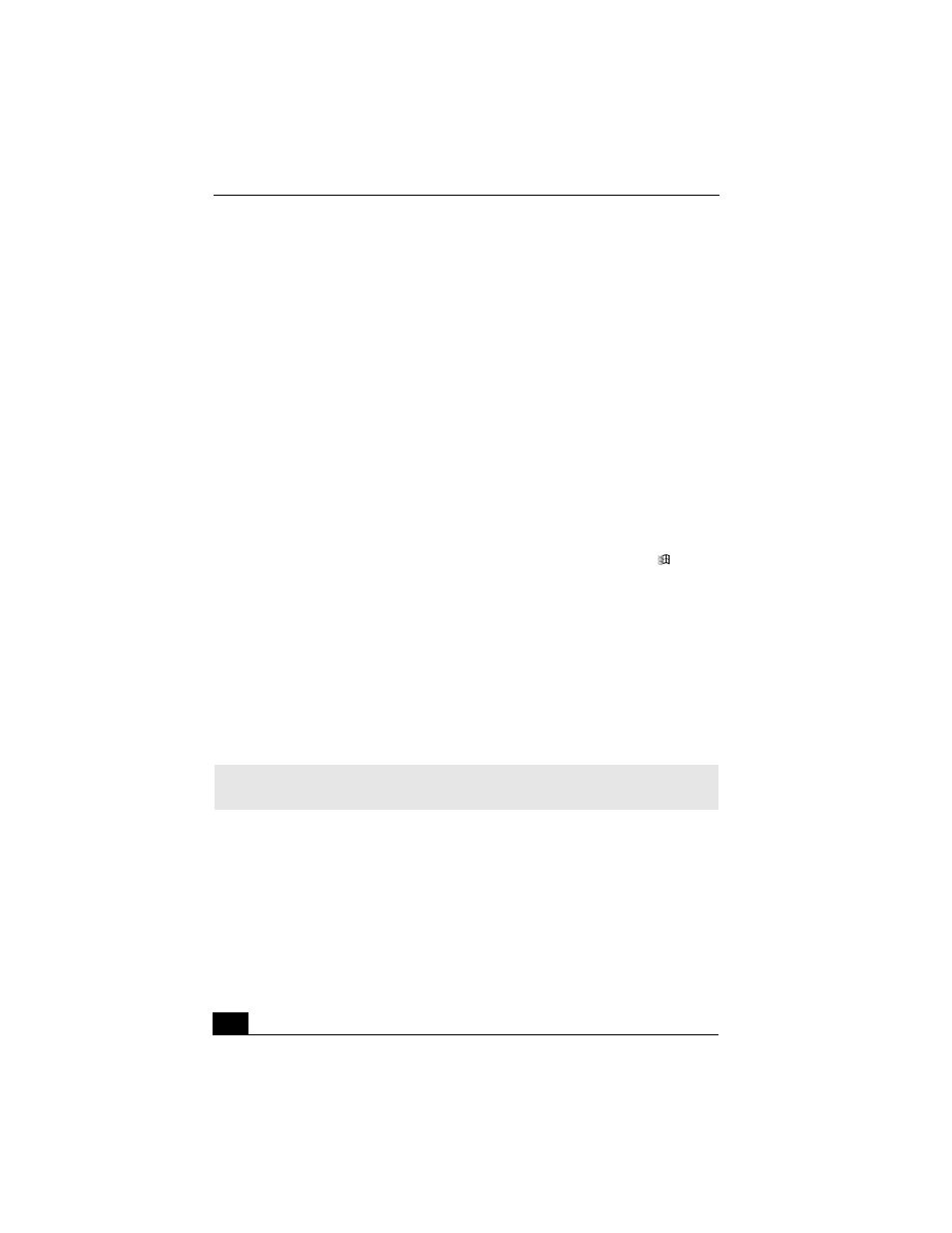
VAIO Computer Quick Start
194
Troubleshooting the Computer Screen (LCD)
Why did the computer screen (LCD) go blank?
❑
Your computer screen may go blank if the computer has lost power or is in a
power saving mode (Standby or Hibernate).
❑
Make sure the computer is plugged into a power source and is on. The
power indicator on the computer will be on if the computer is on.
❑
Make sure the battery is inserted properly and is charged.
❑
If the computer is in LCD (Video) Standby mode, press any key to
activate the computer screen.
❑
If the display mode is set to external display (such as TV), press and hold Fn
while you press F7 several times.
Why don’t my changes appear on the computer screen (LCD)?
You may need to refresh the computer screen. Press the Windows key
and
press D twice.
How do I adjust the image on the TV screen?
Use the controls on your external display to adjust the image. See the guide that
came with your display for more information.
How do I change the video resolution on the TV screen?
The video may not appear on the entire TV screen if your computer resolution is
set to 1024 x 768 or greater. To change the video resolution, follow these steps:
1
Right-click the desktop, and select Properties from the shortcut menu. The
Display Properties dialog box appears.
2
Select the Settings tab.
3
Move the screen resolution slider to the left to reduce the size and to the right
to increase the size of the video resolution.
✍
If you are using a TV Out jack, plug the TV Out jack into the computer before you start
the computer. Also, set the screen resolution to 640 x 480 dots.
