Changing the printer mode setting on the computer – Sony ICD-R100PC User Manual
Page 55
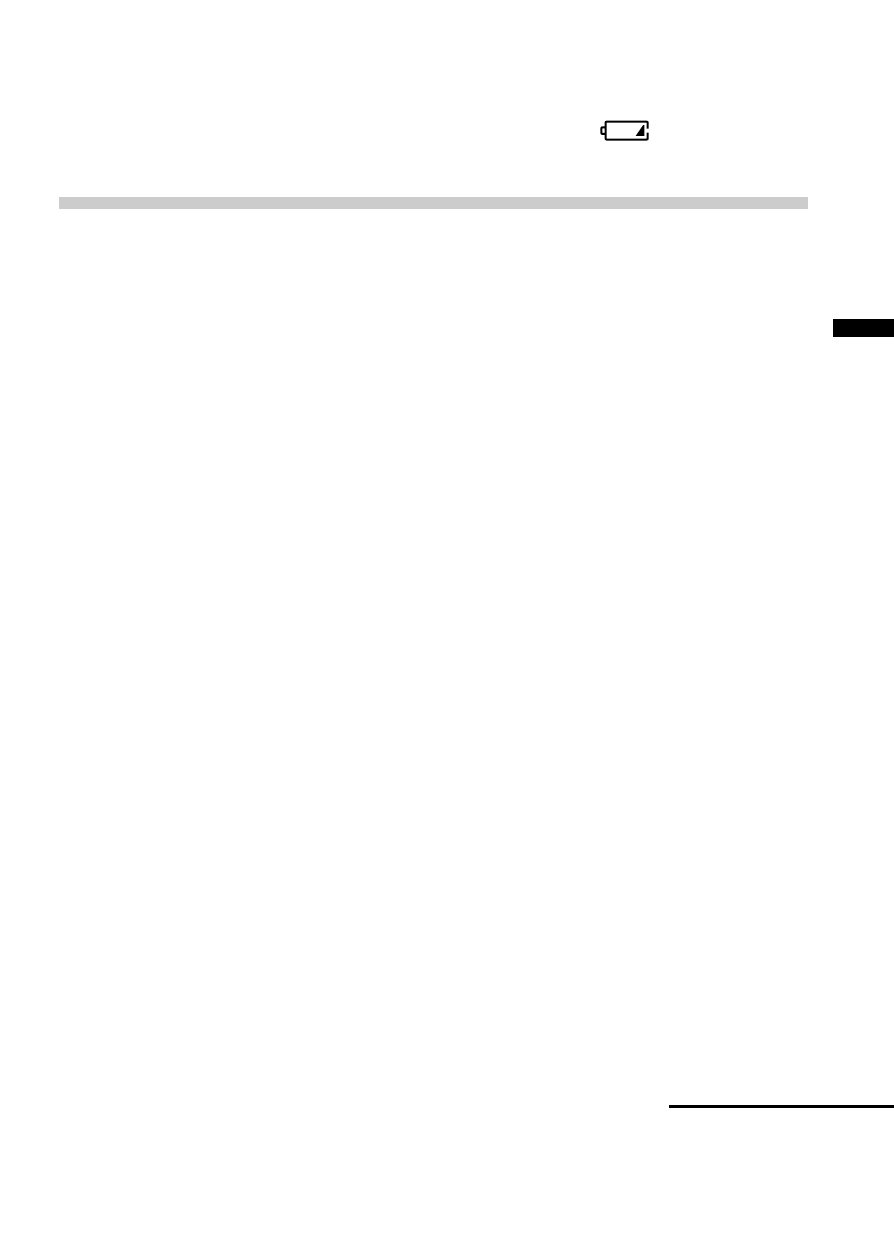
55
Additional Information
Continued
* Even if the remaining battery indicator on the IC recorder indicates that the
batteries are not exhausted, battery power may not be sufficient for operation
with the computer. When you use the IC recorder without connecting a
computer, you do not need to replace the batteries until
appears in the
display window.
Changing the printer mode setting on the
computer
When communication between the IC recorder and the computer was not
successful, change the settings as follows:
Before you begin
Since the printer port mode settings vary according to your computer, you
may have to try several different settings. Please refer to the instruction
manual of your computer.
1
Enter the BIOS set-up mode of the computer.
Note
The procedure varies according to the model. (For some models, the keys to be
pressed are displayed on the screen during start-up.) For details, refer to the
instruction manual of your computer.
2
Check the printer (parallel) port mode setting.
You need to select the mode that enables ‘bidirectional’
communication between the IC recorder and the computer, then store
the setting and exit the setting mode.
Notes
• The name of the ‘bidirectional’ mode varies according to the model.
• Settings such as “NORMAL”, “SPP”, etc. are for normal printing mode, and
must not be used for ICD-PCLINK Software.
• Modes such as “EPP” and “ECP ”may cause unstable operation.
• Some computers may be supplied with software that enables printer mode
setting such as ‘I/O Port Setting’ in the [Control Panel].
