Using a headset, Advanced volume controls for the headset mic, Making and receiving calls using a headset – Aastra Telecom 53i IP Phone User Manual
Page 47: Making calls
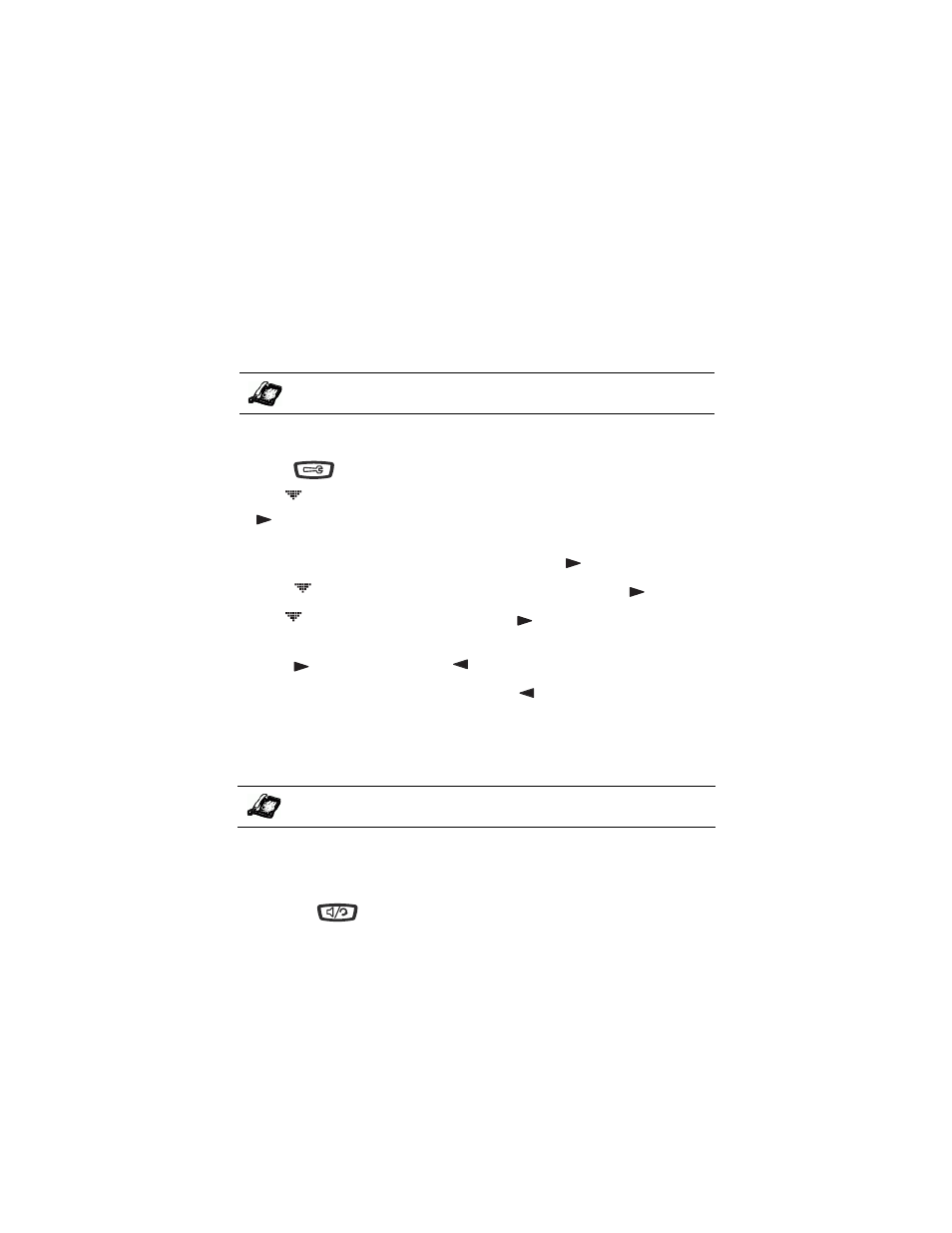
Model 53i IP Phone User Guide 41
Making Calls
When handsfree is on, the speaker light turns on.
Using a Headset
The 53i accepts headsets through the modular RJ9 jack on the back of the
phone. Contact your telephone equipment retailer or distributor to
purchase a compatible headset.
Note: Customers should read and observe all safety recommendations contained in
headset operating guides when using any headset.
Advanced Volume Controls for the Headset Mic
On the 53i, there are 3 options for the headset microphone volume.
To change the volume:
1. Press
to enter the Options list.
2. Use
to scroll down the list of options to Headset Settings and press
to select,
or
3. Press 7 to jump directly to this option, and press
to select.
4. Press
to scroll down to headset/mic volume and press
to select.
5. Use
to scroll down the list and press
to select your desired
volume.
6. Press
to save changes and
to exit.
7. If you do not wish to save changes, press
to return to the previous
screen.
NOTE: By default, the volume for the headset microphone is set to medium.
Making and Receiving Calls Using a Headset
1. Ensure that you have selected a headset audio mode by accessing the
Options list (under option Headset Settings).
2. Plug the headset into the jack.
3. Press the
key to obtain a dial tone or to answer an incoming call.
Depending on the audio mode selected from the options menu, a dial
tone or an incoming call will be received on either the headset or the
handsfree speakerphone.
4. Press the
N
key to end the call.
IP Phone UI
IP Phone UI
