Nikon Coolpix S610 User Manual
Page 36
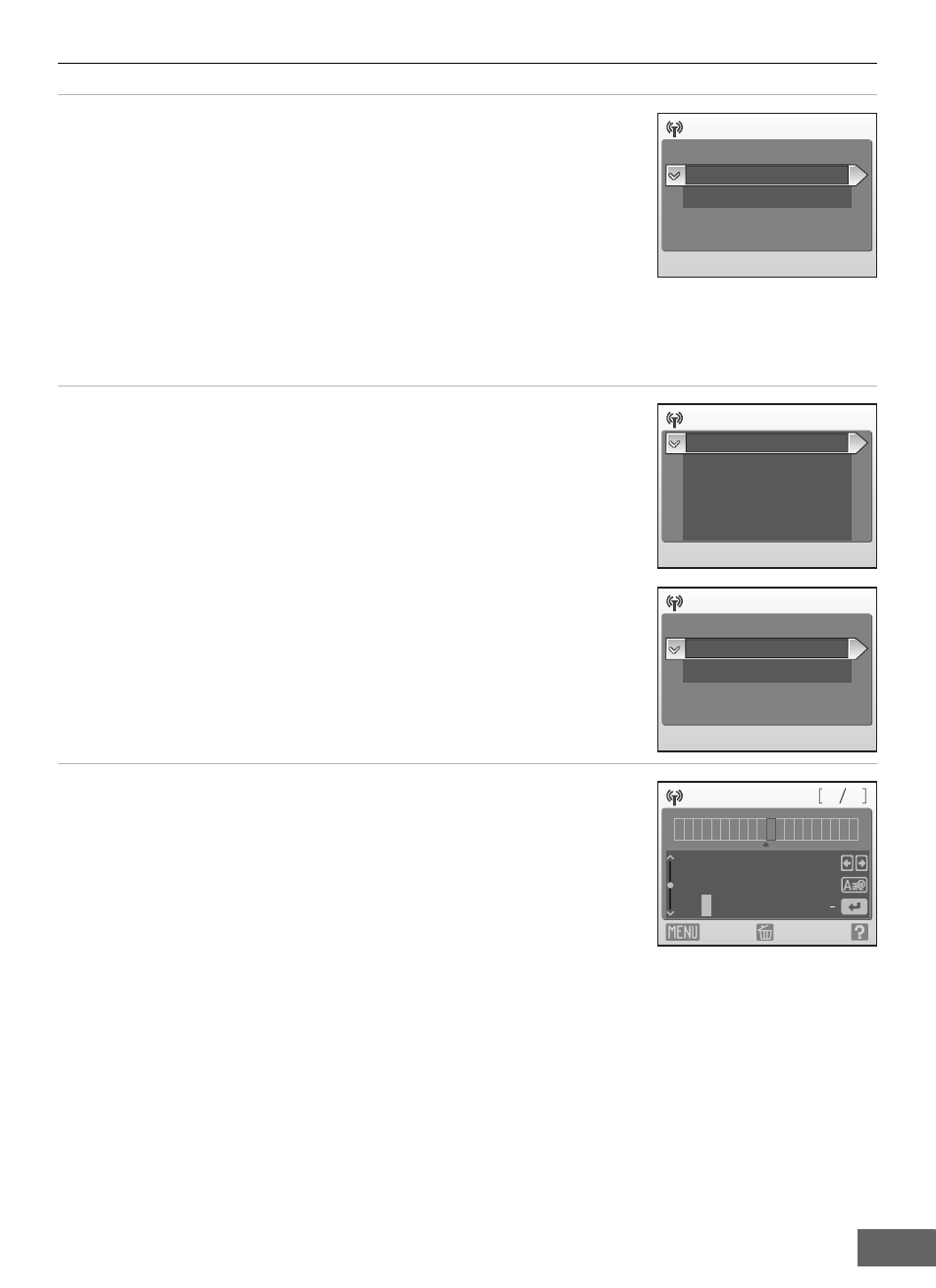
Configuring the Camera’s Wireless Settings
31
4
Choose the network type and press the
k
button.
If connecting via a home wireless LAN, choose Home wireless
LAN.
If connecting via a public wireless LAN, choose Public wireless
LAN. See “Public Wireless LAN” (
A iv) for more information on
countries in which public wireless LANs can be accessed by, and
the wireless service providers that support connection of, this
camera.
If New was selected in step 3, proceed to step 5, or proceed to step 6 if the SSID detected by
the camera was selected.
5
Choose the desired authentication method (
and press the
k
button.
When Open system is selected, choose None or WEP in the
encryption screen and press the
k button.
• When None is selected, proceed to step 7 if Home wireless
LAN was selected in step 4, or proceed to step 8 if Public
wireless LAN was selected in step 4.
• When WEP is selected, proceed to step 6.
6
Enter the encryption key (
When a new SSID was added in step 3: The encryption key
entry screen will vary depending upon the selected
authentication method in step 5.
• If Open system was set to WEP, or Shared key was
selected, enter the WEP key in the WEP key screen.
• If WPA-PSK or WPA2-PSK was selected, choose TKIP or AES
in the encryption screen and enter the TKIP or AES key.
When an SSID detected by the camera was selected in step 3: The encryption key entry
screen for the selected SSID is displayed.
For information on entering text, see “Entering Text with the Camera” (
If Home wireless LAN was selected in step 4, proceed to step 7, or proceed to step 8 if Public
wireless LAN was selected.
Network type
Home wireless LAN
Public wireless LAN
Authentication
Shared key
Open system
WPA-PSK
WPA2-PSK
Encryption
None
WEP
2 6
1 0
1
ABCD 2 3 4 1 2
A B C D E F G H I J K L
N
M
O P Q R S T U V W X Y
0
Z
1
2
3 4 5 6 7 8 9 @ .
WEP key
Back
Delete
