Choose the desired ssid ( a 9) an d press the, Button – Nikon Coolpix S610 User Manual
Page 35
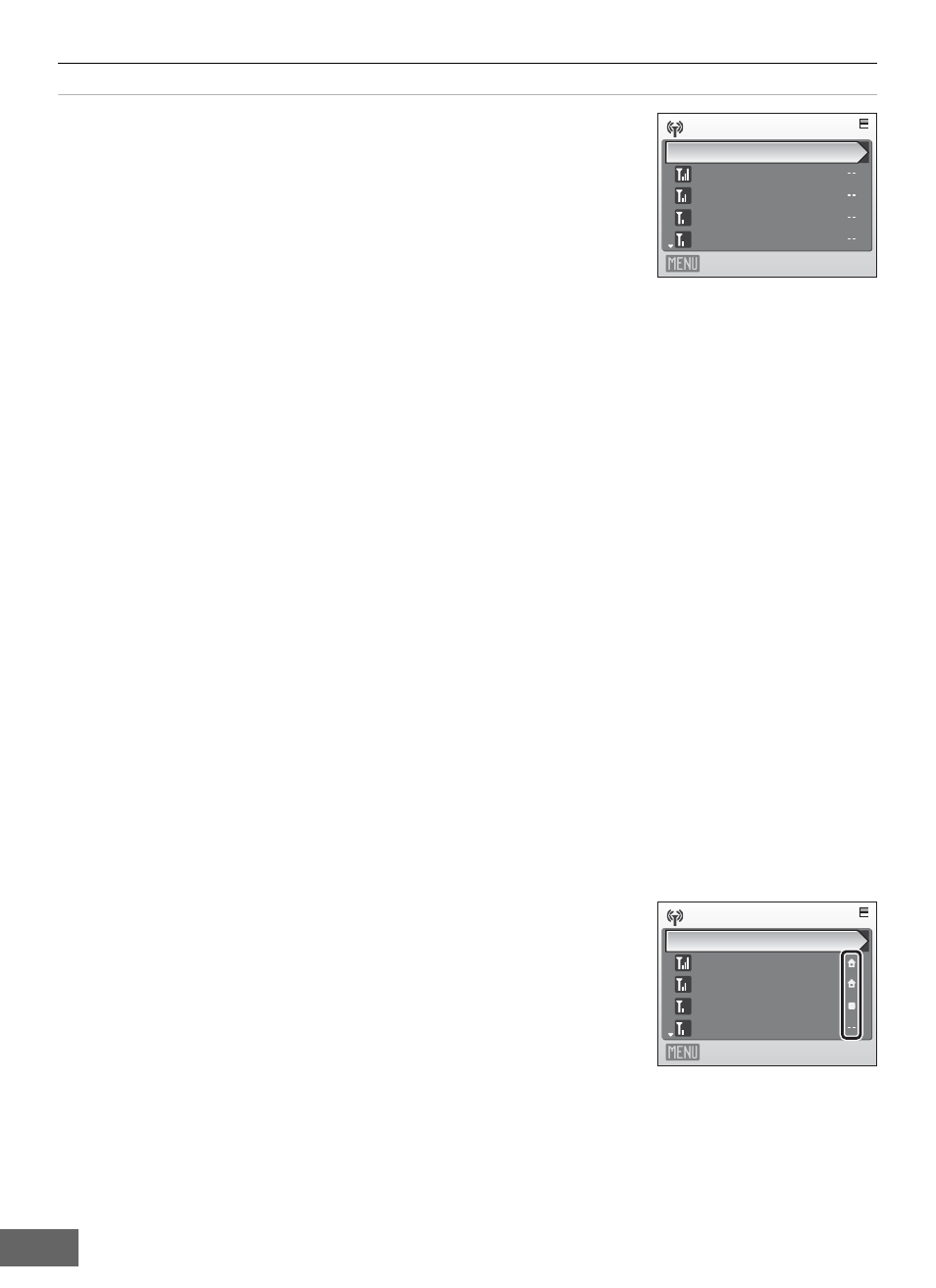
Configuring the Camera’s Wireless Settings
30
3
Choose the desired SSID (
A 9) and press the
k
button.
Up to ten SSIDs, with network profiles configured with the
camera and those detected by the camera, are listed.
If connection by any wireless device is not allowed with an access
point and the desired SSID is not detected, select New and press
the
k button. Enter a network name (SSID) (up to 32
alphanumerical characters) in the SSID screen.
For information on entering text, see “Entering Text with the Camera” (
Choose an SSID with a network profile and press the
k button. Profile settings can be edited
by following the same procedure used for SSIDs for which network profiles have not been
configured. To delete an existing SSID profile, select the SSID and press the
l button.
Up to ten wireless LAN network profiles can be stored in the camera. If ten profiles have already
been configured and you would like to add a new one, first use the camera or the Utility to
delete an existing network profile from the camera.
C
SSID Selection Screen
SSIDs with network profiles are listed first regardless of signal strength.
The icon to the left of each SSID indicates signal strength and is
displayed in red when out of range (
The icon to the right of each SSID shows the status of the camera’s
network profiles:
B (home wireless LAN profile configured)
A (public wireless LAN profile configured)
A iv) for more information on countries
in which public wireless LANs can be accessed by, and the wireless service providers that support
connection of, this camera.
-- (no profile configured)
If the full network name cannot be displayed, highlight the SSID and press the
g (j) button to
display the full name. Press the
g (j) button again to return to the select SSID screen.
Select SSID
AP1
New
AP2
AP3
AP4
Back
Select SSID
AP1
New
AP2
AP4
AP3
Back
