Printing multiple pictures – Nikon D5100 User Manual
Page 160
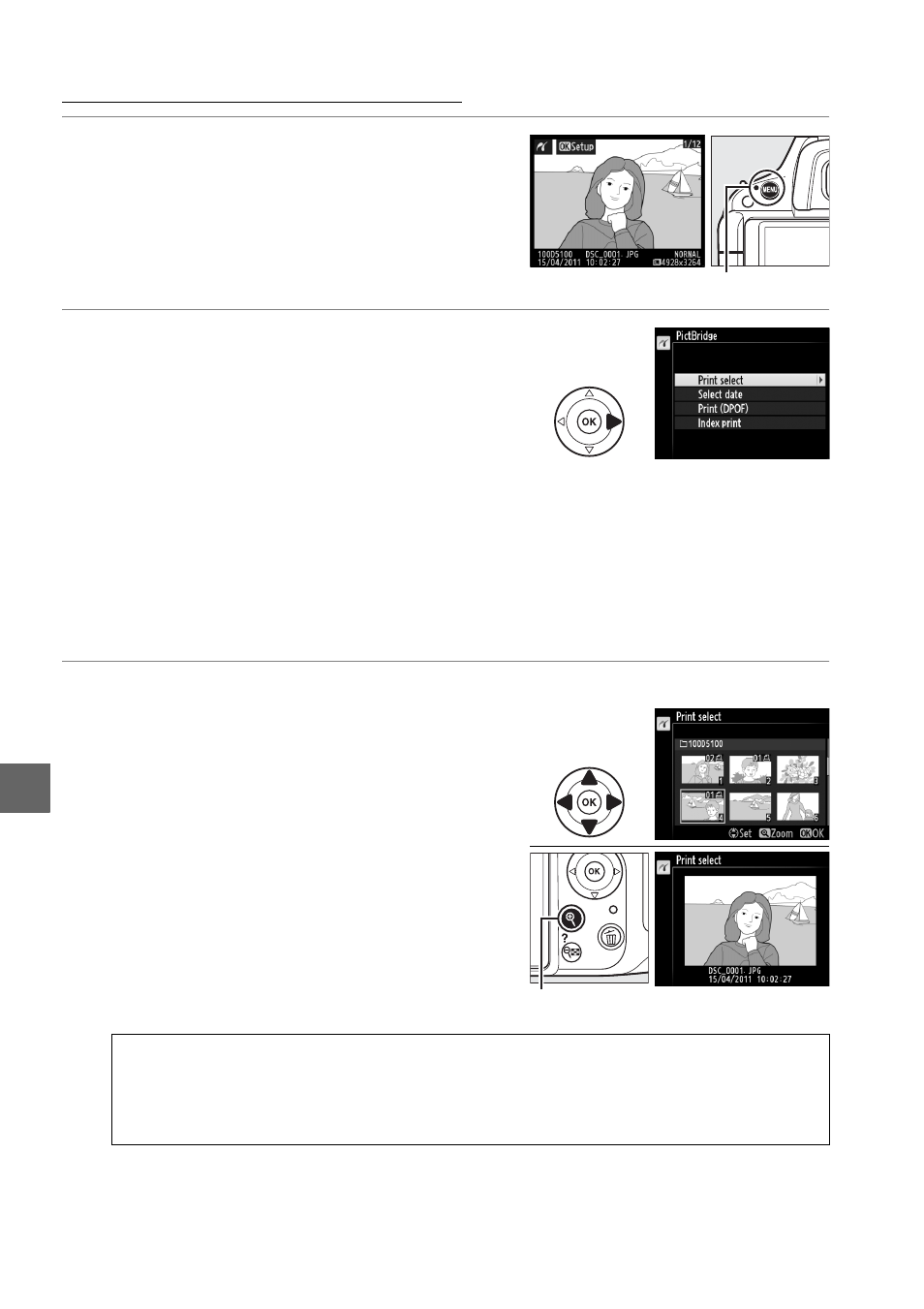
142
Q
Printing Multiple Pictures
1
Display the PictBridge menu.
Press the
G button in the PictBridge
playback display (see Step 3 on page 140).
2
Choose an option.
Highlight one of the following options and
press
2.
• Print select: Select pictures for printing.
• Select date: Print one copy of all the pictures
taken on a selected date.
• Print (DPOF): Print an existing print order created with the DPOF print order
option in the playback menu (
0 144). The current print order will be
displayed in Step 3.
• Index print: To create an index print of all JPEG pictures on the memory card,
proceed to Step 4. Note that if the memory card contains more than 256
pictures, only the first 256 images will be printed.
3
Select pictures or choose a date.
If you chose
Print select or Print (DPOF) in
Step 2
, press
4 or 2 to scroll through the
pictures on the memory card. To display the
current picture full screen, press and hold
the
X button. To select the current picture
for printing, press
1. The picture will be
marked with a
Z icon and the number of
prints will be set to 1; press
1 or 3 to specify
the number of prints (up to 99; to deselect
the picture, press
3 when the number of
prints is 1). Continue until all the desired
pictures have been selected.
D
Selecting Photographs for Printing
NEF (RAW) photographs (
0 47) can not be selected for printing. JPEG copies of NEF
(RAW) images can be created using the NEF (RAW) processing option in the retouch
menu (
0 183).
G button
X button: View photo full screen
