Printing pictures (wireless printing) – Nikon S7c User Manual
Page 172
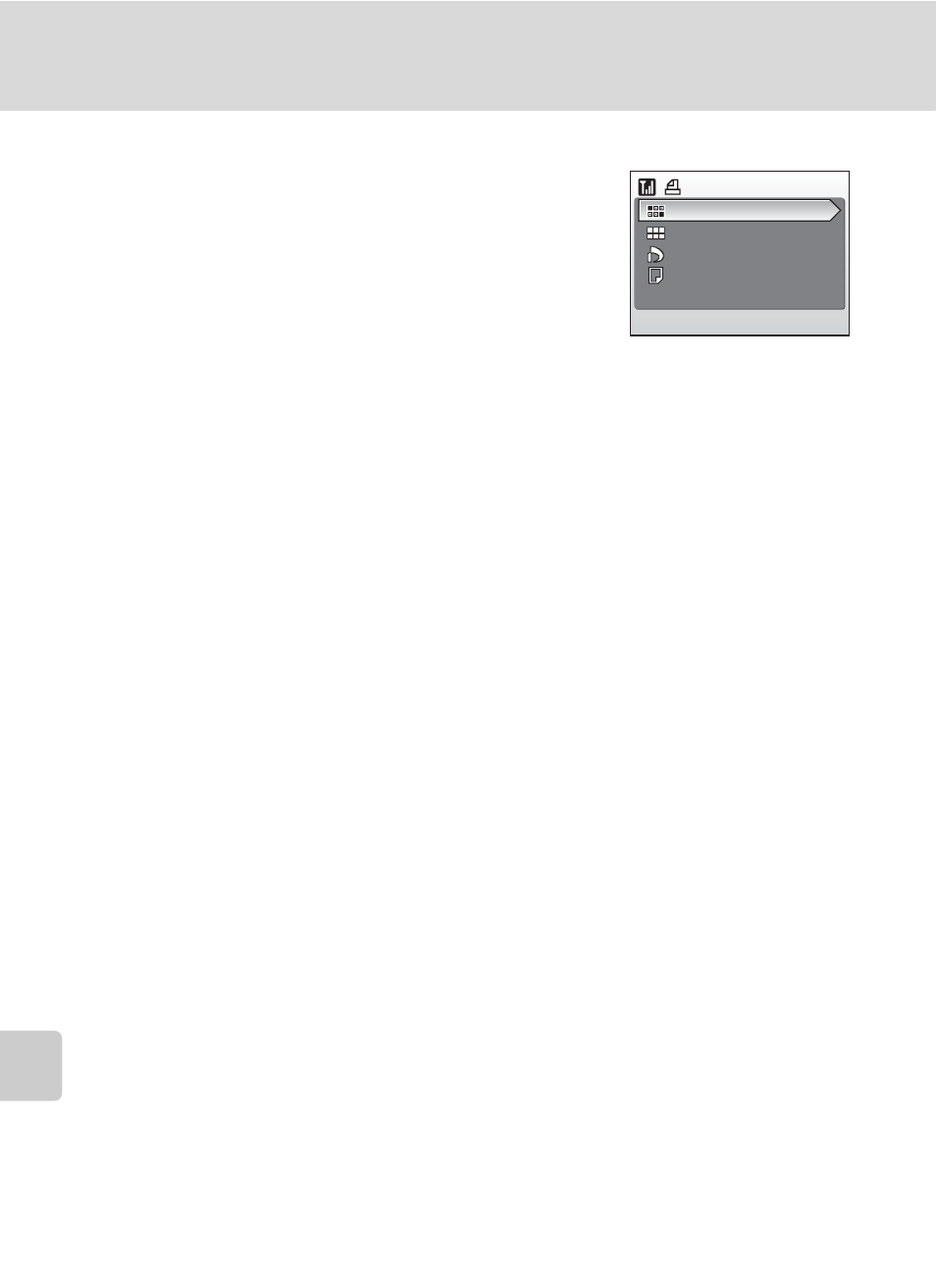
158
Transferring Pictures
Wi
re
les
s Tr
an
sfer
M
o
de
Printing Pictures (Wireless Printing)
After selecting a profile or selecting [Function selec-
tion menu] > [Wireless Printing], press d. The wire-
less printing menu is displayed.
To select multiple pictures and print, perform the
same procedures as for direct printing (c 90).
l
Switching the Printer
When using multiple printers, the printer can be switched by using the Setup Utility. Start the
Setup Utility and choose [Select printer] in the action selection screen. Connecting the com-
puter and camera is not necessary for switching the printer.
l
The PD-10 Wireless Printer Adapter
To print pictures without connecting the printer to a computer, connect the PD-10 wireless
printer adapter (available separately) (c 133) to any PictBridge-compatible printer with a type
A (flat) USB connector.
When printing pictures via the PD-10 for the first time, display the profile list by following the
procedures in “Establishing a Wireless Connection” (c 143), and then follow the steps
below:
1. Connect the PD-10 to the printer, turn on the printer and press the START button on the
PD-10.
2. Make sure that the LINK lamp on the PD-10 has turned greenish-yellow.
3. Press the camera’s m button. The message “Connecting to wireless printer adapter” will
be displayed. Set up profiles on the camera and PD-10 as described in the PD-10 instruction
manual, starting from step 3.
Once the profile is stored in the camera, pictures can be printed directly by selecting the PD-
10 in the profile list and pressing d.
For more information, consult the PD-10 instruction manual.
Wireless Printing
Print all images
Print selection
Paper size
DPOF printing
