Creating a dpof print order: print set, Print set, Ng (c 83) – Nikon S51 User Manual
Page 95: C 83), C 83
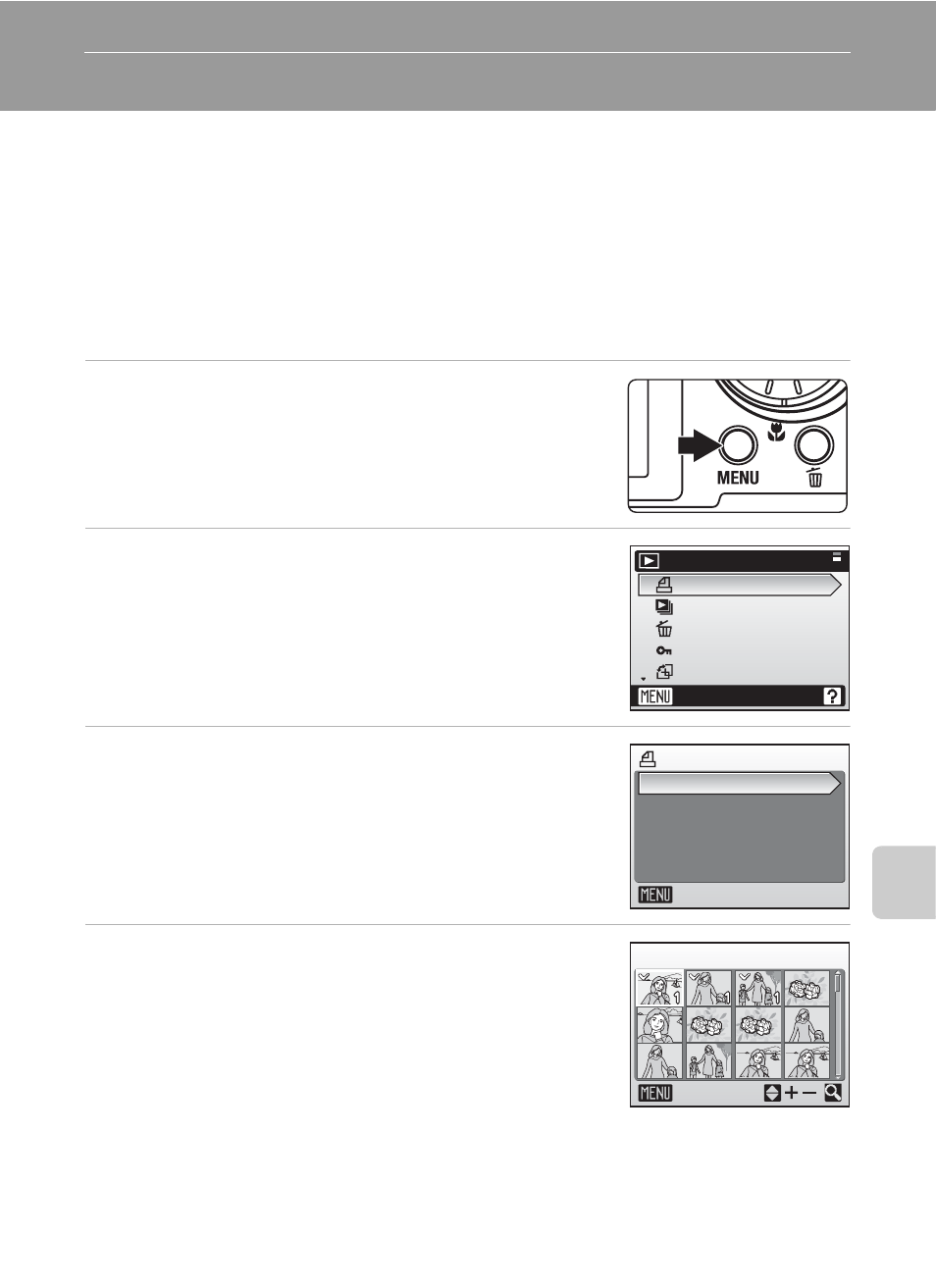
83
Con
nec
ting to T
elevi
sio
n
s,
Com
puter
s, a
n
d
Pri
n
ters
Creating a DPOF Print Order: Print Set
The [Print set] option in the playback menu is used to create digital “print
orders” for printing on DPOF-compatible devices (c 135).
In addition to pictures themselves, shooting date and photo information
(shutter speed, aperture, etc.) can also be printed.
When the camera is connected to a PictBridge-compatible printer, pictures
can be printed from the printer according to the DPOF print order you have
created for pictures on the memory card. If the memory card is removed
from the camera, you can create the DPOF print order for pictures in the
internal memory and print pictures according to the DPOF print order.
1
Press m in playback mode.
The playback menu is displayed.
2
Use the rotary multi selector to choose
[Print set] and press d.
The print set menu is displayed.
3
Choose [Print selected] and press d.
4
Choose the pictures and number of
copies (up to nine) of each.
Rotate the rotary multi selector to select pictures, and
press G or H to set the number of copies for each.
Pictures selected for printing can be recognized by the
check mark (y) icon and the numeral indicating the
number of copies to be printed. A check mark is not
displayed with pictures for which 0 copies have been
specified and these pictures will not be printed.
Press v (k) to switch to full-frame playback.
Press t (j) to switch back to thumbnail display.
Press d when setting is complete.
Playback menu
Print set
Slide show
Delete
Protect
Rotate image
Exit
Print set
Delete print set
Exit
Print selected
w Print selection
Back
