Active folder – Nikon D700 User Manual
Page 298
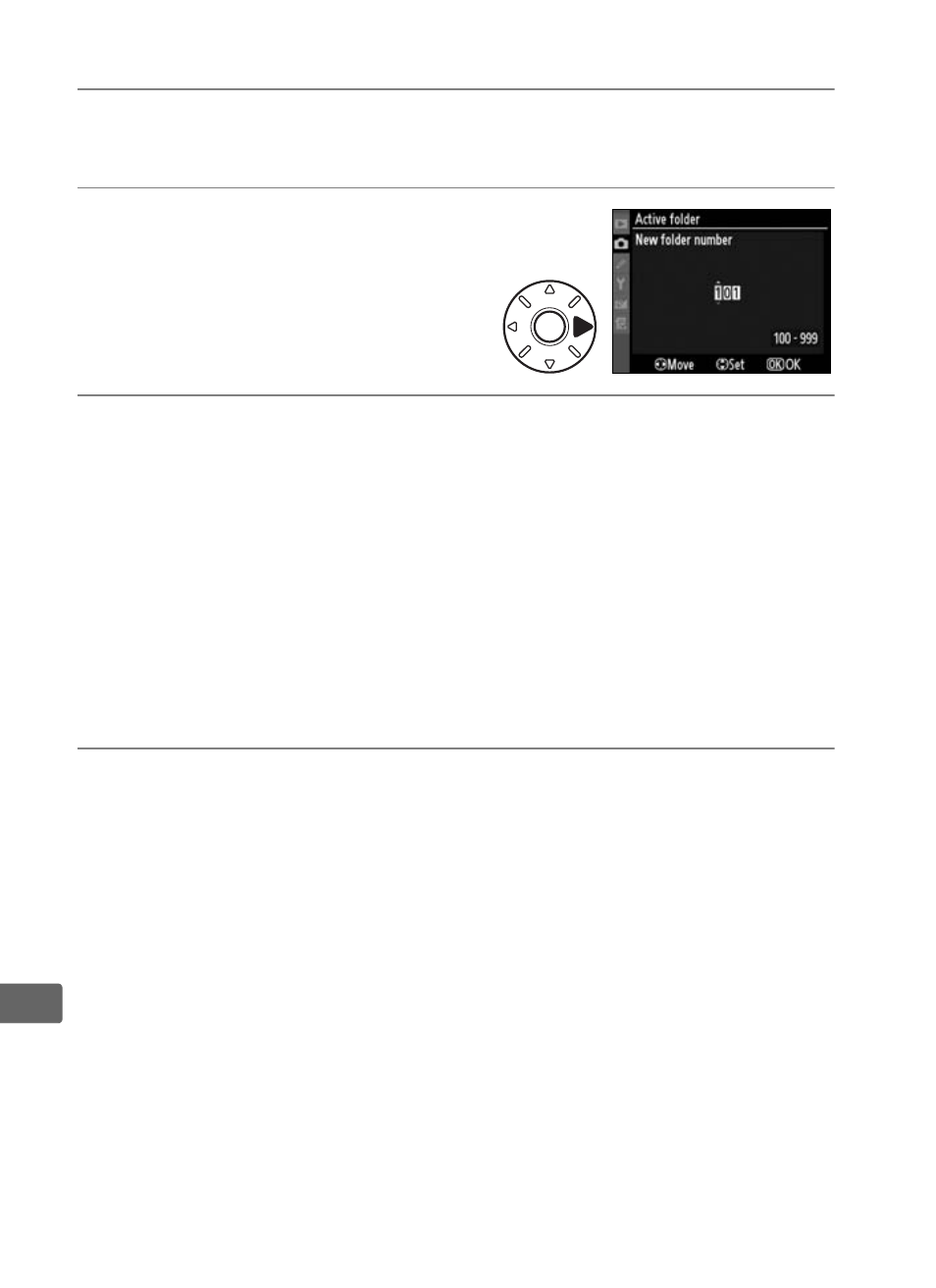
272
U
Active Folder
Select the folder in which subsequent images will be stored.
❚❚New Folder Number
1
Select
New folder number.
Highlight New folder number
and press 2.
2
Choose a folder number.
Press 4 or 2 to highlight a digit, press 1 or 3 to change. If a
folder with the selected number already exists, a W, X, or Y
icon will be displayed to the left of the folder number:
• W : Folder is empty.
• X : Folder is partially full.
• Y : Folder contains 999 pictures or a picture numbered
9999. No further pictures can be stored in this folder; folder
will not be selected when J button is pressed.
3
Save changes and exit.
Press J to complete the operation and return to the shooting
menu (to exit without changing the active folder, press the
G button). If a folder with the specified number does not
already exist, a new folder will be created. Subsequent
photographs will be stored in the selected folder unless it is
already full.
- D800 (472 pages)
- D800 (38 pages)
- D800 (48 pages)
- N80 (116 pages)
- n65 (116 pages)
- D300 (452 pages)
- D80 (162 pages)
- F100 (57 pages)
- D200 (48 pages)
- D200 (221 pages)
- D40X (139 pages)
- D100 (212 pages)
- D60 (204 pages)
- D40 (139 pages)
- Coolpix S3000 (184 pages)
- Coolpix L110 (156 pages)
- F3 (3 pages)
- F3 (71 pages)
- D50 (148 pages)
- COOLPIX-P100 (216 pages)
- COOLPIX-S8100 (220 pages)
- D90 (300 pages)
- D90 (2 pages)
- D3000 (68 pages)
- D3000 (216 pages)
- D5000 (256 pages)
- D3100 (224 pages)
- D300s (432 pages)
- EM (34 pages)
- FG (34 pages)
- fe (49 pages)
- fe2 (66 pages)
- f2 (70 pages)
- n2000 (54 pages)
- COOLPIX P500 (252 pages)
- Coolpix S550 (2 pages)
- Coolpix 5400 (4 pages)
- Coolpix 775 (2 pages)
- Coolpix 2500 (120 pages)
- Coolpix S4 (28 pages)
- Coolpix S4 (8 pages)
- Coolpix S560 (172 pages)
- SQ (116 pages)
- Coolpix 990 (50 pages)
