Changing how images are displayed, A33), Playback zoom – Nikon S4300 User Manual
Page 51: Thumbnail playback
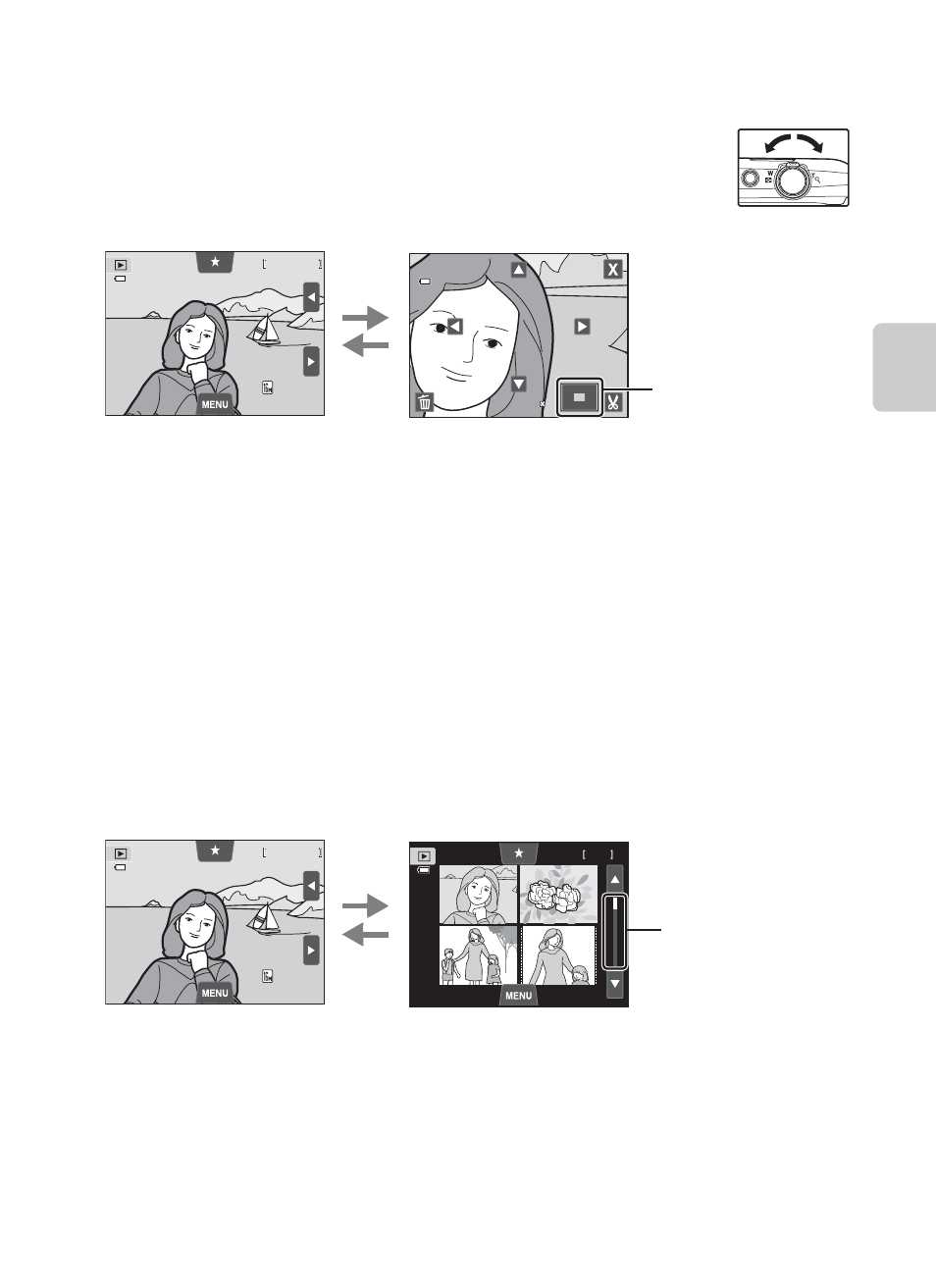
33
Step 5 Play Back Images
B
asi
c S
tep
s for S
h
oot
in
g
and Play
ba
ck
Changing How Images Are Displayed
When using playback mode, you can change how images are
displayed by rotating the zoom control to
f (h) and g (i)
(
A2).
Playback Zoom
• Images can be zoomed up to 10×. You can adjust the zoom ratio by rotating the
zoom control to
f (h) and g (i).
• To view a different area of the image, drag the image or tap A, B, C or D.
• If you are viewing a image that was taken using face detection (A68) or pet
detection (
A49), the camera zooms in on the face detected at the time of
shooting, except for pictures taken with Continuous, BSS, and Multi-shot 16
or the subject tracking function. If the camera detected multiple faces when the
picture was taken, tap M or N to display a different face. Rotate the zoom
control to
f (h) or g (i) to change the zoom ratio and return to normal
magnification.
• To delete images, tap E.
• You can crop the image and save the displayed area of the image as a separate
file by tapping G (
E25).
• Tap H or double-tap an image to return to full-frame playback mode.
Thumbnail Playback
• You can view several images on one screen, making it easy to find the image
you want.
• You can change the number of thumbnails displayed by rotating the zoom
control to
f (h) or g (i).
• To scroll through the images, drag your finger up or down on the monitor or
scroll bar, or tap B or C.
• Tap an image to display it in full-frame playback mode.
4 / 4
4 / 4
4 / 4
0004. JPG
0004. JPG
0004. JPG
15/05/2012 15:30
15/05/2012 15:30
15/05/2012 15:30
3.0
3.0
3.0
Image is displayed full-frame
Image is zoomed in
Display area guide
g
(
i)
f
(
h)
10
4 / 4
4 / 4
4 / 4
0004. JPG
0004. JPG
0004. JPG
15/05/2012 15:30
15/05/2012 15:30
15/05/2012 15:30
Full-frame display
Image thumbnail display
(4, 9, and 16 images per screen)
f
(
h)
g
(
i)
Scroll bar
