Printing multiple images, E32), Tap the desired paper size – Nikon S4300 User Manual
Page 140: Tap start print, Printing begins, Tap paper size
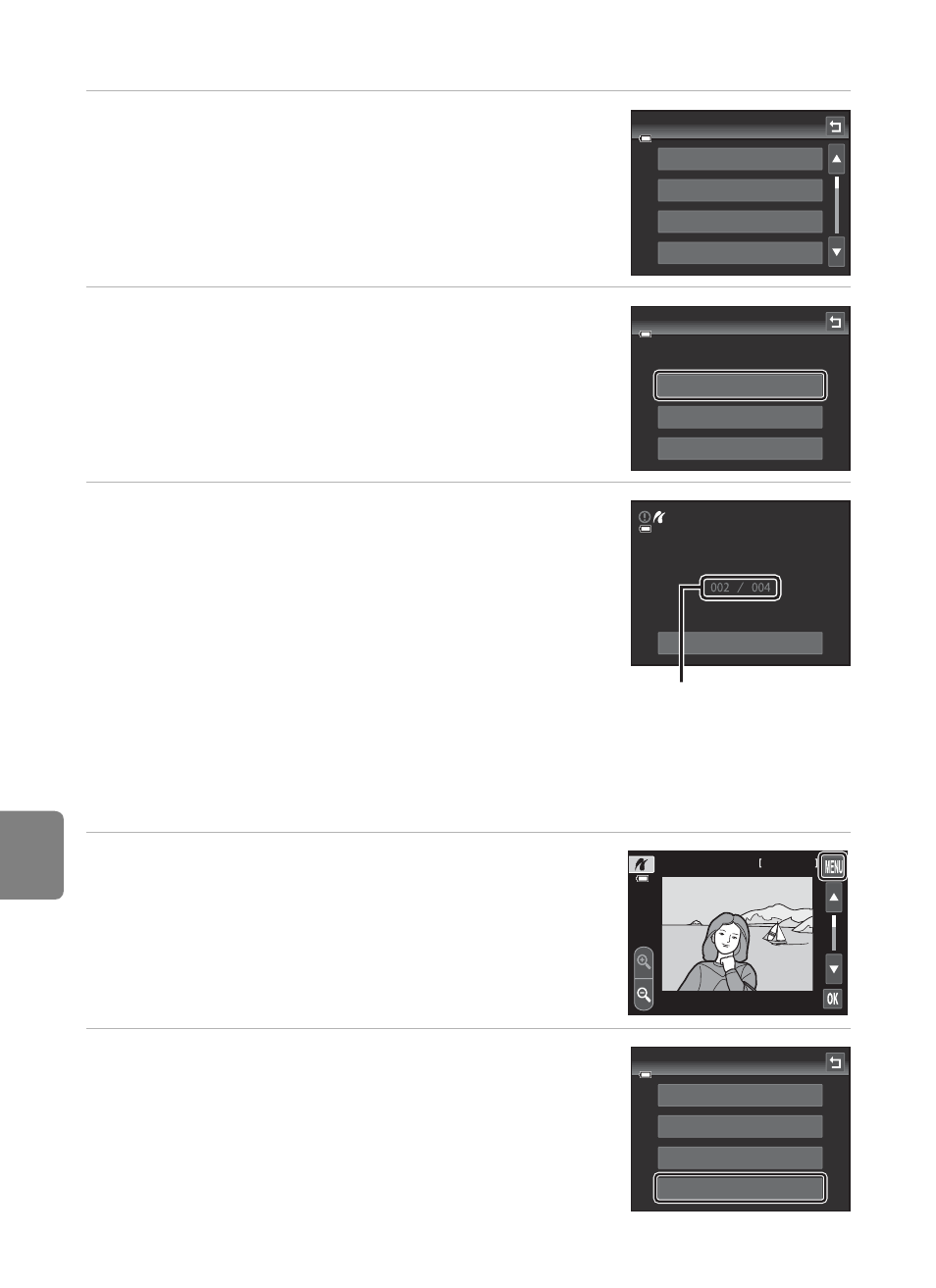
Refere
E
32
Connecting the Camera to a Printer (Direct Print)
5
Tap the desired paper size.
• Tap B or C to display additional options.
• To specify paper size using printer settings, choose
Default in the paper size menu.
6
Tap Start print.
7
Printing begins.
• Monitor display returns to the print selection screen
shown in step 1 when printing is complete.
Printing Multiple Images
After properly connecting the camera to the printer (
E30), follow the procedure
described below to print multiple images.
1
When the image selection screen is displayed,
tap F.
2
Tap Paper size.
• To exit the print menu, tap J.
Paper size
Default
3.5×5 in.
5×7 in.
100×150 mm
004 prints
Start print
Copies
Paper size
PictBridge
Cancel
Printing
Current number of copies/
total number of prints
9999 / 9999
9999 / 9999
4 / 4
2011 / 01 / 01
2011 / 01 / 01
15 / 05 / 2012
Print menu
Print selection
Print all images
DPOF printing
Paper size
