Control panel – Savin 4800WD User Manual
Page 13
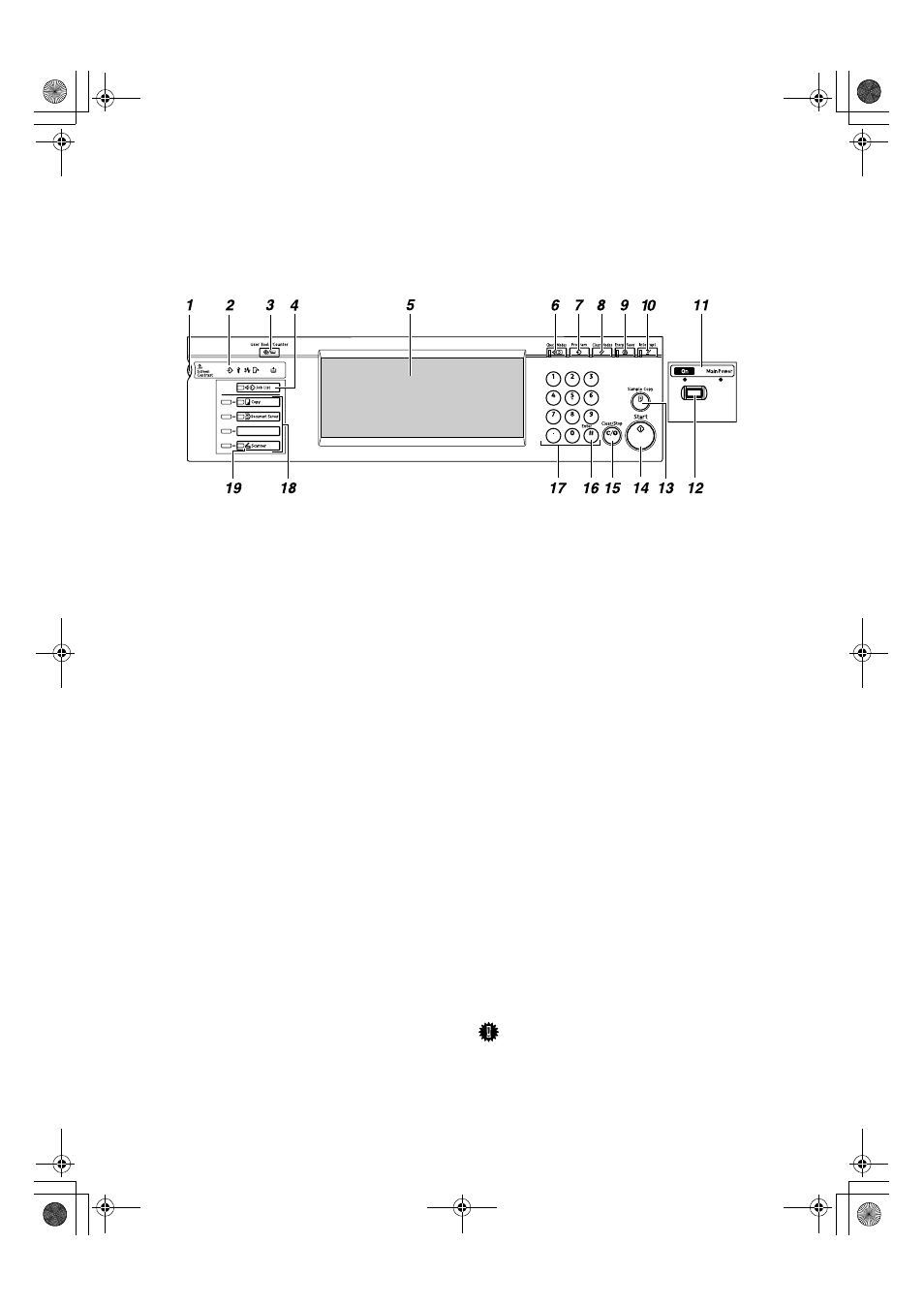
3
Control Panel
This illustration shows the control panel of a machine that has all options fully
installed.
1.
Screen contrast knob
Adjusts the brightness of the screen.
2.
Indicators
Show errors or machine status. For de-
tails, see “Control Panel”, General Settings
Guide.
m: Data In indicator
L: Service Call indicator
x: Misfeed indicator
M: Open Cover indicator
D: Add Toner indicator
3.
{{{{User Tools/Counter}}}} key
• User Tools
Press to change the default settings
and operation conditions to match
your requirements. See p.75 “User
Tools (Copier / Document Server Fea-
tures)”.
• Counter
Press to check or print the counter val-
ue. For details, see “Counter”, General
Settings Guide.
4.
{{{{Job List}}}} key
Shows the job list. See “Job List”, General
Settings Guide.
5.
Display panel
Shows operation status, error messages,
and function menus.
6.
{{{{Check Modes}}}} key
Press to check the entered copying set-
tings.
7.
{{{{Program}}}} key
Press to store or select the program
mode. See p.65 “Programs”.
8.
{{{{Clear Modes}}}} key
Press to clear a setting's contents. The
number of copies is cleared when you
press and hold down this key for three
seconds.
9.
{{{{Energy Saver}}}} key
Press to switch to and from the Energy
Saver mode. For details, see “Saving En-
ergy”, General Settings Guide.
10.
{{{{Interrupt}}}} key
Press to make interrupt copies during a
copy run. See p.24 “Interrupt Copy”.
11.
Main power indicator/On indicator
When the main power switch is turned
on, the main power indicator lights.
The On indicator lights when the opera-
tion switch is on.
Important
❒ Do not turn the main power off
while the On indicator is flashing.
The hard disk may malfunction.
AHD100S
DolphinC2_ENcopy_F_FM.book Page 3 Friday, February 25, 2005 10:46 AM
