Configuring ip – Allied Telesis AR300 SERIES ROUTER User Manual
Page 18
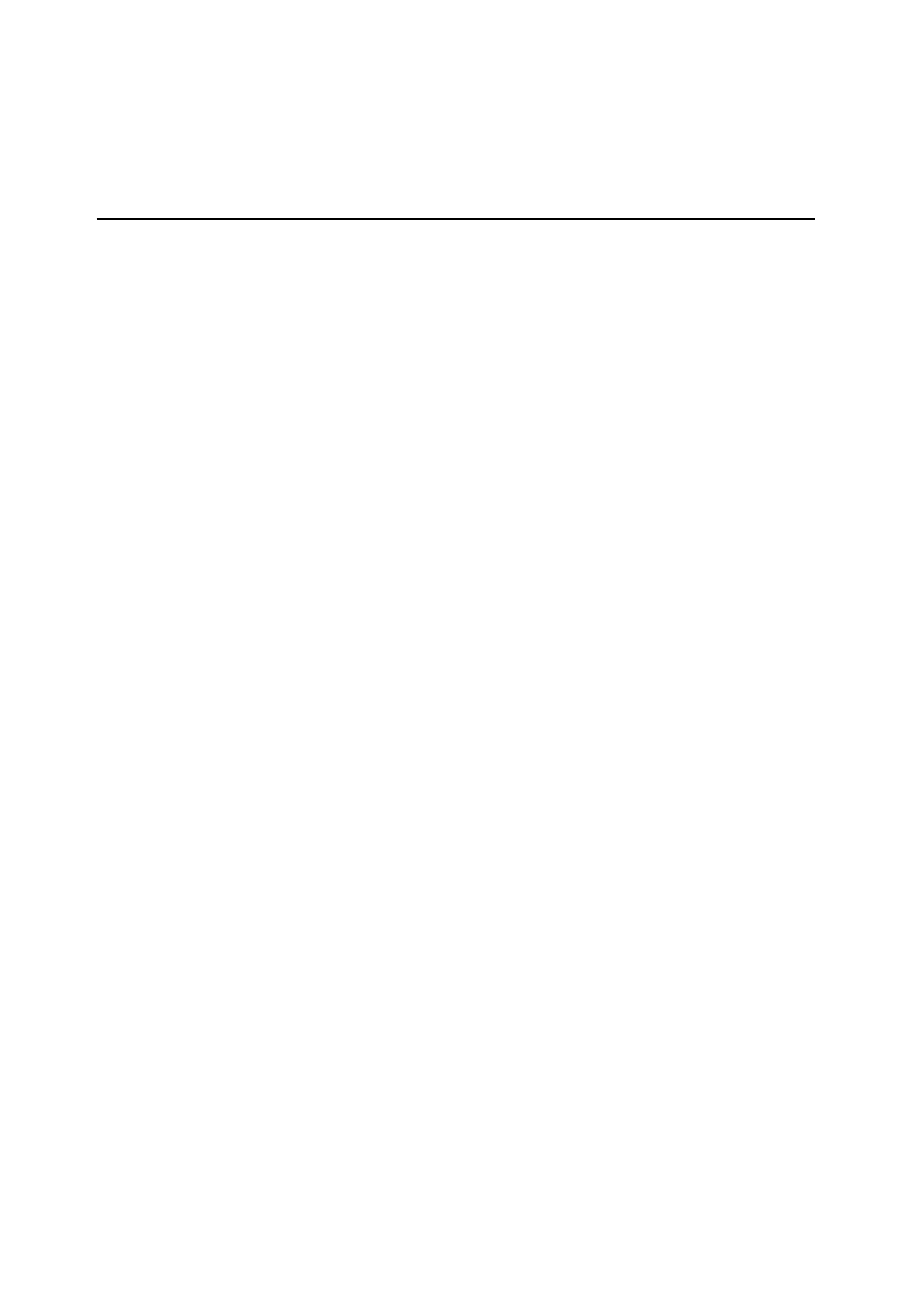
18
A R 3 0 0 R O U T E R Q U I C K S T A R T G U I D E
Guide. Alternatively, you can connect a PC to the console port
and use a terminal emulation program like Windows™
Terminal.
3 Login to the MANAGER account on each router, as
described in Installing the AR300 Router.
4 Collect together the information that you will need to
configure IP. We recommend you photocopy the table on page
17 and fill in the details.
CONFIGURING IP
The following steps are required:
1. Configure the PPP Link.
2. Configure the IP routing module on both routers.
3. Test the configuration.
Configure the PPP Link
Configure PPP interface 0 on each router to use the wide area
link. See Getting Connected for information about configuring
PPP to use a synchronous link. See Configuring ISDN for
information about configuring PPP to use an ISDN call. If the
PPP interface is configured for dial on demand operation (see
Configuring ISDN Dial on Demand) or bandwidth on demand
operation (see Configuring ISDN Bandwidth on Demand), these
services will automatically be used by the IP routing software.
Configure IP Routing
1 Clear any pre-existing IP configuration and turn on the IP
routing software on each router, using the commands:
PURGE IP
ENABLE IP
2 On the Head Office router define two IP interfaces, one for
the Ethernet LAN and one for the wide area link:
ADD IP INT=ETH0 IP=172.16.8.33
MASK=255.255.255.0
ADD IP INT=PPP0 IP=172.16.254.1
MASK=255.255.255.0
3 Repeat this procedure on the Remote Office router,
defining one IP interface for the Ethernet LAN and one for the
wide area link:
ADD IP INT=ETH0 IP=192.168.31.30
MASK=255.255.255.240
ADD IP INT=PPP0 IP=172.16.254.2
MASK=255.255.255.0
4 A routing protocol can be enabled so that the routers can
exchange information about routes to all of the IP devices
(hosts, PCs, file servers, etc.) on the internet. For this example
RIP (Routing Information Protocol) will be used. On the Head
Office router enter the commands:
ADD IP RIP INT=ETH0
ADD IP RIP INT=PPP0
SHOW IP RIP
The SHOW IP RIP command confirms that RIP is active on the
Ethernet and WAN (PPP) interfaces.
5 Repeat this procedure for the Remote Office router,
entering the commands:
ADD IP RIP INT=ETH0
ADD IP RIP INT=PPP0
SHOW IP RIP
6 The IP routing software is now configured and operational
on both routers.
Test the Configuration
The IP configuration can now be checked using the following
commands and then functionally tested by establishing a Telnet
(remote access) connection to the remote router.
1 To check the routes, type (on either router):
SHOW IP ROUTE
This should produce a display (on the Head Office router) like
that shown on page 19. For each router, there should be a
route to the LAN and PPP interfaces on the local router and a
route to the LAN interface on the remote router.
2 Test the PPP link between the two routers using the PING
command on each router to send ping packets to the router at
the remote end of the PPP link. On the Head Office router use
the command:
PING 192.168.31.30
On the Remote Office router use the command:
PING 172.16.8.33
Within a few seconds the router will display a message like:
Echo reply 1 from 172.16.8.33 time delay
20 ms
indicating a response was received from the router at the
remote end of the PPP link.
Note: We have used the Ethernet address in this example but you
can ping any of the remote router’s assigned IP addresses.
