At-wcu200g wireless configuration utility, Provides information and – Allied Telesis AT-WCU200G User Manual
Page 26
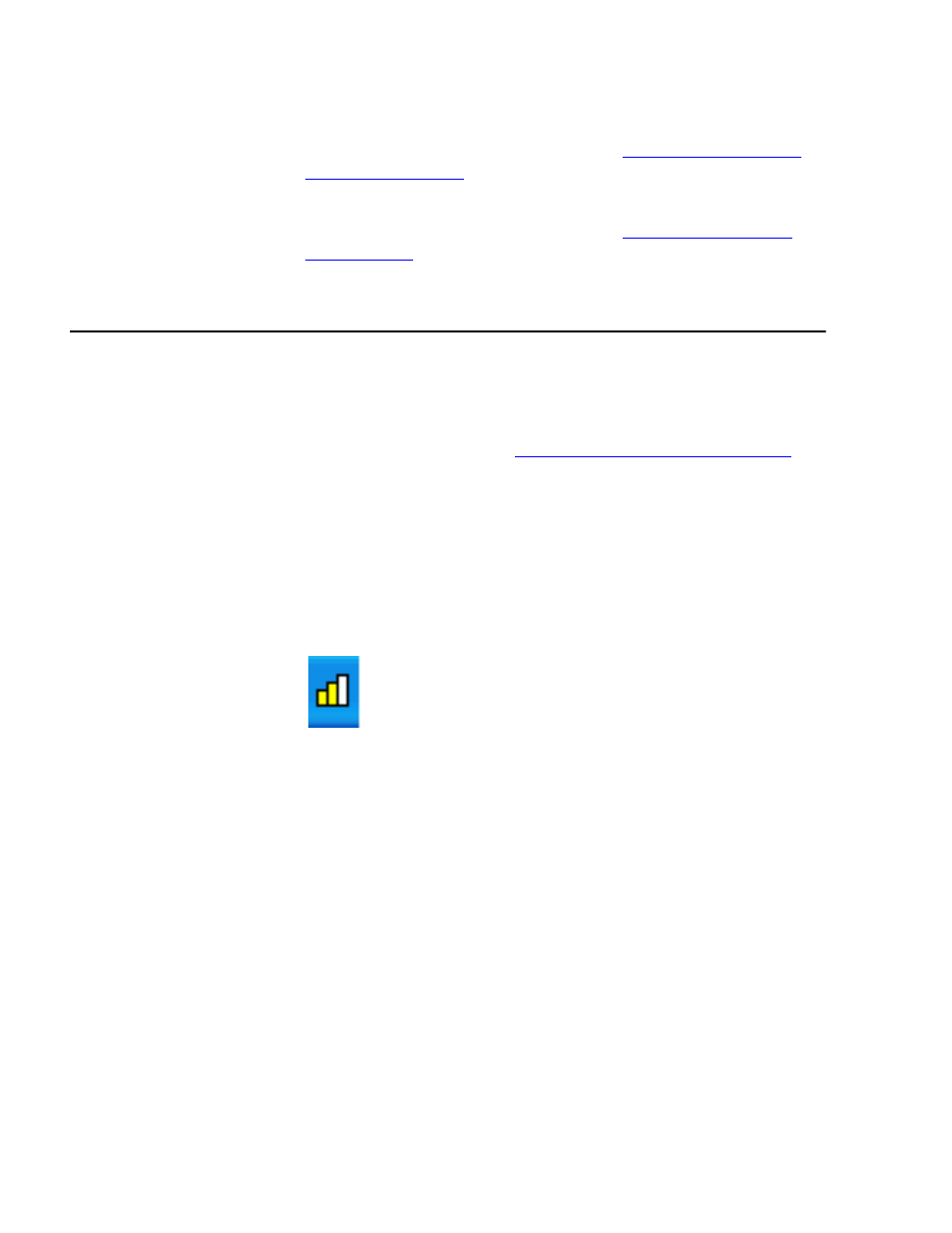
12
2.
Choose one of the following:
- Click Yes to start the AT-WCU200G Wireless Configuration utility.
Then refer to the procedure described in
- Click No to start the Windows Wireless Zero Configuration utility.
Then refer to the procedure described in
AT-WCU200G Wireless Configuration Utility
If you want to change the default settings of the AT-WCU200G Software
drivers or optimize their performance, you can use the AT-WCU200G
Wireless Configuration utility. If your PC is equipped with the Windows
XP Operating System, you can also use the Windows Configuration
Utility (Zero Configuration). See
Windows XP Wireless Configuration
To start the AT-WCU200G Wireless Configuration utility and connect to
another PC or an access point, perform the following procedure.
1.
Double-click the AT-WCU200G Wireless Configuration utility
AT-WCU200G Wireless Configuration utility icon that appears in the
task bar at the bottom of the window. See the following icon.
The Allied Telesyn AT-WCU200G Wireless Client Manager screen is
displayed. The Status Tab is selected automatically. See Figure 15 on
page 13
