Flow control – Allied Telesis AT-2900 Series Adapters User Manual
Page 58
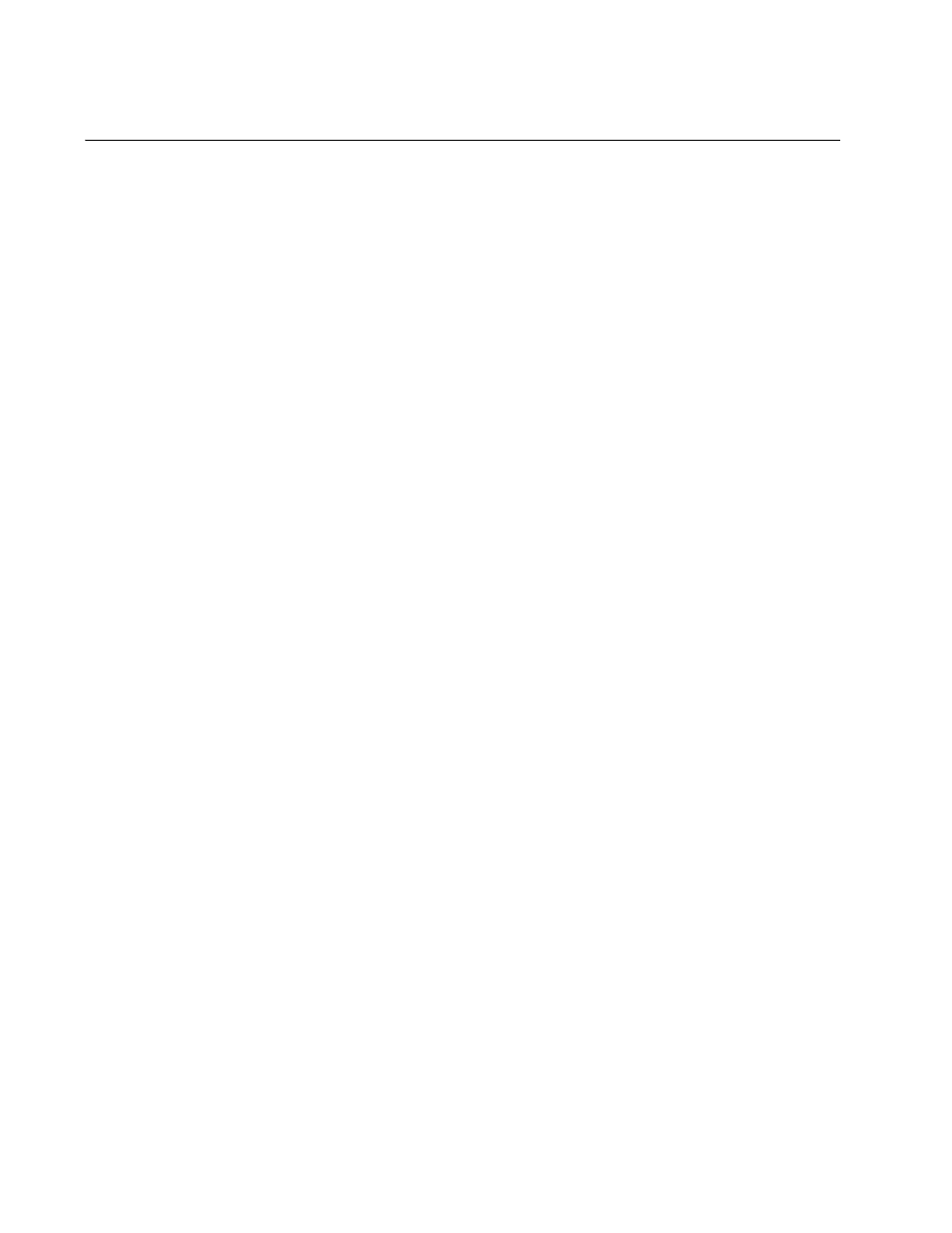
Chapter 5: Setting Advanced Properties
58
Flow Control
The Flow Control property allows you to enable or disable the receipt or
transmission of PAUSE frames which allow the adapter and the switch to
control the transmit rate. The port side that receives the PAUSE frame
momentarily stops transmitting. The recommended selection is Disable,
which configures the adapter to ignore PAUSE frames. By default, the
Flow Control property is disabled.
To change the Flow Control property, do the following:
1. For Windows Server 2003 and Windows XP systems, access the
System Properties Dialog Box. See “Modifying Configuration
Properties” on page 39.
For Windows 2008 R2, Windows 7, and Windows Vista systems,
access the Device Manger for your operating system:
To access the Device Manager window in Windows 2008 R2 or
Windows 7, see “Selecting the Device Manager in Windows 2008
R2 and Windows 7” on page 44.
To access the Windows Vista Device Manager, see “Selecting the
Device Manager in Windows Vista” on page 45.
2. Click the Advanced tab. The Advanced tab is shown in Figure 21 on
3. From the Property list on the Advanced tab, select Flow Control.
4. From the Value list on the Advanced tab, select one of the following:
Auto - (default) PAUSE frame receipt and transmission is
optimized.
Disable - PAUSE frame receipt and transmission is disabled
(recommended).
Rx PAUSE - PAUSE frame receipt is enabled.
Rx/Tx PAUSE - PAUSE frame receipt and transmission is
enabled.
Tx PAUSE - PAUSE frame transmission is enabled.
5. Click OK.
6. If prompted to restart your computer, click Yes.
Although it is not necessary to reboot the system for the new settings,
rebooting is recommended to reinitialize all registers.
7. Verify that the port LED operates as described in “LEDs” on page 16.
