Recording – Samsung LE32M87BD User Manual
Page 58
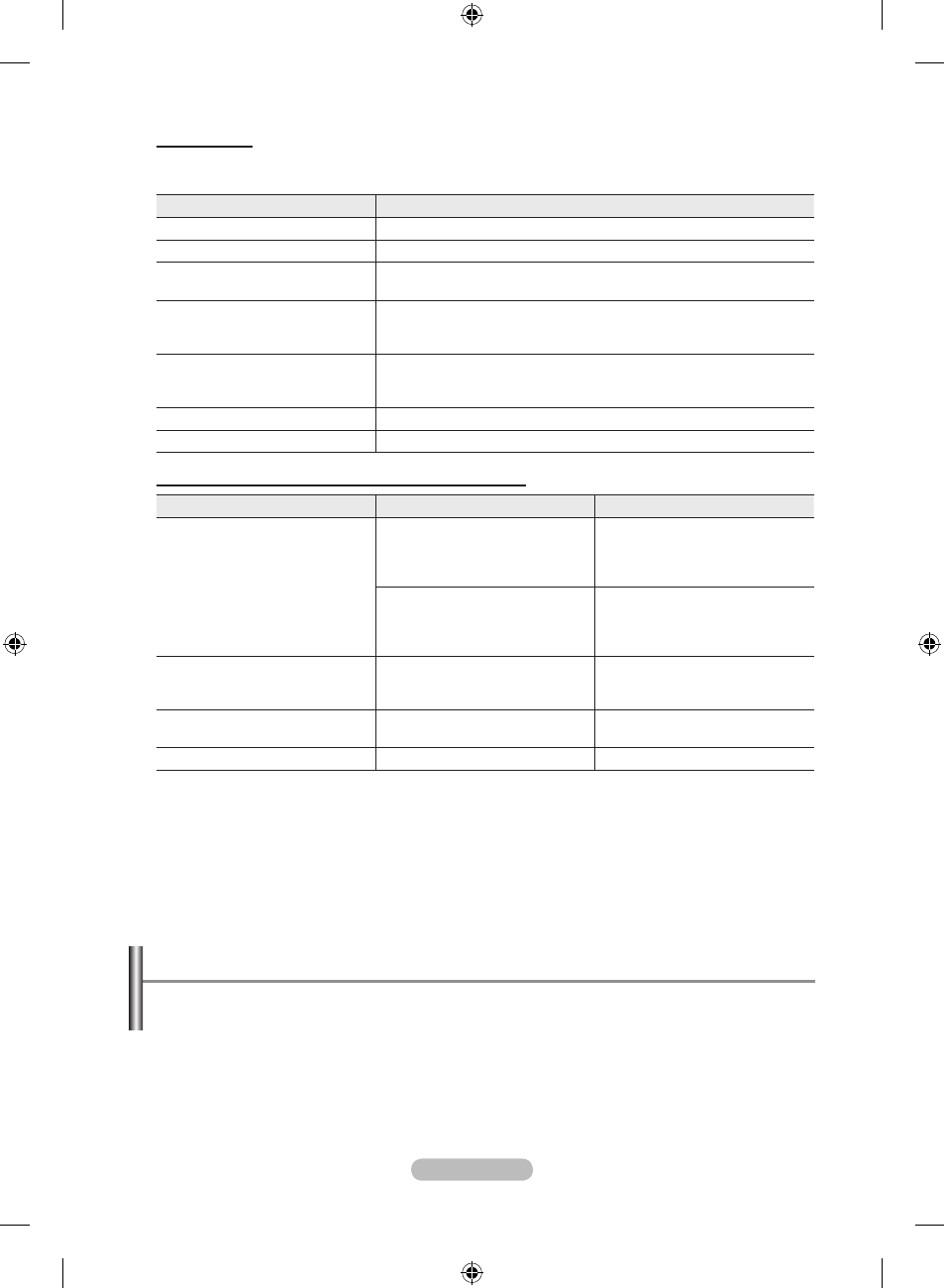
english -
anynet+ menu
the anynet+ menu changes depending on the type and status of the anynet+ devices connected
to the tV.
anynet+ menu
Description
View tV
Switches from Anynet+ to TV broadcast mode.
Select Device
Your TV connects to the corresponding device.
record
Starts a recording. (This menu works only for a device supporting
recording.)
menu on Device
Shows the menu of the connected device.
Example. When a DVD Recorder is connected, the DVD Recorder’s
title menu appears.
Device operation
Shows the play control menu of the connected device.
Example. When a DVD Recorder is connected, the play control
menu of the DVD Recorder appears.
receiver
Sound is output through the receiver.
Setup
You can set the environment for using Anynet+.
tV remote Control buttons available in anynet+ mode
Device type
operating Status
available buttons
anynet+ Device
After switching to the
device, when the menu of
the corresponding device is
displayed on the screen.
Numeric buttons
▲/▼/◄/►/
enter/oK buttons
Colour buttons
exIt button
After switching to the device,
while playing a file
◄◄(Backward search)
►►(Forward search)
(Stop)
►
(Play/Pause)
Device with built-in tuner
After switching to the device,
when you are watching a TV
program
Ch ▲/▼ button
audio Device
When Receiver is activated
Vol +/- button
mute button
anyview2
When watching TV
►
(Play/Pause)
The Anynet+ function only works when the remote control is set to TV.
The
reC button works only while in the recordable state.
You cannot control Anynet+ devices using the buttons on the side of the TV. You can control Anynet+
devices only using the TV remote control.
The TV remote control may not work under certain conditions. In this case, re-select the Anynet+ device.
The Anynet+ functions don’t operate for the products from other manufacturers.
In Anynet+ mode, the colour buttons may not work properly.
The ◄◄, ►► operations may differ depending on the device.
➣
➣
➣
➣
➣
➣
➣
recording
You can make a recording of a tV program using a recorder.
Press the
reC button.
Recording begins. (Only when the Anynet+ enabled recording device is connected.)
The current TV program is recorded in the Watching TV status. If you are watching video from another
device, the video from the device is recorded.
You can also record the source streams by selecting
record after pressing the Anynet+ button.
Before recording, check whether the antenna jack is properly connected to the recording device. For the
antenna connection to the recording device, refer to its user manual.
➣
➣
➣
BN68-01186H-01Eng-0523.indd 56
2007-05-23 ¿ААь 8:56:14
