Listening through a receiver, Check points before requesting service – Samsung LE32M87BD User Manual
Page 59
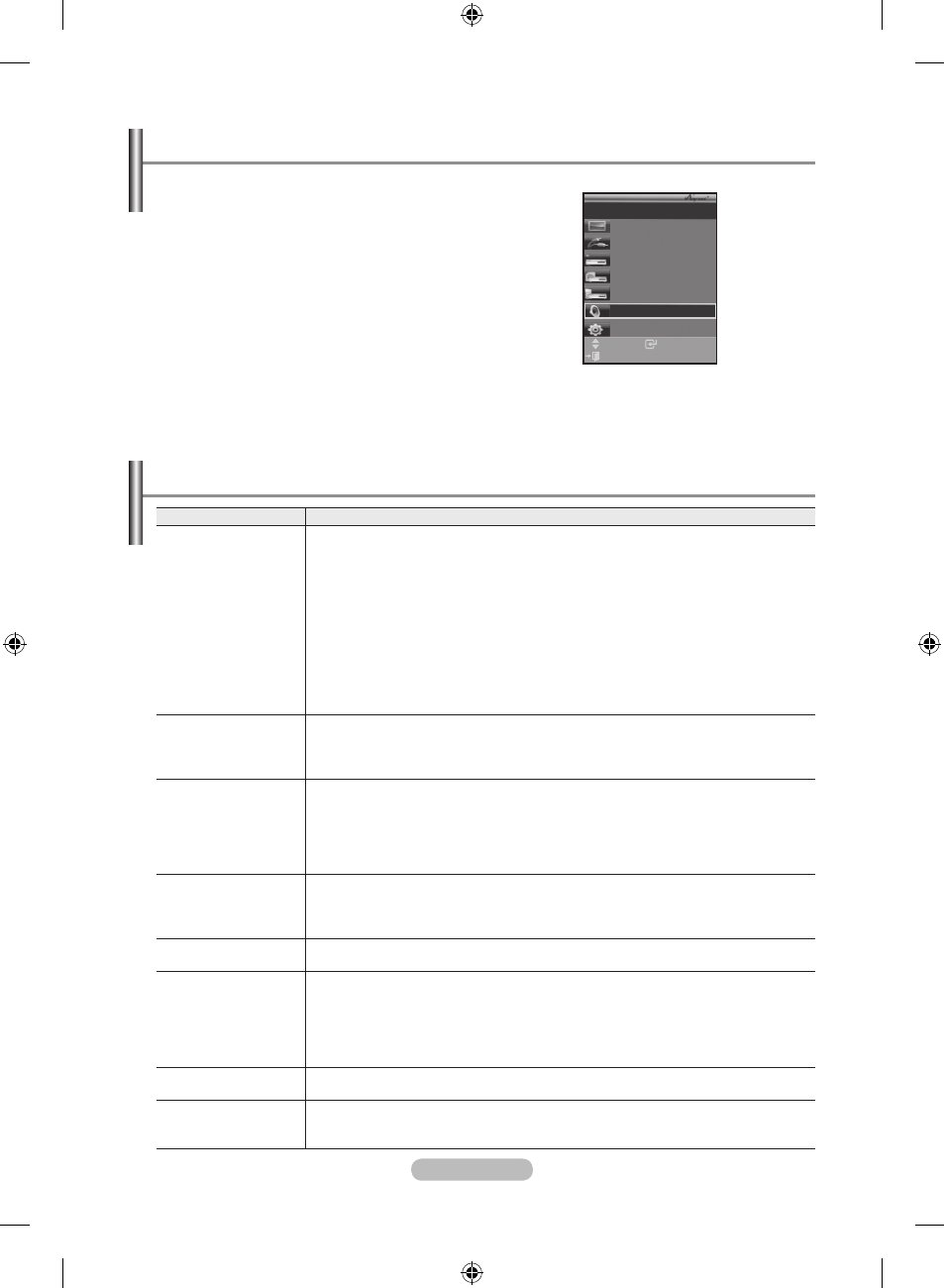
english -
listening through a receiver
You can listen to sound through a receiver instead of the tV speaker.
1. Press the anynet+ button.
Press the ▲ or ▼ button to select
receiver, then press the
enter/oK button.
2. Press the ◄ or ► button to select to on, then press the
enter/oK button.
Now you can listen to sound through the receiver.
. Press the exIt button to exit.
When the receiver is set to On, you can listen to the TV sound
through the 2-channel receiver.
If the receiver is exclusively for a home theater only (supporting
audio only), it may not appear in the device list.
Only when you have connected the optical jack of the TV and the receiver properly, does Receiver work.
In case of a content with copyright problem, listening through the receiver may not properly operate.
When listening through the receiver, there are restrictions for using the PIP and audio-related menu.
➣
➣
➣
➣
➣
Check Points before requesting Service
Symptom
Solution
anynet+ does not
work.
■ Check if the device is an Anynet+ device. The Anynet+ system supports Anynet+
devices only.
■ Connect only one receiver.
■ Check if the Anynet+ device power cord is properly connected.
■ Check the Anynet+ device’s Video/Audio/HDMI cable connections.
■ Check whether Anynet+ (HDMI-CEC) is set to On in the Anynet+ setup menu.
■ Check whether the TV remote control is in TV mode.
■ Check whether it is Anynet+ exclusive remote control.
■ Anynet+ doesn’t work at a certain condition. (Searching channels)
■ When connecting or removing the HDMI cable, please make sure to search
devices again or restart your TV.
■ Check if the Anynet+ Function of Anynet+ device is set on.
I want to start
anynet+.
■ Check if the Anynet+ device is properly connected to the TV and check if the
Anynet+ (HDMI-CEC) is set to On in the Anynet+ Setup menu.
■ Press the
tV button on the TV remote control to switch to TV. Then press the
Anynet+ button to show the
anynet+ menu and select a menu you want.
I want to exit anynet+. ■ Select View tV in Anynet+ menu.
■ Press the
SourCe button on the TV remote control and select a device other
than Anynet+ devices.
■ Press any of
Ch, Ch lISt, Pre-Ch, and such to change to the
TV mode. (Note that the channel button operates only when a tuner-embedded
Anynet+ device is not connected.)
the Connecting to
anynet+ device…
message appears on
the screen.
■ You cannot use the remote control when you are configuring Anynet+ or
switching to a view mode.
■ Use the remote control when the Anynet+ setting or switching to view mode is
complete.
the anynet+ device
does not play.
You cannot use the play function when Plug & Play is in progress.
the connected device
is not displayed.
■ Check whether or not the device supports Anynet+ functions.
■ Check whether or not the HDMI cable is properly connected.
■ Check whether Anynet+ (HDMI-CEC) is set to On in the Anynet+ setup menu.
■ Search Anynet+ devices again.
■ You can connect an Anynet+ device using the HDMI cable only. Some HDMI
cables may not support Anynet+ functions.
the tV program
cannot be recorded.
Check whether the antenna jack on the recording device is properly connected.
the tV sound is not
output through the
receiver.
Connect the optical cable between TV and the receiver.
enter
move
View tV
Select Device
record
menu on Device
Device operation
receiver
:on
Setup
air 2
exit
BN68-01186H-01Eng-0523.indd 57
2007-05-23 ¿ААь 8:56:14
