Calendar, Viewing the calendar, Adding a schedule – Samsung SPH-M400MSASPR User Manual
Page 81
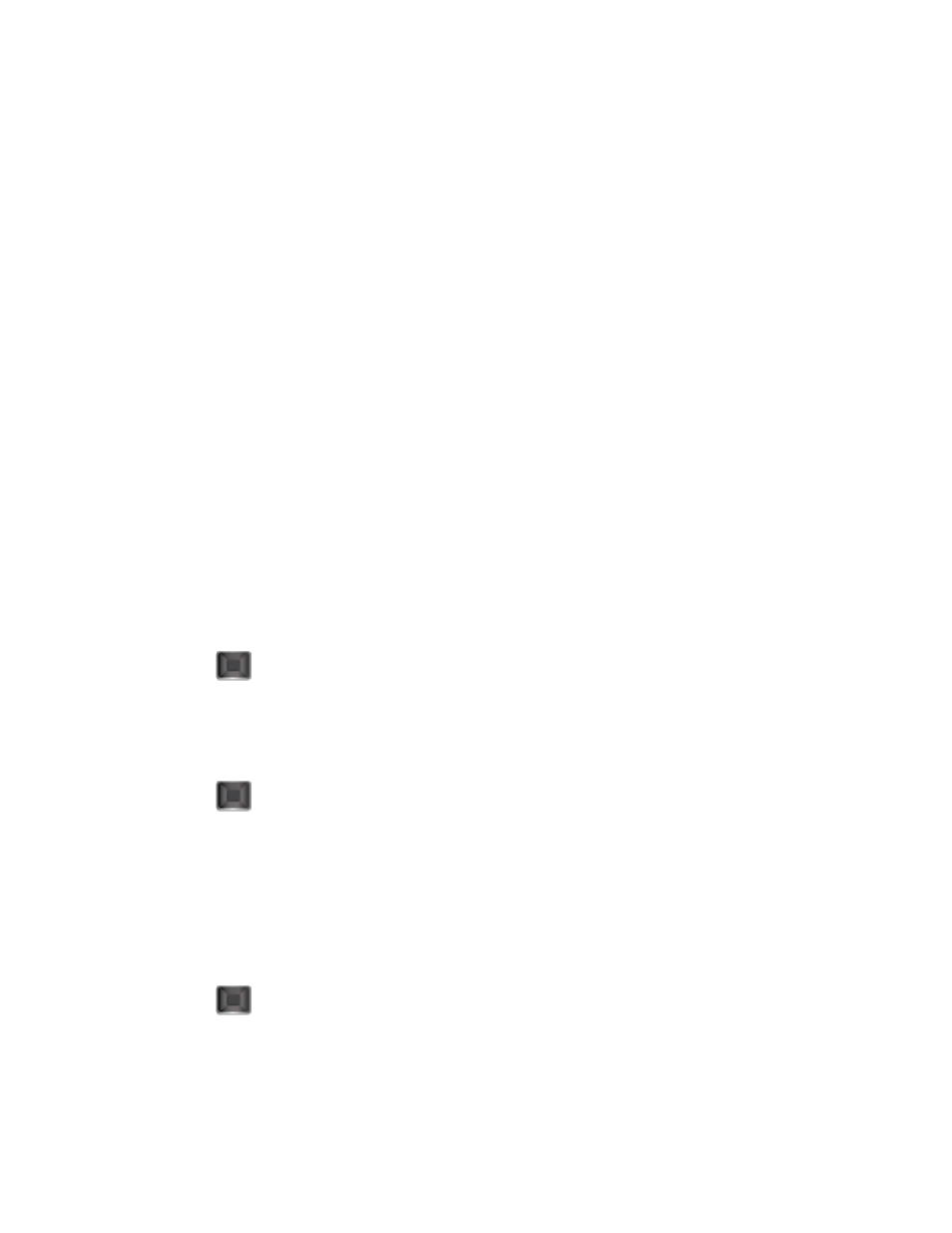
Tools and Calendar
75
Select an interval of 5 minutes, 10 Minutes, 15 Minutes, 20 Minutes, or Off to
disallow the Snooze feature.
8. Select a Volume level using the right and left navigation keys.
9. Press DONE (left softkey).
Calendar
Your phone’s Calendar tool helps you organize your time and you can set it to remind you of
important events.
Viewing the Calendar
You can view the calendar in several different ways, including month or week view.
►
Press
> Settings/Tools > Tools > Calendar > Scheduler.
Viewing the Current Day’s Schedule
Your phone comes in handy for checking your current day's schedule.
►
Press
> Settings/Tools > Tools > Calendar > Today.
Jumping to Another Date
►
Press OPTIONS (right softkey) > Jump to date.
Adding a Schedule
Use your phone's scheduler to add events to your calendar.
1. Press
> Settings/Tools > Tools > Calendar > Scheduler.
2. Highlight the day to which you would like to add an event and press OPTIONS (right
softkey) > Add New.
3. Enter the event title information and press NEXT (left softkey).
