Edit a contact, Add or edit information for a contact, Assign a stored picture to a contact – Samsung SPH-M400MSASPR User Manual
Page 53
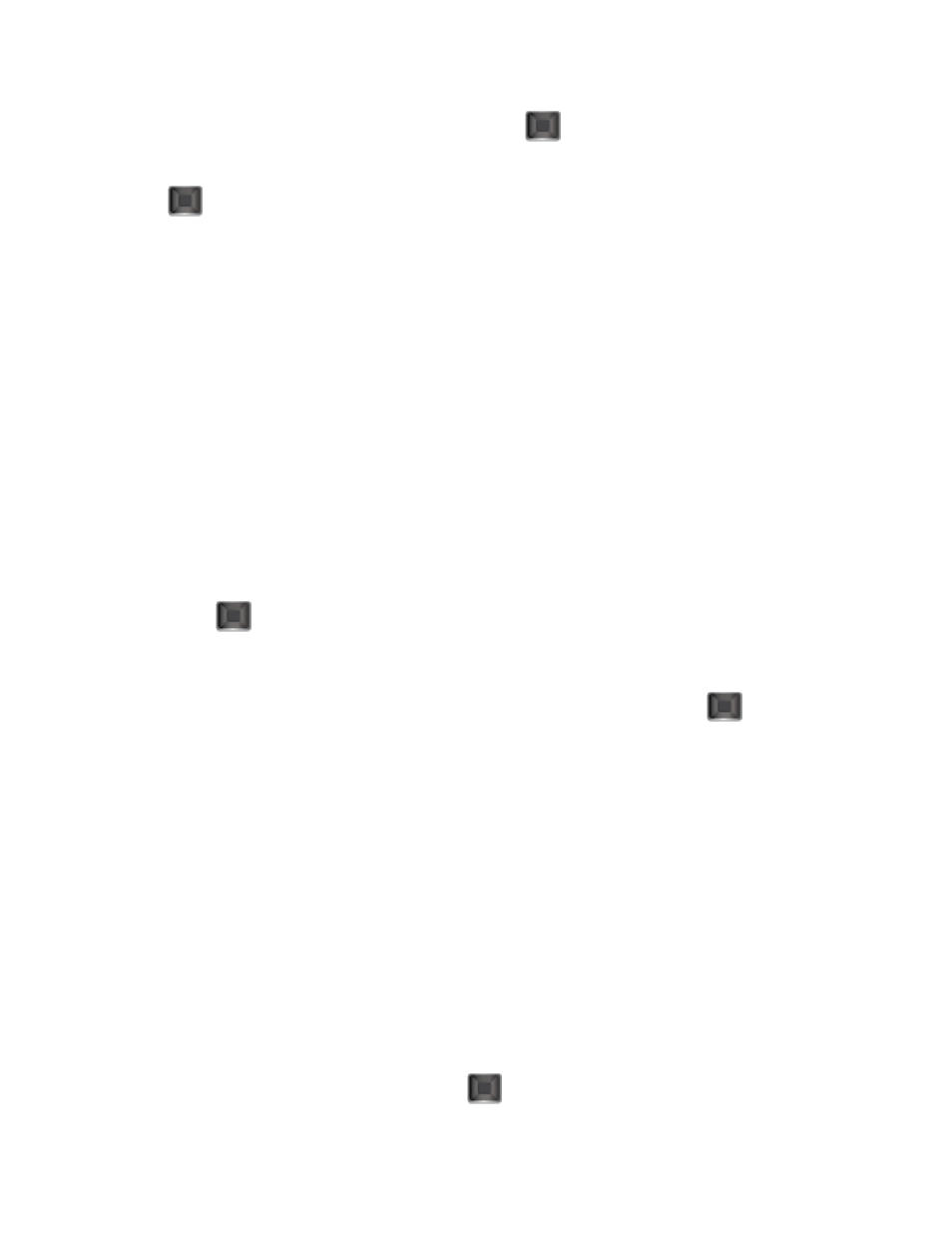
Contacts
47
1. Search for an existing contact name and press
to save the new number.
2. Highlight a label for the entry (Mobile, Home, Work, Pager, Fax, or Others) and press
.
Edit a Contact
Once you’ve added a contact, you can add or edit any of the information in the entry, assign a
caller ID picture, customize with a unique ringer, and more.
Add or Edit Information for a Contact
Assign a Stored Picture to a Contact
Add or Edit Information for a Contact
Once you've entered a contact into your phone, you can add to or edit that contact's information.
1. From the Home screen, press CONTACTS (right softkey).
- or -
Press
> Contacts.
2. Highlight an entry and press OPTIONS (right softkey) > Edit Contact.
3. Highlight the information you wish to edit (Name, Ring, etc.) and press
.
4. Add or edit the information.
5. Press DONE (left softkey) to save your changes.
Assign a Stored Picture to a Contact
Adding a picture to a contact entry creates a more personal and easily recognized entry. For
example, when receiving a call from one of your contacts, the associated picture will display.
Below are procedures for adding a picture already stored in your Gallery.
1. Display a Contacts entry.
2. Press OPTIONS (right softkey) > Edit Contact.
3. Highlight Add Photo and press ADD (right softkey) to display the ADD PHOTO menu.
4. Highlight an option, such as Get New Screen Savers, None, Take New Picture, My
Albums, or Screen Savers, and press
.
