Samsung SPH-M400MSASPR User Manual
Page 75
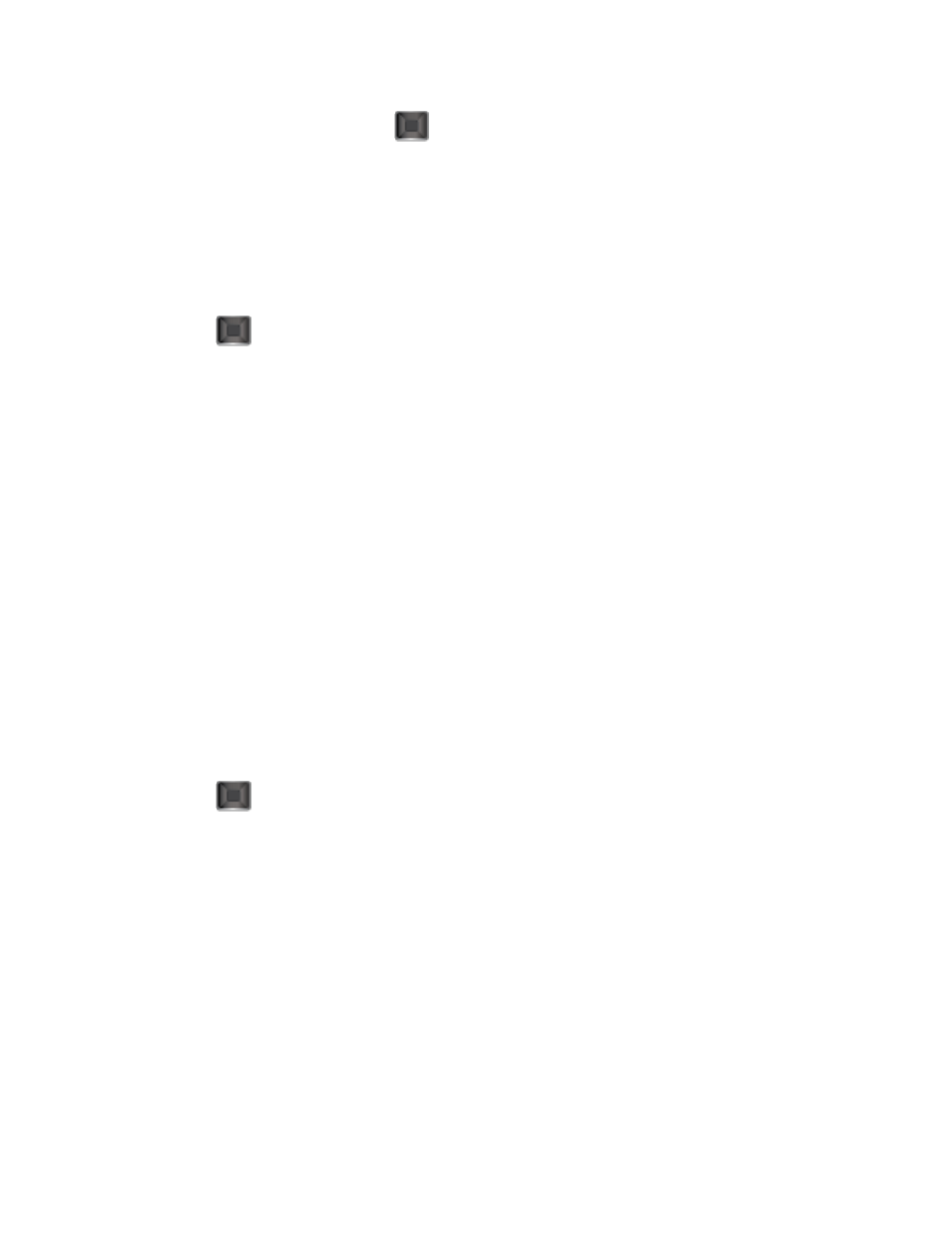
Camera
69
2. Highlight an option and press
:
Off to deactivate the multiple shots option.
4 to take a series in mosaic format.
Note: The Mosaic setting will automatically set the shot image size to 240 x 320.
3. Move the camera toward the desired direction.
4. Press
to take the pictures.
Note: Your phone automatically saves the pictures in your Album. The Mosaic shots will
display as one photo split into a four-part grid
Taking Panorama Shots
This feature allows you to take landscape-oriented or panoramic photos. You can also move the
camera left to right or up and down for a wider range of the desired image. The camera will
capture a minimum of 1 and a maximum of 8 shots to produce a panoramic image.
1. From camera mode, press OPTIONS (right softkey) > SHOOTING MODE > Panorama.
2. Highlight an option and press:
Off to deactivate the panoramic option.
On to activate the panoramic option.
Note: The Panoramic setting will automatically set the shot image size to 240 x 320.
3. Move the camera toward the desired direction.
4. Press
only once to begin the panoramic photo process.
5. Move the camera slowly from left to right, ensuring that the red frame evenly surrounds
the screen during each automated shot.
Note: The camera will not capture a photo unless the red frame evenly surrounds the screen.
6. After completion, your phone will compile the separate shots into one image and save it
to your Album.
7. Press OPTIONS (right softkey) > Review Album to view your panoramic photo.
Taking Night Shots
Night shots allow you to activate low light image capture. Enabling this feature allows you to
take better quality photos in low light conditions.
