Shooting mode – Samsung SPH-M400MSASPR User Manual
Page 74
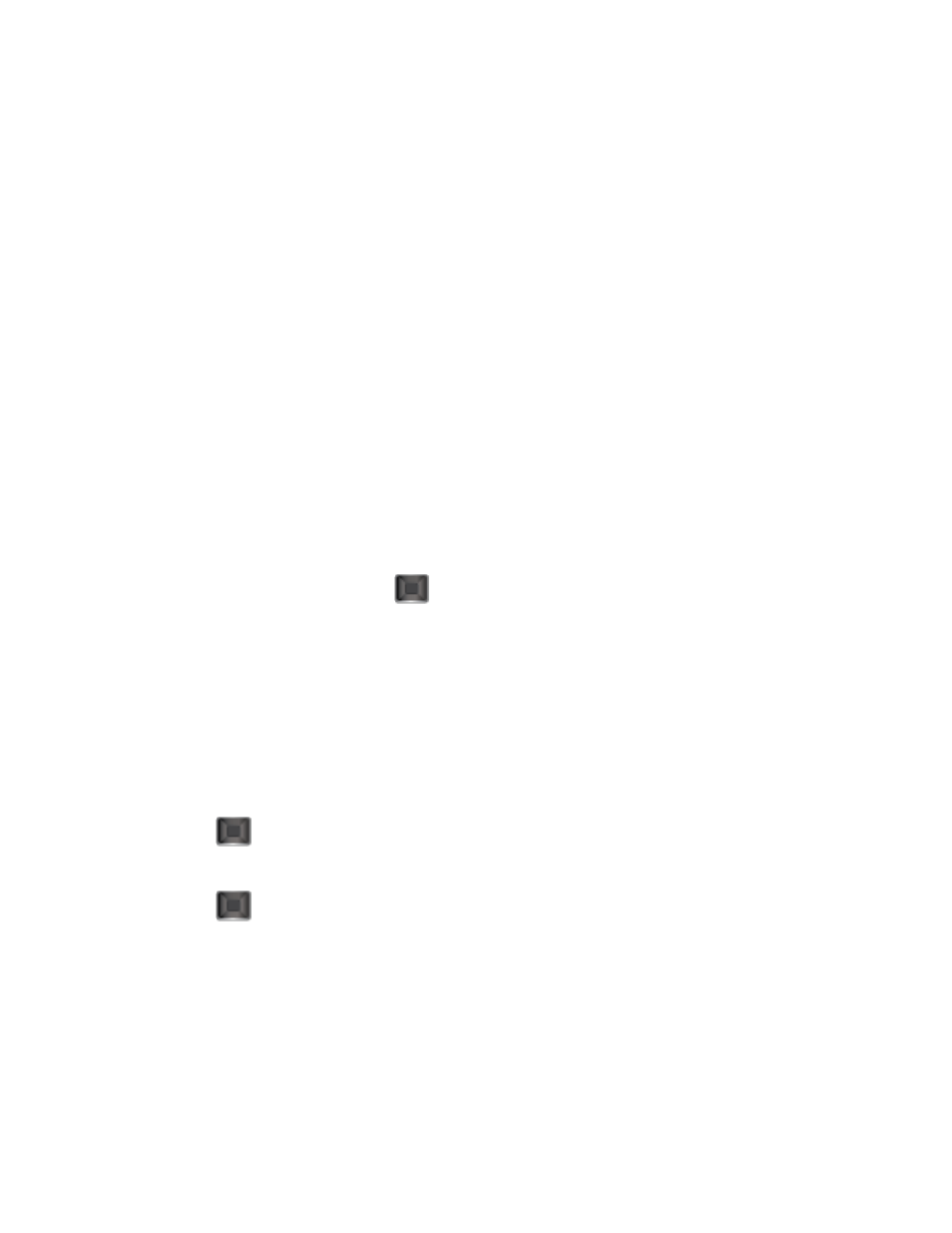
Camera
68
Shooting Mode
You can choose from five different shooting modes with your phone's camera.
Note: Single Shot is the default camera function that allows you to take one shot at a time.
Taking Continuous Shots
The Continuous shots feature allows you to take either 5 or 10 shots in a continuous sequence.
When you take continuous shots, you will see a slider that indicates the shot number sequence.
1. From camera mode, press OPTIONS (right softkey) > SHOOTING MODE >
Continuous.
2. Highlight an option and press
:
Off to deactivate the multiple shots option.
5 to take a series of five pictures
10 to take a series of 10 pictures.
Note: The Continuous setting will automatically set the shot image size to 240 x 320.
3.
Using the phone’s display screen as a viewfinder, aim the camera lens at your subject.
4. Press
until the shutter sounds. (Your phone automatically saves the picture to the
Album.)
5. Press
to return to camera mode to take another picture.
- or -
Press OPTIONS (right softkey) > Review Album to review your continuous shot frames.
Taking Mosaic Shots
The Mosaic shots feature allows you to take 4 shots in a continuous sequence.
1. From camera mode, press OPTIONS (right softkey) > SHOOTING MODE > Mosaic.
