Erasing a day’s events, Erasing a single event, Using your phone’s alarm clock – Samsung SPH-M220DAASPR User Manual
Page 89
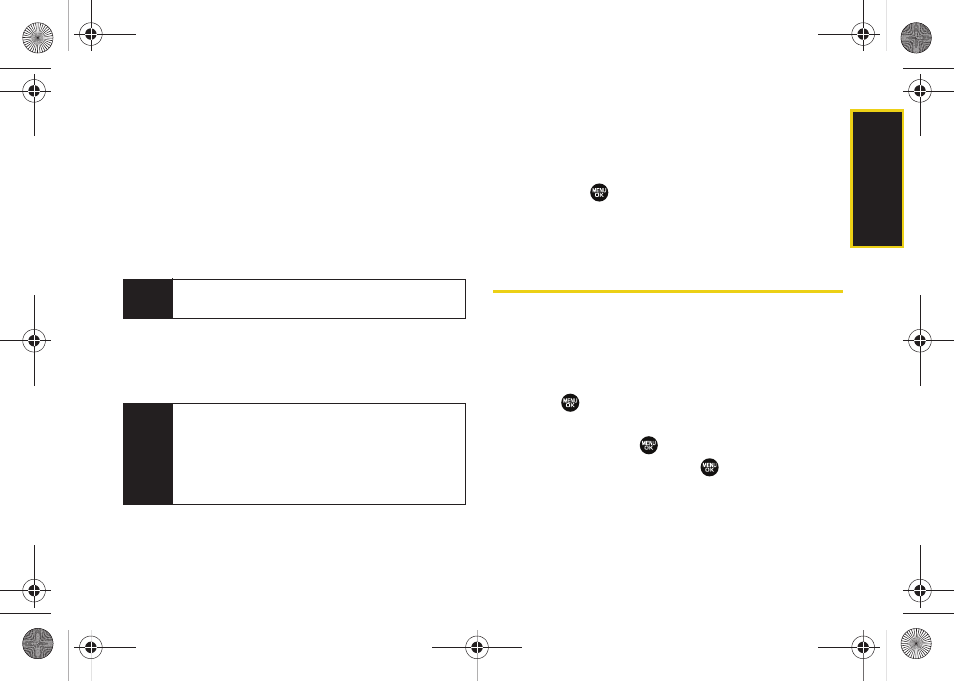
Sche
d
ul
er/T
ools
Section 2G. Scheduler and Tools
75
4.
Press
Options
(right softkey)
> Edit
. Follow the
onscreen procedures to alter any of the previously
configured fields. See “Adding an Event to the
Scheduler” on page 73.
Erasing a Day’s Events
1.
Press
Menu > Tools > Scheduler
.
2.
Select the day for which you would like to erase.
3.
Press
Options > Erase All
. (An alert will be displayed
notifying you that you are about to erase all events.)
4.
Select
Yes
or
No
.
Erasing a Single Event
1.
Press
Menu > Tools > Scheduler
.
2.
Select the day for which you would like to erase
and press
.
3.
Select an event from the list and press
Options >
Erase
.
Using Your Phone’s Alarm Clock
Your phone comes with a built-in alarm clock that has
multiple alarm capabilities.
1.
Press
Menu > Tools > Alarm Clock
.
2.
Select
Alarm #1
,
Alarm #2
, or
Alarm #3
and
press .
3.
Turn the alarm on or off by selecting the activation
field and pressing
.
Ⅲ
Select
On
or
Off
and press
.
Tip
In the scheduler view, days with events scheduled
are underlined.
Note
If the day for which you are erasing events contains a
repeating event, you will receive the following
prompt: “This is a recurring event
Select
Erase this
to erase a single occurrence,
Erase
all
to erase all occurrences of the event, or
Cancel
to
cancel the deletion of the repeating event.
Sprint M220.book Page 75 Wednesday, May 6, 2009 3:06 PM
