Samsung SPH-M220DAASPR User Manual
Page 123
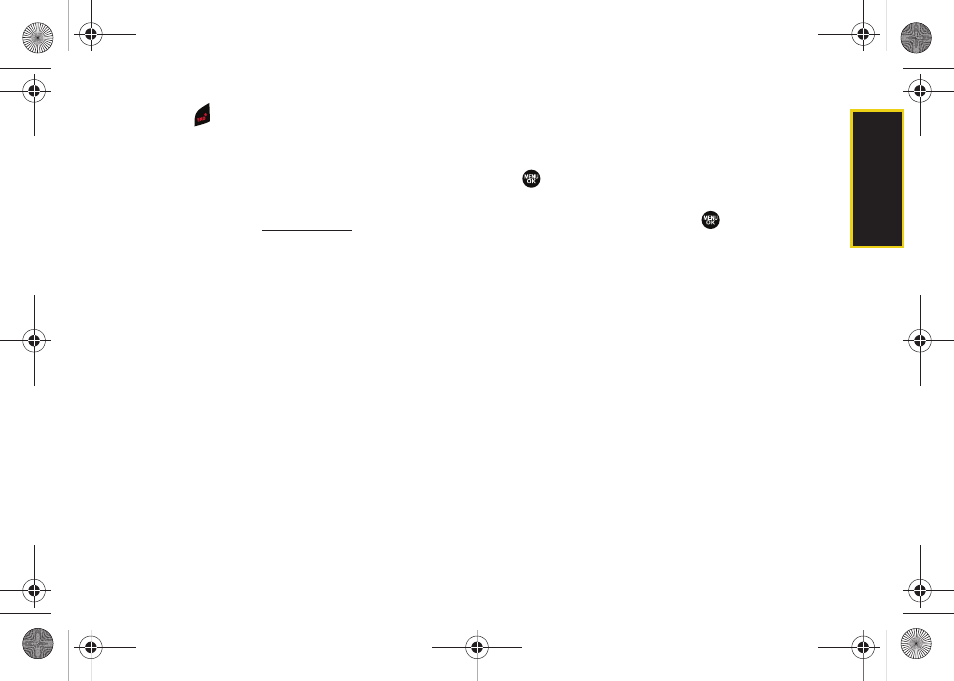
Web a
n
d
Dat
a
109
Ⅲ
Press
to quit the browser and return to
standby mode.
Using My Content Manager
Whether you purchase your Premium Services content
from your phone or from your online account
management page at
ll of your
purchases are stored in
My Content Manager
and may be
downloaded to your phone from there.
My Content Manager
is a storage area on the Sprint
National Network that allows you to store all your
Premium Services downloadable files. The files remain
in My Content Manager until their license terms have
expired – even after you have downloaded the content
to your phone. This provides you with a convenient
place to access information about your downloaded
files without having to store the information in your
phone’s memory.
To access My Content Manager:
ᮣ
From the home page, select
Downloads >
My Content Manager
. (A list of your purchased items
will be displayed.)
To download purchased content from My Content Manager:
1.
From the
My Content Manager
display (see above),
highlight the item you wish to download, and press
. (The information page for the selected item
will be displayed.)
2.
Select
Downloads
and press
. (The item will
download automatically. When the New Download
screen is displayed, the item has been successfully
downloaded to your phone.)
3.
Select an option to continue:
Ⅲ
Select
Use/Run/View
(left softkey) to assign the
downloaded item (or to start, in the case of a
game or an application). Your data session will
end, and you will be redirected to the appropriate
phone menu screen.
Ⅲ
Select
Set as
to assign a ringer or screen saver to
a phone function.
Ⅲ
Select
Settings
to configure downloaded games or
applications.
Ⅲ
Select
Shop
(right softkey) to browse for other
items to download.
Sprint M220.book Page 109 Wednesday, May 6, 2009 3:06 PM
